Quick Answer:
You can download YouTube songs on your computer or phone using desktop apps such as SurFast Video Downloader, 4K Video Downloader, MediaHuman YouTube Downloader, and JDownloader. Additionally, there are online services available like YouTube 4K Downloader, YTMP3, and TubeRipper. Another option is to use the YouTube Music Premium service.
YouTube is not just a video streaming platform but also a music streaming platform rich in music resources. Therefore, in addition to downloading music videos from YouTube, you may also want to download YouTube music to your computer or mobile device for offline listening. Fortunately, there are several reliable methods available to download music from YouTube, including desktop and mobile apps, as well as online services. If you are looking to listen to YouTube music offline, check out the tips below:
Table of contents
Download YouTube Music to Computer in Bulk
Tool: SurFast Video Downloader for Windows & macOS
Do you want to download music from YouTube to your computer in MP3 format? Are you planning to download a YouTube music playlist? If so, don’t hesitate to try SurFast Video Downloader, a YouTube music downloader for PC and Mac. This downloader allows you to download songs from YouTube without a Premium subscription.
It supports downloading music from YouTube Music and YouTube’s music channel. While downloading YouTube music to your computer, you have the option to choose from MP3 formats in 320kbps, 256kbps, or 128kbps, as well as lossless WAV format. In summary, this YouTube song downloader is designed to perfectly fulfill your YouTube music download needs.
To download music from YouTube:
Step 1. Copy the YouTube music link and paste it to SurFast Video Downloader.

Step 2. Select the audio format, MP3 or WAV, choose the audio quality, and click Download to download the YouTube song.

Step 3. After the YouTube music download is completed, check the song in the Finished list.

Note: SurFast Video Downloader only provides MP3 and WAV options in this mode. If you want to save YouTube music in other audio formats, click the lightbulb icon to access more options.
Anyone who wants reliable software to download music from YouTube to PC or Mac is recommended to try SurFast Video Downloader. You can freely use it to download free videos and music from YouTube and other 1,000 sites on your computer.
Download Music from YouTube to Computer Safely
Tool: 4K Video Downloader
4K Video Downloader is a mature and popular YouTube video and audio downloader that also works to download YouTube audio with links either from www.youtube.com or from music.youtube.com. It will save the songs in MP3, M4A, and OGG formats.
Similar to SurFast Video Downloader, this app also downloads videos and supports many other sites, such as Facebook, Twitter, Vimeo, Twitch, and more. Besides, 4K Video Downloader provides an Android app for you to download music from YouTube on Android.
4K Video Downloader provides 30 daily free downloads, making it possible to download YouTube copyright-free music to MP3 or other formats without any cost. If that’s what you need, follow the steps below to download YouTube music to Mac or PC.
To download music from YouTube to computer:
Step 1. Copy the music link from YouTube.
Step 2. Open 4K Video Downloader and click Paste Link.
Step 3. Select Extract Audio and choose an audio format.
Step 4. Set the storage path and click Download to start downloading the song from YouTube.
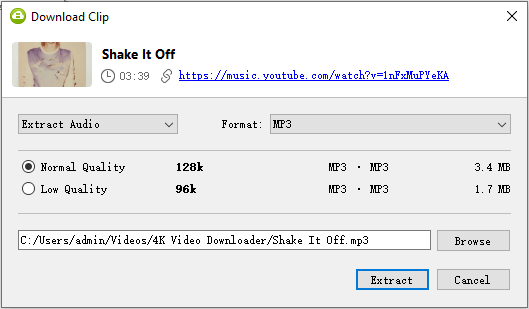
Download YouTube Songs to PC & Mac Quickly
Tool: MediaHuman YouTube Downloader
If you’re looking for a simple and efficient YouTube music downloader for PC or Mac, don’t overlook MediaHuman YouTube Downloader. It not only offers a wide range of audio formats, including MP3, W4A, OGG, and WAV, but also provides a smooth and fast process for downloading YouTube music to computer in MP3 or other formats. Additionally, you have the flexibility to choose your preferred bitrate, ranging from 64kbps to 320kbps.
The free version allows you to download up to 20 items for free. If this meets your requirements, follow the steps below to give it a try.
To download a YouTube song:
Step 1. Download and install MediaHuman YouTube Downloader on your computer.
Step 2. Toggle on the audio download button and click it to select the output format.
Step 3. Copy the URL of the YouTube song and click Paste link in MediaHuman.
Step 4. Click Download to save the music to your device.
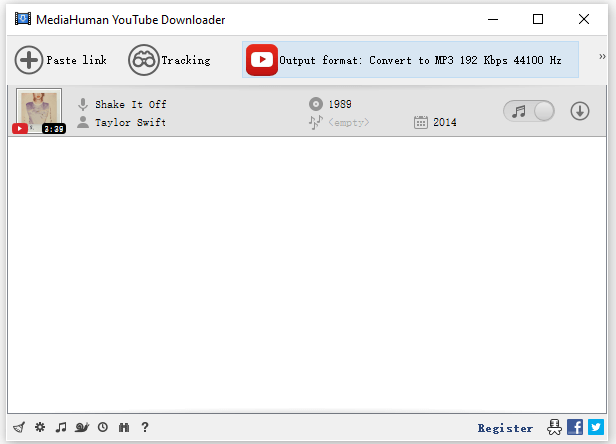
Download Music from YouTube for Free
Tool: JDownloader
The YouTube downloaders mentioned above, although they have powerful features, are all paid programs that offer limited functionality in their free versions. They may not be the best choice if you want to download music from YouTube for free on your computer. Instead, I recommend trying JDownloader, a free and open-source download management tool, to obtain your desired songs from YouTube without any cost.
The downside of using this free YouTube music downloader is that it is more complex and saves YouTube songs in formats such as M4A, AAC, and OPUS, rather than the most popular audio format, MP3. However, if this is not a concern for you, you can easily download music from YouTube to computer in Windows 10 or other versions using JDownloader.
To save a song from YouTube for free:
Step 1. Go to JDownloader > Add New Links.
Step 2. Paste the YouTube music URL into the URL field and click Continue.
Step 3. After the app parses the link, expand the folder in the LinkGrabber panel.
Step 4. Find the audio file and click the triangle to select the output option.
Step 5. Right-click the song and choose Start Downloads.

Download YouTube Song Online
Tool: YouTube 4K Downloader
If you want to download music from YouTube to computer free no software, using a YouTube music download website can meet your needs effectively. Websites like YouTube 4K Downloader work perfectly for saving songs from YouTube. However, it is important to note that these websites only support music links from YouTube and cannot be used to download music from YouTube Music like the aforementioned tools.
To download a song from YouTube online:
Step 1. Copy the URL of the song from YouTube.
Step 2. Open a browser and visit YouTube4kDownloader.com.
Step 3. Paste the link and wait for the website to load the item.
Step 4. Go to the Download Audio Only section.
Step 5. Click Download next to the audio format and quality you need.
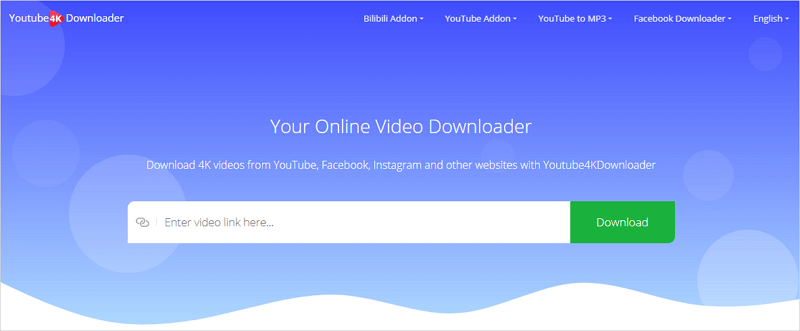
Save Music from YouTube to MP3
Tool: YTMP3
If you only want to download YouTube music to MP3 format, you can give YTMP3 a try. This website allows you to download music from YouTube to iPhone, Android, PC, and Mac, and it supports songs from both YouTube and YouTube Music. However, it’s worth noting that this website may display ads and pop-ups, which can be bothersome. If you find this acceptable, you can use it to save music from YouTube to your desktop or mobile devices for free online.
To save YouTube music to MP3:
Step 1. Open a browser and go to YTMP3.
Step 2. Paste the link and click Convert.
Step 3. Click Download to save the song to your device.

Download Music Off YouTube Smoothly
Tool: TubeRipper
The last online YouTube music downloader I would like to recommend is TubeRipper. This website offers the ability to download video and audio from YouTube. Specifically for YouTube audio downloads, it allows you to extract audio from YouTube videos and download YouTube songs. The website does not display ads or prompts, and it supports various audio formats, such as MP3, M4A, OGG, FLAC, and more. If you prefer to download YouTube audio online, it is advisable to give this site a try.
To download music off YouTube online:
Step 1. Copy the YouTube link.
Step 2. Visit TubeRipper.cc via a browser.
Step 3. Paste the link and tap the Go button.
Step 4. Click Extract Audio to start the audio download.

Get Music from YouTube via YouTube Music Premium
Tool: YouTube Music Premium
If you are looking to download music from YouTube to iPad, iPhone, or Android, using YouTube Music Premium is a straightforward solution. Once you subscribe to the Premium service, you will be able to directly download music from YouTube to your mobile device through the YouTube Music app.
However, it’s important to note that in order to maintain your downloaded songs, you need to reconnect to the internet at least once every 30 days, and the downloaded songs are only accessible within the subscription period. That’s why it is recommended to consider using one of the methods mentioned above to obtain the songs you want.
To get music from YouTube via YouTube Music Premium:
Step 1. Subscribe to YouTube Music Premium first.
Step 2. Open the YouTube Music app on your mobile.
Step 3. Search for the song you’d like to save.
Step 4. Tap the three dots and click Download.
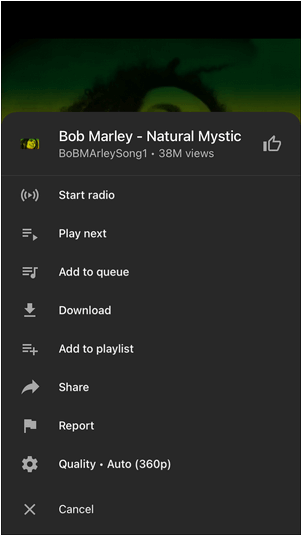
Wrapping Up
This is the complete guide on how to download music from YouTube. Whether you want to save YouTube music to your PC, Mac, iPhone, or Android device, you can find a practical method to assist you. In general, it is advisable to try a desktop or mobile app if you frequently need to download YouTube audio. However, if you only need to download YouTube songs occasionally, using an online service is more convenient.
About the Author
Related Articles
-
How to Download MP3 from YouTube on Mac in 4 Ways
You will know how to download MP3 from YouTube on Mac with four proven ways. Use any of them to download your desired audio files quickly.
Myra Xian Updated on -
4 Ways to Download Music from YouTube to iPhone
Check the four methods to download music from YouTube to iPhone and use any of them to get your favourite songs with ease.
Myra Xian Updated on -
How to Download Music from YouTube to CD for Free
Here you will know how to download music from YouTube to CD for free. Afterward, you can download YouTube to CD to enjoy songs freely.
Myra Xian Updated on

