Quick Answer:
You can download YouTube music to Mac without any hassle using SurFast Video Downloader, 4K Video Downloader, JDownloader, or TubeRipper.
Although YouTube is primarily known as a video-sharing platform, it also offers a vast collection of music, making it a popular choice for music streaming. Therefore, it is not uncommon for users to discover songs they like on YouTube or YouTube Music and want to save them to computer.
Given that, here I’d like to show you the proven ways to download music from YouTube to Mac. Check them in detail and choose the YouTube song downloader you like to download songs from YouTube to Mac without any hassle.
Table of contents
Download Music from YouTube to Mac in Bulk
Whether you are going to download YouTube audio on a Mac by converting YouTube videos to MP3 or download songs from YouTube Music to your Mac, you can use SurFast Video Downloader to get your desired audio files easily.
SurFast Video Downloader combines a video downloader with an audio downloader, allowing you to download YouTube audio and video with a few simple clicks. When you download audio from YouTube to Mac, you can choose to:
- Convert YouTube to MP3 or WAV
- Download songs from YouTube’s music channel
- Download music from YouTube Music
Moreover, you can download multiple songs from YouTube to your computer at once. That means you can download YouTube music in bulk by pasting multiple links or downloading a YouTube music playlist directly.
In short, whenever you need a YouTube music downloader for Mac, SurFast Video Downloader is a viable choice.
To download music from YouTube to Mac:
Step 1. Copy the YouTube link, open SurFast Video Downloader, and press Cmd + V.

Step 2. Select either Audio option, choose the audio quality, and click Download.

Step 3. Wait for the music to finish downloading.

You can apply the same steps to download YouTube audio on Windows for offline listening. It’s worth mentioning that this YouTube audio downloader also supports many other sites, such as SoundCloud, TikTok, Instagram, Vimeo, Twitch, and more, allowing you to download video and audio from over 1,000 sites. Don’t hesitate to get this software to download music from YouTube and many other sites.
Download Songs from YouTube to Mac Safely
Another worth trying desktop YouTube audio downloader for Mac is 4K Video Downloader. It also allows you to download music from YouTube to computer and save audio files in formats like MP3, M4A, and OGG. If you intend to download MP3 from YouTube on Mac, it is a useful tool.
Moreover, it provides 30 free downloads for you per day, making it possible for you to download music from YouTube for free.
To download a song from YouTube to Mac:
Step 1. Copy the YouTube link from YouTube or YouTube Music.
Step 2. Open 4K Video Downloader and click Paste Link.
Step 3. Select Extract Audio and choose a preferred audio format.
Step 4. Select the storage folder and click Download.
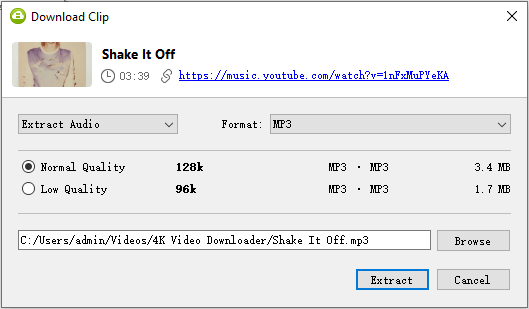
Download Audio from YouTube to Mac for Free
If you are looking for a completely free method to download audio from YouTube to Mac for free, you can try the free and open-source download management tool, JDownloader. It allows you to download media files from your link, including video, audio, image, and more. Thus, when you want to download audio from YouTube on Mac, you can use it to get it done for free.
Notes: When downloading YouTube music to your Mac using JDownloader, it is necessary to have FFmpeg installed on your computer. You can easily complete the installation of FFmpeg by following the instructions provided within the program. Once installed, you can proceed to download your desired songs effortlessly.
To download audio from YouTube to Mac for free:
Step 1. Download and install JDownloader on your Mac.
Step 2. Open JDownloader and click Add New Links.
Step 3. Paste the YouTube link into the URL field and click Continue.
Step 4. After JDownloader grabs the link, you will see folders in the LinkGrabber panel.
Step 5. Expand the folder to find the audio.
Step 6. Right-click the audio file and choose Start Download.
Step 7. Go to the storage folder to check the audio file.

Download Music from YouTube to Mac Online
If you don’t frequently need to download songs from YouTube to your Mac, using an online YouTube music downloader is likely the most convenient solution. It allows you to download YouTube audio on your Mac without the need for any additional software, and it is usually available for free. While you may encounter some advertisements while using online downloaders, they typically do not interrupt the YouTube music download process on your Mac.
Here, I will guide you on how to download YouTube music to MP3 on your Mac using TubeRipper, a simple and free YouTube video and audio downloader. Alternatively, you can search the internet to find another online YouTube audio downloader that you trust and would like to use.
To download music from YouTube on Mac online:
Step 1. Copy the YouTube link.
Step 2. Open a browser and visit TubeRipper.cc.
Step 3. Paste the YouTube URL and click the arrow icon.
Step 4. Click Extract Audio to download the YouTube music to your Mac.
You can click the drop-down menu next to Extract Audio and choose another audio format to save.

Wrapping Up
Whether you intend to download audio from YouTube to your Mac or PC, you can utilize the methods described here to accomplish the task. In general, if you only require occasional downloads of YouTube songs, using an online YouTube sound downloader is the most convenient option. However, if you frequently need to download both YouTube videos and audio, it is advisable to use a desktop-based application. The choice of which app to use depends on your specific priorities when selecting such a tool.
About the Author
Related Articles
-
How to Download Music to a USB Drive from YouTube: New Update
If you want to know how to download music from YouTube to USB, read this guide and you will get four easy and proven ways.
Myra Xian Updated on -
3 Tips to Download YouTube Copyright-Free Music to MP3
You will get four proven ways to download YouTube copyright-free music to MP3. Use any of them to download free music from YouTube.
Myra Xian Updated on -
How to Download Music from YouTube on Android in 4 Ways
You will know how to download music from YouTube on Android in four proven methods. Follow any of them to get songs you like from YouTube.
Myra Xian Updated on

