Popular Audio Download Tips
Quick Answer:
You can download YouTube music to computer for free without software using one of the online YouTube music downloader sites, including YTMP3, TubeRipper. and YouTube 4K Downloader.
Downloading YouTube music to your computer is a straightforward process with the assistance of various YouTube music downloaders available in different forms, including desktop apps and online services. However, you might prefer using an online YouTube music downloader to avoid installing additional applications on your computer. If that is your requirement, continue reading to discover how to download music from YouTube to a computer for free without software.
Table of contents
How to Download Music from YouTube to Computer for Free Without Software
Tool: YTMP3
YTMP3 is a reliable solution for downloading music from YouTube. It is recommended because it not only allows you to extract songs from YouTube’s music channel but also enables you to download music from YouTube Music. While you may come across ads and pop-ups while using YTMP3, it is still worth trying when you want to download YouTube music for free without the need for any software.
Besides, since YTMP3 is compatible with both desktop and mobile, you can also use it to download music from YouTube to your iPhone or Android when you need to.
To download YouTube music online for free:
Step 1. Copy the YouTube link you want to download music from.
Step 2. Open a browser on your computer and visit YTMP3.
Step 3. Paste the link and click Convert.
Step 4. After the conversion, click Download to download the YouTube music to MP3 on your computer.

SurFast Video Downloader for PC & Mac
Easy and fast video downloader for you to download movies and TV shows from FMovies, MyFlixer, Tubi TV, and more. Also support YouTube, TikTok, Facebook, Instagram…
- Supports 1,000 sites
- Downloads videos, audio, thumbnails, and subtitles
- Offers MP4, MP3, MOV, FLV, MKV, WAV…

How to Download YouTube Music to Computer for Free Online
Tool: TubeRipper
TubeRipper is another option that supports links from both YouTube and YouTube Music, simplifying the process of downloading songs from YouTube to computer in Windows 10 or other versions. Unlike YTMP3, which only supports the MP3 format, TubeRipper offers a wide range of audio formats, including MP3, WAV, OGG, FLAC, and more. If you want to download music from YouTube to your computer in MP3 or other popular formats, using TubeRipper is a better choice.
To download YouTube music to your computer for free without software:
Step 1. Prepare the YouTube URL you want to extract audio from.
Step 2. Visit TubeRipper.cc, paste the link into the URL field, and click the Go icon.
Step 3. After the website loads the link, click Extract Audio.

Note: If you want to save the YouTube song in another audio format, click the arrow icon next to Extract Audio to expand more options and click the one you prefer to download.
How to Download Music from YouTube to Computer Smoothly
Tool: YouTube 4K Downloader
If your sole purpose is to download music from YouTube (links starting with www.youtube.com), it is recommended to utilize the YouTube 4K Downloader, a tool specifically designed for downloading YouTube videos and audio. This downloader allows you to download complete videos, muted videos, or audio-only files from YouTube.
When downloading YouTube audio, you have the flexibility to choose from various formats such as MP3, WAV, and several others, with different quality levels available. In summary, if your primary objective is to download YouTube to MP3 in laptop or PC, using the YouTube 4K Downloader website is an excellent choice.
To download music from YouTube to computer for free without any app:
Step 1. Copy the YouTube music URL.
Step 2. Go to YouTube 4K Downloader, paste the link, and then wait for the website to generate download options.
Step 3. Scroll down to the Download Audio Only section.
Step 4. Click the Download button next to the audio format and quality you prefer.
Step 5. Go to the Downloads folder to check the YouTube music.
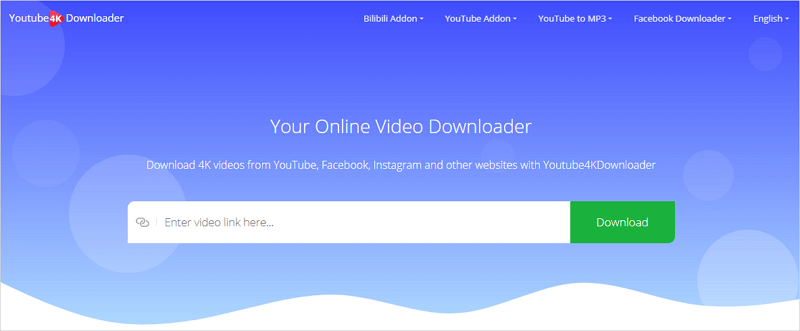
Wrapping Up
While it is convenient to download audio from YouTube on Windows, it is important to acknowledge the potential risks associated with using online YouTube music downloaders. If you frequently need to download YouTube songs, it is highly recommended to opt for a desktop YouTube audio downloader like SurFast Video Downloader. Desktop applications are generally more stable and reliable compared to web-based services, providing a safer and more dependable solution for downloading YouTube audio.
About the Author
Related Articles
-
How to Download Music from YouTube to Computer in Windows 10
Read this guide and learn how to download music from YouTube to computer in Windows 10 using three easy ways.
Myra Xian Updated on -
3 Ways to Download Songs from YouTube to iTunes
You can download songs from YouTube to iTunes easily with the help of YouTube music downloader tools or services.
Myra Xian Updated on -
4 Ways to Download YouTube Audio Only on iPhone
Check this guide and you will know how to download YouTube audio only on iPhone using 5 ways. Use any of them to get YouTube audio with ease.
Myra Xian Updated on

