Quick Answer:
You can download YouTube music to MP3 using SurFast Video Downloader, Freemake Video Downloader, and TubeRipper. These tools are also helpful when you want to download YouTube music in other formats.
Whenever you need to download music from YouTube to your computer, you may prefer to save the audio in MP3. That’s common since MP3 is the most widely used audio format and has the best compatibility with various devices and programs. If that’s what you’re looking for, refer to this guide to learn how to download music from YouTube to computer in MP3 format and pick the YouTube song downloader you like best.
Table of contents
How to Download Music from YouTube to Computer in MP3 Format
Whether you are going to download YouTube to MP3 on your PC or Mac, the video and audio downloader for 1,000 sites, SurFast Video Downloader, will do you a favor. It allows you to download songs from YouTube to your computer in MP3 or WAV format. When you download music from YouTube to MP3, you can choose the audio quality you prefer, including 320kbps, 256kbps, and 128kbps.
Besides, it is also a YouTube music playlist downloader that can help you download a full YouTube playlist to MP3, making it effective for you to download multiple songs from YouTube to your device. In short, whether you want to download songs from YouTube without Premium or do something else, you can try SurFast Video Downloader.
To download music from YouTube to computer in MP3 format:
Step 1. Paste the YouTube music link to the audio downloader and wait for the tool to parse the URL.

Step 2. Select Audio(MP3), choose the output audio quality, and click Download.

Step 3. When the YouTube song download ends, check the MP3 file in the Finished list.

It’s no doubt that you can also download YouTube to MP3 in laptop by following the steps above. In short, whenever you wish to download audio from YouTube on Windows or Mac, this tool is a handy tool to apply.
Besides, YouTube is not the only site SurFast Video Downloader supports. With this app installed on your PC or Mac, you can download audio and video from over 1,000 sites, including YouTube, TikTok, Twitter, Vimeo, Twitch, and more. If you want reliable and powerful software to download music from YouTube, don’t hesitate to try SurFast Video Downloader.
How to Download YouTube Music to MP3 and More
If you not only want to download YouTube copyright-free music to MP3 format but also need to download YouTube videos in other formats such as AVI, 3GP, FLV, WMV, and more, using Freemake Video Downloader is a more suitable choice. This tool enables you to download YouTube links in various video and audio formats, and it provides different quality levels to cater to your preferences. With Freemake Video Downloader, you can effortlessly obtain your desired audio without any hassle.
To download YouTube music to MP3:
Step 1. Copy the YouTube video link.
Step 2. Open Freemake Video Downloader and click Paste URL.
Step 3. Select MP3 as the target format and choose the audio quality you like.
Step 4. Set the storage path and click Download.
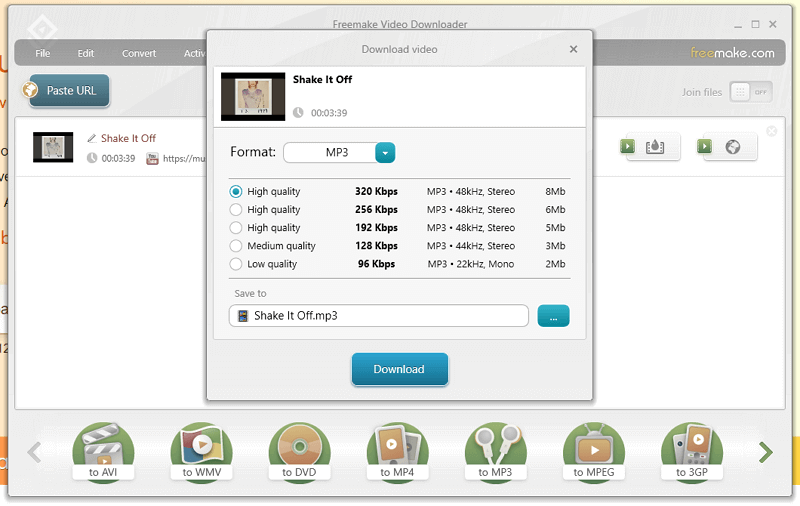
Whether you are going to download YouTube music to computer in Windows 10 or other Windows versions, you can use this app to get it done.
How to Download Music from YouTube to Computer in MP3 Format Free
In addition to using a desktop app, you can also use an online YouTube audio downloader to download music from YouTube to your computer in MP3 or other audio formats you need. Such an online service allows you to download YouTube music to computer free no software. If you like such a method, you can try TubeRipper.
This YouTube video and audio downloader helps you to download YouTube music to MP3, W4A, and more. You can also download YouTube videos to MP4 or other video formats with it if you need to. In a word, it is an easy and user-friendly choice for you to download YouTube music to MP3 for free.
To download music from YouTube to computer in MP3 format for free:
Step 1. Copy the music link from YouTube or YouTube Music.
Step 2. Open a browser and visit TubeRipper.cc.
Step 3. Paste the link and click the arrow icon.
Step 4. Click the drop-down menu next to Extract Audio.
Step 5. Choose MP3 and the YouTube music download process starts automatically.

Wrapping Up
Although using an online YouTube music downloader may seem convenient, it is not the best option due to its high instability. Furthermore, most downloaders do not support links starting with https://music.youtube.com, limiting you to downloading music only from YouTube.com. Therefore, if you need to download free music from YouTube and YouTube Music, using a desktop downloader is the optimal choice.
About the Author
Related Articles
-
3 Ways to Download Audio from YouTube on Mac FREE
Check this guide to get the easy tips to download audio from YouTube to Mac for free using three different tools.
Myra Xian Updated on -
How to Convert YouTube Music to MP3 – Listen to Music Offline
Here you will learn how to download YouTube Music to MP3 so that you can play it offline or on MP3 players.
Charlene Chen Updated on -
3 Ways to Download YouTube Audio in High Quality
Check this guie and you will know how to download YouTube audio in high quality in various formats, including MP3, WAV, and more.
Myra Xian Updated on

