Quick Answer:
You can download music from YouTube to your iPad directly via YouTube Music Premium, YTMP3, and R⤓Download shortcut. Or you can choose to download YouTube music to your computer first and then transfer the songs to your tablet with SurFast Video Downloader.
YouTube offers a vast collection of music, and it’s natural to want to download songs from YouTube for offline enjoyment on your device, such as an iPad, in order to enrich your music library. Fortunately, it is not a difficult task to download YouTube music to iPad, as there are multiple methods available. Whether you prefer a free or paid solution, you can find the option that suits your needs.
Table of contents
Download YouTube Music to iPad Directly
Tool: YouTube Music Subscription
The easiest way to download music from YouTube Music on your iPad is undoubtedly by using the official service: YouTube Music Premium. By subscribing to Music Premium, you will be able to download songs, podcasts, playlists, and more from YouTube directly to your iPad without leaving the app. Therefore, this is the most convenient way to download music to your iPad.
To download YouTube music to iPad:
Step 1. Make sure you have subscribed to YouTube Music Premium.
Step 2. Open the YouTube Music app and search for the song you’d like to save.
Step 3. Tap the More option (three dots) next to the music and choose Download.
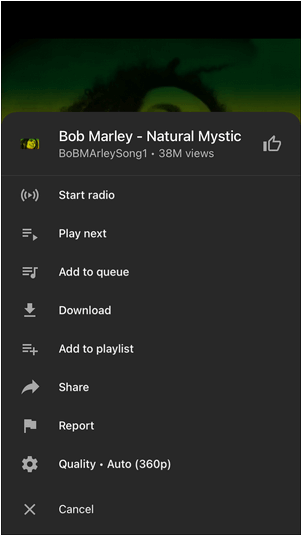
However, there are certain limitations when using the service. For instance, you will need to reconnect to the network to maintain your downloads, and the downloaded songs are only accessible during your subscription period. If you want to download songs from YouTube without premium or download YouTube music for free, continue reading to get the answer.
Download Music from YouTube to iPad for Free
Tool: YTMP3
To download music from YouTube to your iPad for free, it is recommended to use the free and online YouTube to MP3 converter: YTMP3. This converter allows you to download YouTube music and convert YouTube to MP3 on iPad without the need for any software or incurring any costs. Additionally, as its name suggests, it saves the downloaded songs in the widely popular MP3 audio format. If this is what you’re looking for, don’t hesitate to use this website to download YouTube music to MP3 on your tablet.
To download YouTube music on iPad for free:
Step 1. Copy the YouTube music link.
Step 2. Open Safari on your iPad and visit YTMP3.
Step 3. Paste the music URL and click Convert.
Step 4. After the conversion, you will see the Download button. Click it to download music to your iPad.

YTMP3 is also a useful choice when you wish to download YouTube audio only on iPhone by extracting audio files from YouTube videos.
Download YouTube to MP3 on iPad
Tool: R⤓Download
While there isn’t a dedicated YouTube music downloader app for iPad available in the App Store, you can still save YouTube videos as MP3 files using the built-in app on your iPad called Shortcuts. By utilizing the R⤓Download shortcut, you can easily download YouTube music to your device. This versatile shortcut can also be employed to download YouTube videos or media files from various other platforms like Instagram, Vimeo, Twitter, Flickr, and more.
To download YouTube to MP3 on iPad:
Step 1. Open Safari and visit R⤓Download.
Step 2. Tap Get Shortcut and add R⤓Download to your iPad.
Step 3. Open YouTube and find the video you want to convert.
Step 4. Tap the Share button and choose R⤓Download.
Step 5. Tap Allow in the prompts and let R⤓Download download audio from YouTube to your iPad.

Download YouTube to iPad via a Computer
Tool: SurFast Video Downloader
If you don’t mind using a computer to help, using SurFast Video Downloader to download music from YouTube to your computer and then transfer songs from your computer to your iPad is also a workable choice to download music from YouTube to iPad.
SurFast Video Downloader is a video and audio downloader for over 1,000 sites. When it comes to YouTube music download, it supports links from both YouTube (links start with www.youtube.com) and YouTube Music (links start with music.youtube.com). Thus, whether you are looking to convert YouTube to MP3 on iPad or download music from YouTube to iPad, it will be a viable method.
To download YouTube music to iPad:
Step 1. Launch the YouTube music downloader and click the lightbulb icon.

Step 2. Check the Audio option and head to its settings to select the output format and quality. Toggle on Always use the above settings to save the changes.
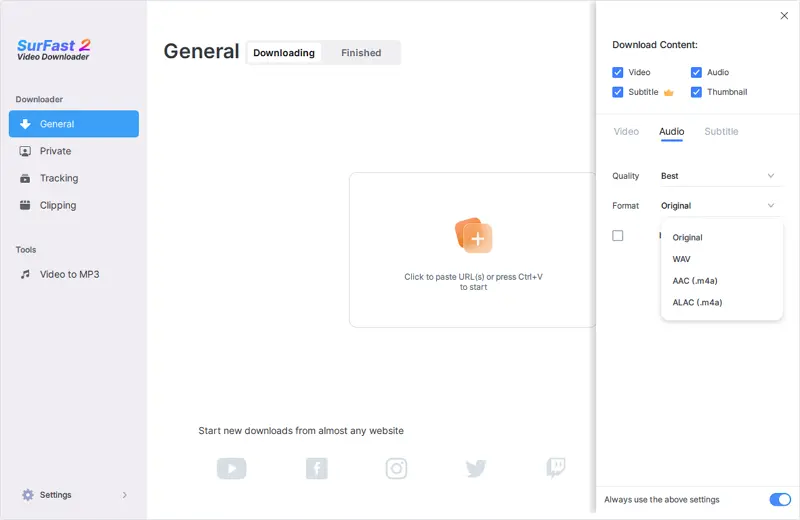
Step 3. Paste the YouTube link and the music download will start at once.

Step 4. Transfer the downloaded songs from your computer to your iPad.
Wrapping Up
Downloading YouTube music to an iPad is easily achievable with the tips provided in this guide. If you prefer a free method, using an online YouTube music downloader is the best choice. Alternatively, you can choose any other method based on your preferences.
Furthermore, the methods mentioned here are also applicable to iPhone. If you ever need to download music from YouTube to your iPhone, you can still refer to this guide.
About the Author
Related Articles
-
How to Convert YouTube Music to MP3 – Listen to Music Offline
Here you will learn how to download YouTube Music to MP3 so that you can play it offline or on MP3 players.
Charlene Chen Updated on -
4 Ways to Download Music from YouTube to Mac
Check the four easy and proven tips to download music from YouTube to Mac and apply any of them to get your favorite songs.
Myra Xian Updated on -
How to Download Music from YouTube for FREE (Desktop & Mobile)
You will know how to download music from YouTube for free on your computer or mobile device using tested ways.
Myra Xian Updated on

