Quick Answer:
You can directly convert YouTube to MP3 on iPad with online services such as YTMP3 and TubeRipper, or the native app on your device, the Shortcuts app. Additionally, you can choose to use SurFast Video Downloader to download YouTube to MP3 on your computer and then transfer the audio files to your tablet.
Downloading YouTube to MP3 has become a significant requirement for users of various devices. Therefore, it’s not surprising that you want to convert YouTube to MP3 on your iPad. If you are seeking to download YouTube audio but are unsure how to accomplish it, refer to the simple tips in this guide and choose any method that suits you best. With these methods, you can obtain your desired MP3 file without any hassle. (These tips are also helpful for converting YouTube to MP3 on an iPhone.)
Table of contents
Convert YouTube to MP3 on iPad Online
Tool: YTMP3
Unlike Android devices that have access to YouTube to MP3 converter apps, iOS or iPadOS devices cannot find such apps on the App Store. Therefore, when you need to download YouTube to MP3 on your iPhone or iPad, the most suitable option is to utilize an online YouTube to MP3 converter that is compatible with your iDevice.
In that regard, I would like to recommend trying out YTMP3. This YouTube to MP3 downloader allows you to download YouTube audio or download music from YouTube to your iPad online, free of charge. Additionally, as its name suggests, it saves the YouTube audio as MP3. Hence, when you need to convert YouTube to MP3 on your iPad, it is a perfect fit.
To convert YouTube to MP3 on iPad online:
Step 1. Copy the video link from YouTube.
Step 2. Open a browser on your iPad and visit YTMP3.
Step 3. Paste the YouTub URL and tap Convert.
Step 4. Tap Download after the conversion to save the YouTube audio to your iPad.
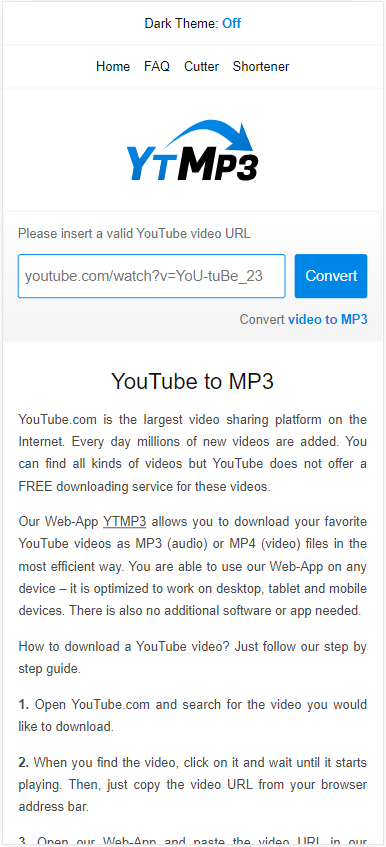
Convert YouTube to MP3 and More
Tool: TubeRipper
TubeRipper is a more suitable choice if you not only want to download YouTube videos to MP3 but also want to save YouTube audio in other formats on your iPad. It allows you to download YouTube audio in formats such as MP3, M4A, WAV, FLAC, and more, catering to your various YouTube audio download needs.
Like YTMP3, TubeRipper is an online and free option that enables you to convert YouTube videos to MP3 on iPad without the need for any app or cost. So, whenever you prefer to save YouTube to MP3 on your iPad, don’t hesitate to give it a try.
To download YouTube to MP3 on iPad for free:
Step 1. Copy the YouTube video link.
Step 2. Open Safari and go to TubeRipper.
Step 3. Paste the YouTube URL into the link field and tap the Continue icon.
Step 4. Click Extract Audio.

If the default audio format is not MP3, expand the drop-down menu and choose MP3 to download.
Download YouTube Audio on iPad via Shortcut
Tool: R⤓Download shortcut
Although there is no third-party YouTube audio downloader app available, there is a built-in app on the iPad that can help you download YouTube audio. This app is called Shortcut. To use the Shortcut app, you need to add the YouTube audio downloader shortcut, R⤓Download. Once you have added the shortcut, you can use it to download YouTube videos as MP3 files on your iPadOS device.
To download YouTube audio on iPad:
Step 1. Open a browser on your iPad and visit R⤓Download.
Step 2. Tap Get Shortcut to add it to your device.
Step 3. Open the YouTube app and find the video you want to convert.
Step 4. Tap the Share button and then choose R⤓Download.
Step 5. Click Allow in the prompts and then download audio from the YouTube video to your iPad.

Convert YouTube to MP3 via a Computer
Tool: SurFast Video Downloader
It’s much easier to convert YouTube videos to MP3 on a Mac or PC compared to an iPhone. Therefore, you can use a YouTube to MP3 converter for desktop to download the audio from YouTube to your computer first, and then transfer the MP3 files to your iPad.
If you prefer this method, you can use the YouTube video and audio downloader called SurFast Video Downloader to obtain your desired YouTube audio files. This app is capable of converting YouTube videos to MP3 or WAV format. Whether you want the MP3 files in 320kbps or 128kbps, this app will meet your requirements.
Furthermore, SurFast Video Downloader also allows you to download music from YouTube Music. If you want to download songs from YouTube and listen to them on your iPad, SurFast Video Downloader is a suitable choice.
To convert YouTube to MP3 via a computer:
Step 1. Go to SurFast Video Downloader > General, paste the YouTube link, and then wait for the program to parse the URL.

Step 2. Select Audio (MP3), choose the audio quality, and then click Download.

Step 3. Wait for the YouTube to MP3 conversion process to finish.

Step 4. Transfer the downloaded audio to your iPad.
Wrapping Up
No matter which generation of iPad you are using, whether it be iPad Pro or iPad Mini, you can follow the tips mentioned above to successfully convert and download YouTube to MP3 on your iPad. Simply specify your needs and choose the most suitable method to effortlessly get the audio you desire onto your device.
About the Author
Related Articles
-
Convert YouTube to MP3 in 320kbps: 1-Minute Guide
Whether you want to convert YouTube to MP3 320 or other MP3 bitrate, you will know how to do it using various YouTube to MP3 converters tools.
Myra Xian Updated on -
How to Convert YouTube to MP3 on iPhone in 2025
The blog shows you how to convert YouTube to MP3 on iPhone using Documents, SurFast Video Downloader, and YTMP3.
Charlene Chen Updated on -
Convert YouTube Videos Longer than 90 Minutes to MP3 in 3 Ways
If you want to convert a YouTube video of more than 90 minutes to MP3. you can use YouTube to MP3 converter like SurFast Video Downloader.
Charlene Chen Updated on

