Quick Answer:
In this tutorial, you will learn 4 ways that enable you to convert YouTube to MP3 on your iPhone with the least effort.
The 4 ways are to convert YouTube to MP3 on iPhone using Documents, SurFast Video Downloader, YTMP3, and a YouTube to MP3 app.
If you are interested in downloading songs from YouTube or want to convert a YouTube video to MP3 on iPhone or iPad, you need the help of a YouTube to MP3 converter. Here we will show you how to convert YouTube to MP3 on iPhone using Documents, SurFast Video Downloader, and YTMP3. You can select one method to try based on your actual needs.
Table of contents
1. Convert YouTube to MP3 on iPhone via Documents App by Readdle
Documents is a hub for all your files on your iOS devices. Apart from being a document viewer, PDF reader, and audio player, Documents also allows you to access websites from its built-in browser. Thus you can use it to use any online YouTube to MP3 converter to convert YouTube to MP3 in high quality.
The advantage is that the app helps you block possible ads on these online YouTube converters. Now check out the steps below to learn how to convert YouTube videos to MP3 on iPhone with Documents from Readdle.
Step 1. Install the Documents app from App Store to your iPhone. Open the app and switch to the Browser tab to open the built-in browser. It opens Google.com by default.
Step 2. Search for “YouTube to MP3” or similar keywords and select an online YouTube to MP3 converter.
Step 3. Open the YouTube app, and find the video you want to convert to MP3. Copy and paste the video URL into the online converter you opened in Documents. Tap Convert.
Step 4. Tap the download button to save the MP3 file. On the save page, you can rename the audio file and select the save location on your iPhone. Hit Done to start downloading the video.
Step 5. You can check the process by tapping the arrow icon at the bottom. After the download finishes, you can go to My Files tab of the Document app to find the converted MP3 file.
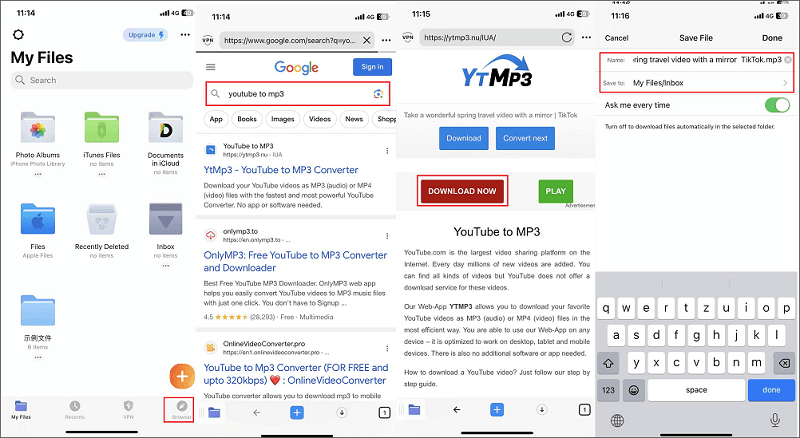
If you want to convert YouTube video to MP3 on Android phone, you can visit the online YouTube to MP3 converter using a browser and download a YouTube link to audio directly.
2. Convert YouTube to MP3 on iPhone with SurFast Video Downloader
Documents provides a simple method to convert YouTube to MP3 on iPhone. If you are looking for a more advanced approach to downloading and converting YouTube videos, you can try SurFast Video Downloader. SurFast Video Downloader offers better features and functionalities compared with online and mobile YouTube to MP3 converters. Below is a list of features that capture your attention.
- Download videos from video sites like YouTube, TikTok, Facebook, and more
- Save songs from music streaming sites like SoundCloud and Bandcamp
- Convert videos to MP3 and MP4 from thousands of video sites
- Support saving videos in up to 8K resolution and audio in up to 320kbps
- Download an entire playlist or channel of YouTube videos as well as convert them to MP3
- Batch download up to 50 videos at one time
- Download videos with subtitles and thumbnails from sites like YouTube
SurFast Video Downloader is your perfect choice if you want to convert numbers of YouTube videos to MP3 for iPhone. You can convert and download these YouTube videos to audio on your computer. Then move them to your iPhone or upload them to cloud services like Dropbox for syncing.
Step 1. Launch SurFast Video Downloader, go to the General panel, and then press Ctrl + V or Cmd + V to paste the YouTube URL.

Step 2. Select MP3 as the output format and choose the bitrate you prefer. Set the storage path and then click Download.

Step 3. When the audio download completes, go to Finished to check the MP3 file.

3. Save YouTube Videos in MP3 on iPhone with YTMP3
Online YouTube to MP3 converters bring you another choice to convert YouTube videos to MP3 on an iPhone. You can use Safari or any downloaded browsers on your iPhone to visit a YouTube to MP3 converter website and convert any desired YouTube videos.
The approach is ideal for converting short YouTube videos to MP3. One thing worth mentioning is that most online YouTube to MP3 converter contains ads and redirects you to an advertising page during the downloading process. However, these interruptions are typically manageable and won’t cause issues if you close and ignore the advertising pages.
Here we will take YTMP3 converter as an example to show you how to convert YouTube videos to MP3 on iPhone.
Step 1. Open YTMP3 converter from Safari, Chrome, or other browsers on your iPhone.
Step 2. Open YouTube, and copy the URL of the desired YouTube videos you want to save in MP3.
Step 3. Paste the URL into the input box and hit the button “Convert.”
Step 4. Tap “Download,” close the new page it opens and you will see the save option. Hit “Download” and the tool will download the converted MP3 to your iPhone. You can check the arrow icon – Downloads to find the saved audio file.
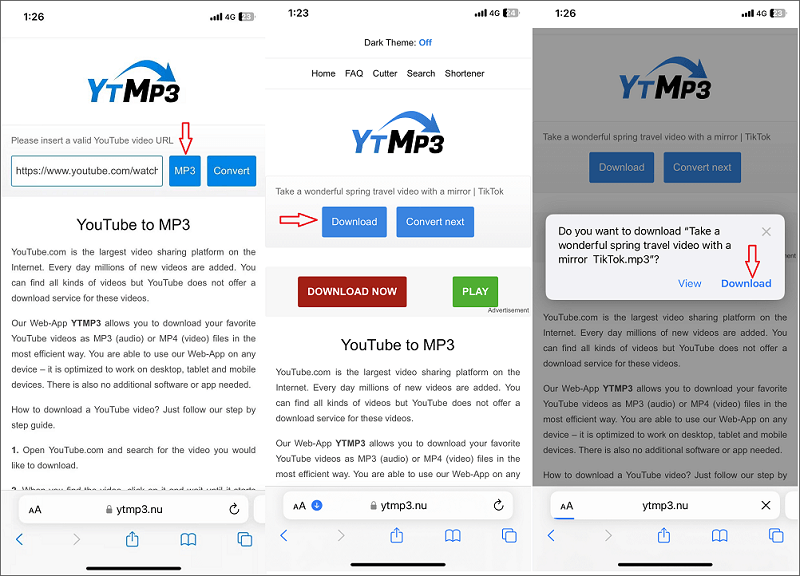
4. Convert YouTube to MP3 on iPhone with an App
We have been trying hard to find a YouTube to MP3 converter in the App Store, but have been unsuccessful so far. Apple’s App Store doesn’t allow apps that directly download or convert YouTube videos to MP3 due to copyright concerns.
We download several so-called “YouTube to MP3” converters, but these apps can only convert local videos to MP3, not online videos.
If you already have such an app on your iPhone before, you can use it to convert YouTube videos to MP3 on your iPhone. If not, one workaround is to record the YouTube using your iPhone and convert the recorded videos into MP3. In this way, you can extract the audio from the YouTube video in MP3 format.
Whether you are going to convert YouTube to MP3 on iPhone 13, iPhone 14, or other generations, you can refer to these tips. Even if you need to convert YouTube videos to MP3 on iPad, these methods are helpful.
Conclusion
These are the 4 approaches you can use to convert YouTube to MP3 for your iPhone. You can select a method that best aligns with your preferences.
If you have the Documents app on your iPhone, you can use it to convert YouTube to MP3 online and avoid annoying ads.
For a smart solution, you can consider using a third-party YouTube to MP3 converter app to handle your needs.
For a straightforward way that doesn’t require app installation on your iPhone, you can use an online YouTube to MP3 converter, which converts videos to MP3 via a browser.
If you already have a YouTube to MP3 downloader app on your iPhone, you can use it to download videos to MP3.
For an ad-free and advanced video downloader and converter, opt for a desktop YouTube to MP3 converter like SurFast Video Downloader would be a wise choice for batch conversion and fast speeds.
FAQs on Convert YouTube to MP3 on iPhone
Yes, there are some legal issues to consider when you convert YouTube videos to MP3. Downloading copyrighted videos and audio from YouTube without permission can result in copyright infringement. Although it is legal to download and convert videos for personal use, it is important to ensure the content you download and convert is royalty-free or you get permission from the copyright holder before doing so.
There is no specific data on this question. But based on our test and experience, it would be hard for an online YouTube to MP3 converter to process YouTube videos for more than 1 hour. If you want to convert long YouTube videos to MP3, try SurFast Video Downloader.
The recommended audio bitrate differs according to your specific needs. In general, we recommend saving audio in the highest quality, which is 320Kbps.
About the Author
Related Articles
-
How to Convert YouTube Video to MP3 on Android Phone: 3 Tips
Here you will know how to convert YouTube video to MP4 on Android phone with different tools, including online services and mobile apps.
Myra Xian Updated on -
How to Convert YouTube Shorts to MP3 for Free: 2025 Updated
If you want to convert YouTube Shorts to MP3 or extract audio from YouTube Shorts, you can get this in three steps using converters.
Charlene Chen Updated on -
Convert YouTube to MP3 in 128kbps: 3 Free Solutions
You will know how to convert YouTube to MP3 in 128kbps for free using 3 tools. Apply one of them to convert YouTube to MP3 easily.
Myra Xian Updated on

