Quick Answer:
You can convert YouTube to MP3 on Mac using desktop apps including MediaHuman YouTube to MP3 converter, SurFast Video Downloader, VLC Media Player, or an online service like YT1s. To convert YouTube to MP3 with MediaHuman:
· Copy the video URL.
· Paste the link into the converter.
· Click Start to convert YouTube to MP3.
“How do I convert YouTube to MP3 on Mac?” If you have such a question in your mind, don’t worry. Don’t let a common problem get you down. Here I list tried-and-true solutions that I’ve personally tested. Check them in detail and choose the way you prefer to convert YouTube to MP3 on Mac effortlessly.
Table of contents
Convert YouTube Video to MP3 on Macbook via SurFast Video Downloader
SurFast Video Downloader is a workable solution to convert YouTube video to MP3 on Macbook. It enables you to download YouTube to MP3 on Mac in bulk, with customized format and quality, and more. When you need to convert YouTube to MP4 on Mac, you can also use it to get things done.
Most importantly, it supports a wide range of platforms. Apart from YouTube, it also allows video or audio downloads from sites, including TikTok, Facebook, Twitter, Instagram, Vimeo… It’s the best MP3 converter for Mac.
Using this YouTube to MP3 converter is the optimal choice if you need to download online video or audio files to your computer frequently.
To convert YouTube to MP3 on Mac:
Step 1. Paste the YouTube link to SurFast Video Downloader and then wait for the program to parse the link.

Step 2. Select the Audio (MP3) tab and choose the audio output quality. Click Download to start converting YouTube to MP3.

Step 3. When the audio download is done, check the MP3 file from the Finished panel.

You can follow the same steps to convert YouTube to MP3 on Windows. Besides, using a desktop app is highly advisable when you need to convert YouTube to MP3 over 20 min or convert YouTube to MP3 longer than 90 min.
Convert YouTube to MP3 on Mac via MediaHuman
The YouTube video to MP3 Converter from MediaHuman is a feature-rich program for macOS, Windows, and Ubuntu that offers a convenient solution for you to convert YouTube video to MP3 on Mac or other platforms.
When it comes to converting YouTube to MP3 on Mac, MediaHuman supports bulk downloads and allows customized audio settings. Whether you want to download YouTube to MP3 in high quality or convert multiple YouTube videos to MP3 at once, you can get your needs met using this program.
To convert YouTube to MP3 on Mac via MediaHuman:
Step 1. Visit YouTube.com on your Mac and play the video.
Step 2. Copy the video URL from the address bar.
Step 3. Launch MediaHuman YouTube to MP3 Converter, click Paste Link, and paste the video link.
Step 4. Before you start, go to Settings > Preferences > Audio output, set the output format as MP3, and then select the audio bitrate.
Step 5. Now click Start from the main interface to start converting YouTube video to MP3 on your Mac.
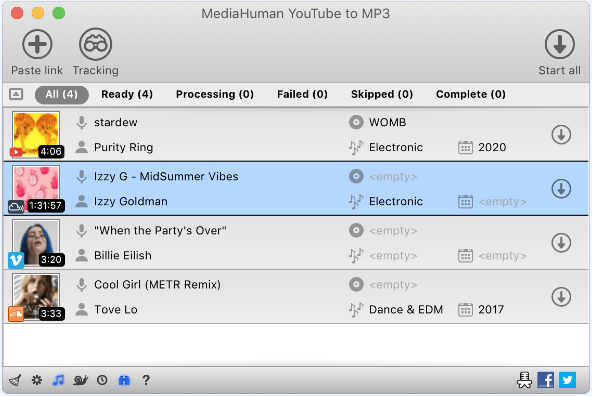
Download YouTube Video to MP3 on Mac via Online YouTube to MP3 Converter
If you are looking for a completely free way to convert YouTube to MP3 at 320kbps or other quality levels on Mac, you can consider using an online converter. Such a service offers a hassle-free solution that doesn’t require any software installation. Simply copy the video URL, paste it into the online converter, and you’re good to go. While you may encounter ads and redirections on these sites, they remain a workable choice for those who don’t mind.
There is a plethora of online YouTube to MP3 converters to choose from and most of them work similarly. After some trials, here I’d like to take YT1s as an example.
To convert YouTube to MP3 on Mac online:
Step 1. Go to the YouTube website to copy the video URL.
Step 2. Visit YT1s YouTube to MP3 converter using a browser, e.g. Safari.
Step 3. Paste the video URL in the address box and click Convert.
Step 4. Select MP3 as the target format and click Download to convert YouTube to MP3 on your Mac.

This YouTube to MP3 converter is also the solution to how to download YouTube videos on Mac Safari.
Convert YouTube to MP3 on Mac via VLC Media Player
Unlike the tools or services above, using VLC Media Player to convert YouTube to MP3 is not a direct but a roundabout solution. To download YouTube videos to Mac with VLC Media Player, you need to download YouTube videos to Mac and then convert the local video to MP3. However, it is a free, safe, and reliable way to convert YouTube to MP3 on Mac.
To convert YouTube to MP3 on Mac via VLC:
Step 1. Go to File > Open Network to download YouTube video via VLC on Mac.
Step 2. Open VLC and go to Media > Convert / Save.
Step 3. Click Add to add the YouTube video to VLC.
Step 4. Click Convert / Save and choose the output format as MP3.
Step 5. Click Start to convert the YouTube video to MP3 on your Mac immediately.

You can go to the guide on how to convert YouTube to MP3 with VLC to learn how to use this tool on other devices.
FAQs on YouTube to MP3 on Mac
While converting YouTube to MP3 on Mac, you may also have questions below:
A YouTube to MP3 converter app is a more reliable choice compared with an online converter or a browser extension. Thus, if you want the safest YouTube to MP3 converter for Mac, you can try SurFast Video Downloader for Mac. Such a tool won’t bother you with ads and redirections and will provide a safe YouTube to MP3 conversion method for you.
Whether you want to download YouTube video to MP3 or download MP3 from YouTube Music to your Mac, you can use the video and audio downloader – SurFast Video Downloader to get it done:
1. Copy the URL of the video or audio file.
2. Go to the downloader and paste the link into the search bar.
Select MP3 as the target format and click Download to save the audio file to your Mac.
Of course, there is. There are some popular choices of YouTube Downloader for Mac:
1. VLC media player
2. MediaHuman YouTube Downloader
3. SurFast Video Downloader
The Bottom Line
You may know that using browser extensions could also be a solution. However, they are not as reliable as they used to be. Therefore, I will refrain from making any recommendations here. If you are interested, you can search for YouTube to MP3 downloader extensions in your browser’s extension store.
About the Author
Related Articles
-
Convert YouTube to MP3, MP4, and More: 4 Ways
Check the tips here and learn how to convert YouTube to MP3, MP4, or other video or audio formats easily using 4 proven tips.
Myra Xian Updated on -
Convert YouTube to MP3 in 128kbps: 3 Free Solutions
You will know how to convert YouTube to MP3 in 128kbps for free using 3 tools. Apply one of them to convert YouTube to MP3 easily.
Myra Xian Updated on -
Convert YouTube to MP3 in 320kbps: 1-Minute Guide
Whether you want to convert YouTube to MP3 320 or other MP3 bitrate, you will know how to do it using various YouTube to MP3 converters tools.
Myra Xian Updated on

