Quick Answer:
You can download audio from YouTube to your iPhone by using TubeRipper, YTMP3, and R⤓Download. Besides, you can choose to download YouTube audio to your computer first and then transfer it to your phone.
Whether you want to extract audio from YouTube videos or download music from YouTube to your iPhone, the methods provided here can help you. With any of these ways, you will be able to download YouTube audio on your iPhone and save it in formats such as MP3, WAV, and other formats of your choice. If you are looking to download YouTube audio only on your iPhone, keep reading to get the easy answers.
Table of contents
Download YouTube Audio on iPhone Online
Unlike Android devices, where you can find audio downloader apps on Google Play or other sources, iPhone users cannot download YouTube audio downloader apps from the App Store. However, there are several online services available that are compatible with iOS and allow you to download YouTube audio directly to your iPhone without the need for an app.
One such online YouTube audio downloader for iOS is TubeRipper. It enables you to download YouTube audio for free and save it in formats like MP3, M4A, FLAC, OGG, and more. Importantly, TubeRipper ensures a seamless YouTube audio download process without any bothersome ads or redirections. If you’re looking to rip the audio from a video and download YouTube audio only on your iPhone, TubeRipper is definitely worth a try.
To download YouTube audio only on iPhone:
Step 1. Get the YouTube link from the YouTube app or website.
Step 2. Open Safari on your iPhone and visit TubeRipper.cc.
Step 3. Paste the link and hit the Continue icon.
Step 4. Click Extract Audio to download the YouTube audio to your iOS device.

You can apply this online tool to download YouTube music to iPad, too.
Download YouTube Audio Only on iPhone for Free
Another highly recommended online service for downloading audio from YouTube to an iPhone is YTMP3. As the name suggests, YTMP3 specializes in downloading YouTube music to MP3, unlike TubeRipper, which offers support for various audio formats.
It’s worth noting that while using the YouTube audio downloader, you may encounter popup ads that require manual closing. However, YTMP3 does have an advantage over other tools: it allows you to download music from YouTube Music as well. This means you can extract audio from both YouTube and YouTube Music, making it convenient to download music to your phone from YouTube.
To download YouTube audio only to iPhone in MP3:
Step 1. Copy the YouTube link.
Step 2. Open a browser and visit YTMP3.
Step 3. Paste the link into the URL field and click Convert.
Step 4. After the conversion, click Download to save the MP3 file to your phone.
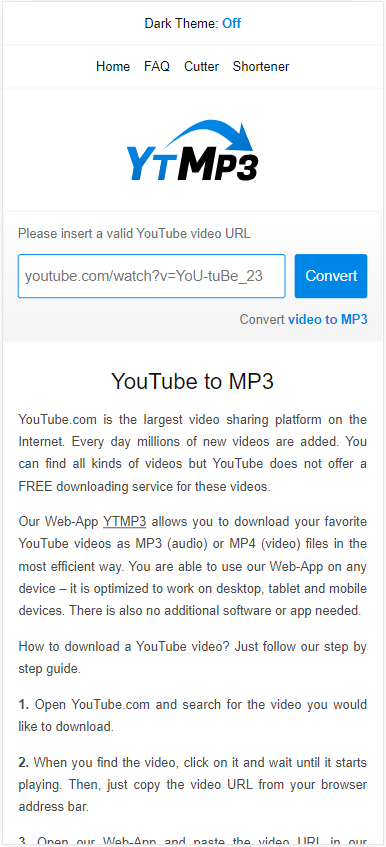
Download Audio from YouTube to iPhone via Shortcut
While you may not be able to find a dedicated YouTube audio downloader app for your iPhone, you can utilize the built-in Shortcut app on your device to assist you in extracting audio from YouTube videos. To do this, you’ll need a YouTube audio download shortcut like R⤓Download.
This shortcut is designed to download video and audio from YouTube and supports various other websites such as Instagram, Flickr, Vimeo, and Twitch, among others. If you frequently need to download audio and video from the internet, using this method would be better suited to meet your needs.
To save YouTube audio to iPhone via Shortcuts:
Step 1. Open a browser and head to the R⤓Download shortcut.
Step 2. Tap Get Shortcut and then add it to your phone.
Step 3. Go to YouTube and then find the target video.
Step 4. Tap the Share icon and choose R⤓Download.
Step 5. Tap allow in the prompts.
Step 6. Download the YouTube audio to your phone.

Download Music from YouTube to iPhone via a Computer
If you are open to using a computer to assist you, an alternative method is to download music from YouTube to your computer and then transfer the songs to your iPhone. To download songs from YouTube, you can utilize SurFast Video Downloader, a safe and fast YouTube audio downloader. It provides a reliable option whether you want to convert YouTube videos to audio or directly download YouTube music.
Aside from YouTube audio download, SurFast Video Downloader also allows you to download YouTube videos. Moreover, it supports other websites such as TikTok, Facebook, Vimeo, Twitter, and more. If you also require the ability to download music from YouTube to your computer, using this application would be a suitable choice.
To download music from YouTube to iPhone:
Step 1. Paste the YouTube music link to the audio downloader and wait for the tool to parse the URL.

Step 2. Select Audio(MP3), choose the output audio quality, and click Download.

Step 3. When the YouTube song download ends, check the MP3 file in the Finished list.

Step 4. Transfer the downloaded audio file to your mobile.
Wrapping Up
Thanks to the availability of online services, downloading YouTube audio directly on your iPhone has become quite easy. It’s worth mentioning that if your iPhone is running iOS 13 or a later version, you can use Safari to save YouTube audio directly to your device. However, if your iPhone is running an earlier version of iOS, you will need to visit a YouTube sound download website using an app like Documents by Readdle to obtain the desired audio files.
About the Author
Related Articles
-
How to Download YouTube Music to Computer in 4 Ways
You will know how to download music to computer from YouTube using different types YouTube music downloader tools.
Myra Xian Updated on -
Software to Download Music from YouTube: 3 Picks
Check the software to download music from YouTube below and use any of them to download YouTube music to computer easily.
Myra Xian Updated on -
4 Ways to Download Music from YouTube to Mac
Check the four easy and proven tips to download music from YouTube to Mac and apply any of them to get your favorite songs.
Myra Xian Updated on

