Popular Audio Download Tips
Quick Answer:
You can download music from YouTube to your phone using the YouTube Music Premium service, YTMP3, 4K Video Downloader for Android, and the R⤓Download shortcut for iPhone. Besides, you can choose to download YouTube songs to your computer and then transfer them to your phone.
If you’re wondering how to download music to your phone from YouTube, you’ve come to the right place. Here, I’ll show you five proven methods to download music from YouTube to your phone, whether you have an Android device or an iPhone. With any of these methods, you’ll be able to easily save your favorite songs from YouTube to your mobile device.
Table of contents
How to Download Music to Phone from YouTube Directly
Tool: The YouTube Music Premium service
The most straightforward way to download YouTube songs to your phone is undoubtedly by using YouTube Music Premium. By subscribing to this service, you can download songs and podcasts directly to your mobile device, whether it’s an Android or iOS device. If you don’t mind using a paid solution, using YouTube Music Premium is the most convenient way to save YouTube music to your phone.
To download YouTube music to your phone:
Step 1. Subscribe to YouTube Music Premium.
Step 2. Open the YouTube Music app on your mobile and search for the song you like.
Step 3. Tap the three dots next to the song and select Download.
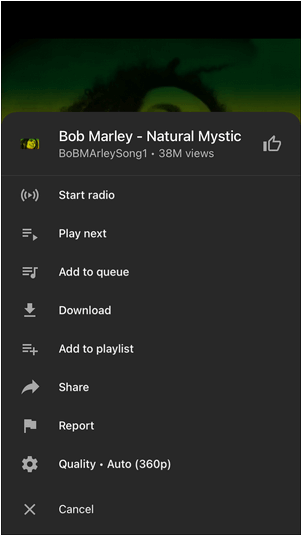
How to Download Music to Your Phone from YouTube for Free
Tool: YTMP3
YouTube Premium may be the easiest but not necessarily the best solution for downloading YouTube music. This is because the downloaded songs are only accessible during the subscription period. If you cancel your subscription, you will lose access to the downloaded songs. That’s probably why you want to download songs from YouTube without Premium.
Fortunately, there is a free method to permanently download music from YouTube to your phone using an online YouTube music downloader that is also compatible with mobile devices, such as YTMP3. As the name suggests, YTMP3 is specifically designed to download YouTube music in MP3 format. The great thing is that it supports links from both YouTube and YouTube Music, allowing you to download music from YouTube Music, too.
To download music from YouTube to your phone for free:
Step 1. Copy the YouTube music link.
Step 2. Open a browser on your mobile and visit YTMP3.
Step 3. Paste the link into the address box and click Convert.
Step 4. Tap Download to save the song from YouTube to your phone.
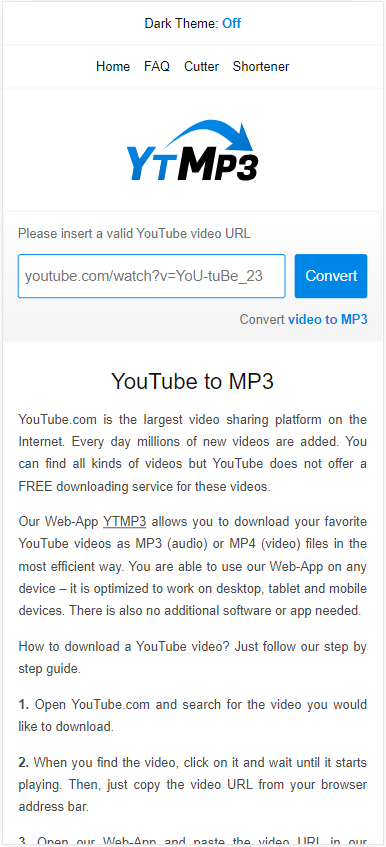
YTMP3 is also a viable choice when you download YouTube audio on Android without app. Whether you are going to download music from YouTube to Samsung or other Android devices, it will works well on them.
How to Download Music from YouTube on Android
Tool: 4K Video Downloader app for Android
If you are looking to download music from YouTube on Android, there are YouTube song downloader apps available to assist you, such as the 4K Video Downloader app for Android. This app is highly recommended, especially if you not only want to download YouTube audio but also need to download online videos and audio from other sites like Twitter, Vimeo, Flickr, and more.
With this app, you can easily download YouTube music in MP3 format directly to your phone. It also offers a trial period with five free downloads. If you prefer to use a mobile app for downloading YouTube music for free, don’t hesitate to give it a try.
To download music from YouTube to Android:
Step 1. Download and install 4K Video Downloader app on your phone from its official site.
Step 2. Copy the music link from YouTube.
Step 3. Open 4K Video Downloader and go to Settings to select the audio format.
Step 4. Tap Paste Link and wait for the music download process to finish.

How to Download Music from YouTube to iPhone
Tool: R⤓Download shortcut
Due to the restrictions imposed by the App Store, it can be challenging to find a functioning YouTube music downloader app for iOS. However, there is an alternative solution you can try, which involves using a YouTube audio downloader shortcut like R⤓Download. This shortcut supports media downloads from various sites, including YouTube, Snapchat, Dailymotion, Vimeo, Twitter, Twitch, and more.
When it comes to downloading content from YouTube, it allows you to download both videos and audio. Therefore, you can utilize this shortcut to download YouTube music to your iPhone.
To download music from YouTube to iPhone:
Step 1. Open Safari to visit R⤓Download and tap Get Shortcut to add it to your phone.
Step 2. Open the YouTube app and find the target music.
Step 3. Share the item and choose R⤓Download.
Step 4. Tap Allow in the prompts and download the YouTube audio to your iPhone.

How to Download Music from YouTube to Your Phone via a Computer
Tool: SurFast Video Downloader for PC & Mac
The last viable solution to download music from YouTube to your phone involves using a computer. As you may already know, there are numerous YouTube music downloader apps or services available for computers that can easily download YouTube music to a computer. Once you have obtained your desired songs on your computer, you can transfer them to your mobile phone using a data transfer app or a messaging app.
If you’re interested in this method, SurFast Video Downloader is a safe and reliable video and audio downloader worth trying. It allows you to download music from YouTube to your computer in MP3 in high quality such as 320kbps, 256kbps, and 128kbps, ensuring a seamless experience for downloading YouTube audio.
Additionally, SurFast Video Downloader supports downloading videos and audio from various other websites, including TikTok, Facebook, Twitter, Vimeo, Twitch, and more. If you frequently download online content from the internet, it is a suitable choice for your needs.
To download music from YouTube to your phone:
Step 1. Copy the YouTube music link and paste it into SurFast Video Downloader.

Step 2. Select the audio format, MP3 or WAV, choose the audio quality, and click Download to download the YouTube song.

Step 3. After the YouTube music download is completed, check the song in the Finished list.

Note: SurFast Video Downloader only provides MP3 and WAV options in this mode. If you want to save YouTube music in other audio formats, click the lightbulb icon to access more options.
Step 4. Transfer the downloaded songs from your computer to your phone.
Wrapping Up
To help you make a more informed decision:
If convenience is your priority, using YouTube Music Premium or an online YouTube music downloader would be a suitable choice for you. However, if your goal is to download audio from YouTube as well as other websites, using a mobile or desktop app would be a better option.
About the Author
Related Articles
-
Software to Download Music from YouTube: 3 Picks
Check the software to download music from YouTube below and use any of them to download YouTube music to computer easily.
Myra Xian Updated on -
4 Ways to Download Music from YouTube to Mac
Check the four easy and proven tips to download music from YouTube to Mac and apply any of them to get your favorite songs.
Myra Xian Updated on -
How to Download Music from YouTube to CD for Free
Here you will know how to download music from YouTube to CD for free. Afterward, you can download YouTube to CD to enjoy songs freely.
Myra Xian Updated on

