Quick Answer:
You can download music from YouTube to USB using YouTube music downloader apps and services, including SurFast Video Downloader, 4K Video Downloader, JDownloader, and YouTube 4K Downloader.
If you want to listen to YouTube music offline on different devices, downloading it to your USB drive is a good choice. By doing so, you will be able to carry YouTube songs with you wherever you go and enjoy them on any computer. If that’s what you’re looking for, keep reading to learn how to download music from YouTube to USB without any hassle.
Table of contents
How to Download Music to a USB Drive from YouTube Directly
Tool: SurFast Video Downloader
Whether you want to download music from YouTube to a computer or an external storage device connected to your computer, you can use SurFast Video Downloader to get it done.
This YouTube music download app helps to download YouTube music to MP3 and WAV and supports links starting with both www.youtube.com and music.youtube.com. That means you can download music from YouTube Music or YouTube’s music channel freely.
When you need to download music from YouTube to USB, you just need to select the USB as the storage folder and then the songs will be saved to your flash drive directly. By following the same steps, you can also download YouTube videos to USB if you need to.
In addition to YouTube, SurFast Video Downloader is capable of downloading online video and audio from many other sites, such as TikTok, Facebook, Twitter, Twitch, Vimeo, and more. If you not only want to download YouTube audio but also need to get other media files, using this app will meet your needs well.
To download music from YouTube to USB:
Step 1. Connect the USB to your computer, launch the YouTube music downloader, and paste the YouTube link to the tool.

Step 2. Select the music output settings, click the folder icon to choose your USB as the storage folder, and click Download when ready.

Step 3. Stand by for the music download to complete.

You may also be interested in how to download music from YouTube to CD for free and how to download songs from YouTube to iTunes.
How to Download Music from YouTube to USB Safely
Tool: 4K Video Downloader
Another similar YouTube song downloader is 4K Video Downloader. It also allows you to directly download music from YouTube to a flash drive by changing the storage path. What sets it apart is that 4K Video Downloader supports MP3, M4A, and OGG formats. Therefore, you can choose between SurFast Video Downloader and this app based on the audio format you prefer for your target files.
To download YouTube music to USB:
Step 1. Download and install 4K Video Downloader on your computer.
Step 2. Connect the USB to your computer and make sure it is recognized.
Step 3. Copy the music link from YouTube.
Step 4. Open 4K Video Downloader and click Paste Link.
Step 5. Choose Extract Audio and select the audio format and bitrate.
Step 6. Click Browse and choose to save the downloaded item to your flash drive.
Step 7. Click Extract and wait for the YouTube music download process to finish.
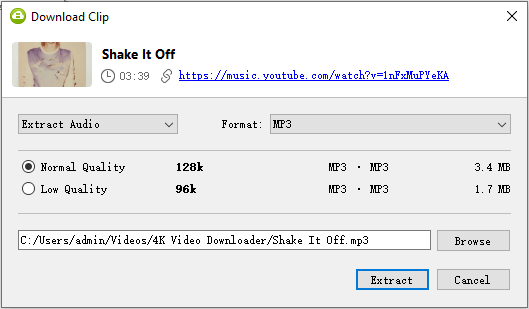
How to Put Music on a Flash Drive from Quickly
Tool: JDownloader
If you are looking to download free music from YouTube to USB without any cost, using the free and open-source download management tool, JDownloader, is a better choice. After you paste a YouTube link, it will load its video, audio, and image and you can choose to download all of them or download YouTube audio only. Thus, you can use it to download YouTube music.
However, unlike other tools that enable you to download YouTube music to your computer in MP3 format, which is the most widely chosen audio format, JDownloader helps to save YouTube songs in M4A, AAC, and OPUS formats. If this meets your needs, you can follow the steps below to download music from YouTube to your USB drive for free.
To download music to USB for free:
Step 1. Download and install JDownloader on your PC or Mac.
Step 2. Connect your flash drive to your computer.
Step 3. Open JDownloader, go to Add New Links, paste the YouTube music URL, and then click Continue.
Step 4. Go to the LinkGrabber panel and expand the folder.
Step 5. Find the audio file and click the storage path to change it to your USB drive.
Step 6. Click the triangle to select another audio format if necessary.
Step 7. Right-click the audio file and choose Start Downloads.

How to Download Music to Flash Drive from YouTube for Free
Tool: YouTube 4K Downloader
The last method is a feasible yet indirect way to put music on a flash drive from YouTube. More specifically, you can download YouTube audio to your Mac or PC first and then manually copy and transfer it to the USB drive. Despite the additional step involved, it remains a relatively easy method.
If you don’t mind, you can try using an online YouTube audio downloader, such as YouTube 4K Downloader, to accomplish this task. Such a website not only enables you to download music from YouTube for free but also assists in downloading music from YouTube directly to a flash drive without any software.
To put music on a flash drive from YouTube:
Step 1. Copy the link of the YouTube music.
Step 2. Open a browser on your computer and visit YouTube4KDownloader.com.
Step 3. Paste the link into the URL field and wait for the website to generate the download options.
Step 4. Go to the Download Audio Only section.
Step 5. Choose the audio format and bitrate you prefer and click Download next to it.
Step 6. Wait for the download process to finish and then go to the Downloads folder on your computer.
Step 7. Connect the flash drive to your computer and then copy the song from YouTube to your USB.
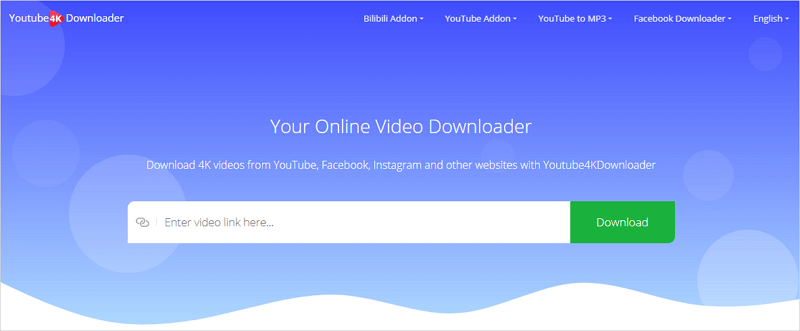
Wrapping Up
Downloading music directly to a USB from YouTube is easy as long as you have the right tool to assist you. In general, using a desktop YouTube song downloader allows you to easily download and save songs from YouTube directly to an external storage device like a USB drive. If you prefer not to install software on your computer, you can opt for downloading YouTube songs online and then manually copying the downloaded items to a flash drive, which is also a simple process to accomplish.
About the Author
Related Articles
-
How to Download YouTube Music to Computer in 4 Ways
You will know how to download music to computer from YouTube using different types YouTube music downloader tools.
Myra Xian Updated on -
How to Download Music from YouTube to Computer Free No Software
If you want to know how to download music from YouTube to computer for free without software, read this guide to get the answers.
Myra Xian Updated on -
How to Download Music from YouTube: 8 Detailed Tips
Whether you are using a computer or mobile phone, you can use the tips below to download YouTube music for offline listening easily.
Myra Xian Updated on

