Popular Audio Download Tips
Quick Answer:
You can download YouTube music to iTunes by downloading YouTube songs to MP3 first using SurFast Video Downloader, 4K YouTube to MP3, or TubeRipper, and then transferring these MP3 files to iTunes.
Converting YouTube music to iTunes is easily achievable as long as you can download music from YouTube and save it in iTunes-supported formats, such as AAC, AIFF, Apple Lossless, MP3, and WAV. Once you have the music saved in these formats, you can import them into iTunes with just a few simple clicks. If you’re looking to download songs from YouTube to iTunes but are unsure about which YouTube music downloader to use, check out this guide for three proven methods.
Table of contents
Download Songs from YouTube to iTunes in Bulk
Tool: SurFast Video Downloader
When you want to download YouTube music to iTunes, SurFast Video Downloader is a real-working solution. It works to download music from YouTube videos or YouTube Music and save YouTube music to MP3, WAV, and more. Afterward, you can easily transfer YouTube songs to iTunes and enjoy them freely.
SurFast Video Downloader allows you to download YouTube music in bulk, making it easy for you to download album from YouTube and transfer all songs to iTunes at once. If you want an efficient way to download songs from YouTube to iTunes, it is a good choice to apply.
To download YouTube songs for iTunes:
Step 1. Launch the YouTube music downloader and click the lightbulb icon.

Step 2. Check the Audio option and head to its settings to select the output format and quality. Toggle on Always use the above settings to save the changes.
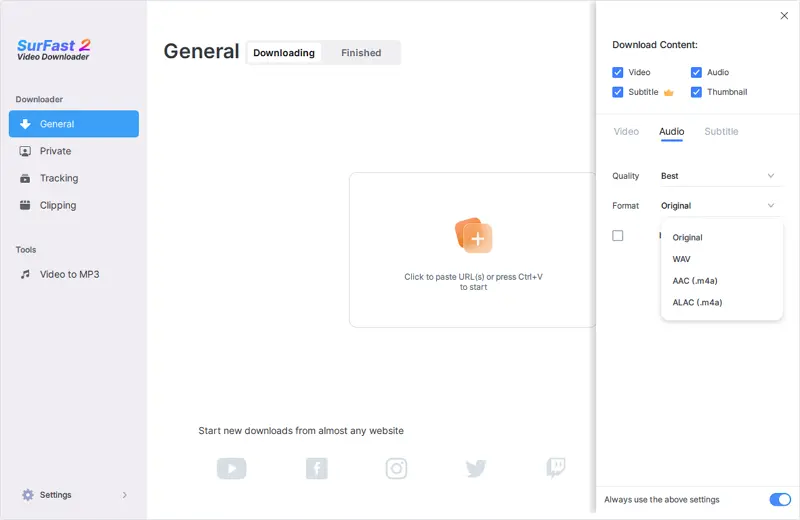
Step 3. Paste the YouTube link and the music download will start at once.

When you want to download music from YouTube to USB or download music from YouTube to CD for free, you can still use SurFast Video Downloader to achieve your goal.
Download Music from YouTube to iTunes Easily
Tool: 4K YouTube to MP3
With the assistance of 4K YouTube to MP3, you can easily download YouTube songs in MP3, M4A, or OGG formats. By converting YouTube music to MP3, you can seamlessly transfer these songs to iTunes and enjoy them without any issues. What’s more, you can customize the output audio quality while using this tool. This allows you to download YouTube music in high quality. If you just need to download YouTube audio occasionally, 4K YouTube to MP3 can meet your needs.
To download music from YouTube to iTunes:
Step 1. Download and install 4K YouTube to MP3 on your computer.
Step 2. Launch the app and head to Tools > Preferences > General to choose the output format, audio quality, and storage path.
Step 3. Copy the YouTube music link, go back to 4K YouTube to MP3, and click Paste Link.
Step 4. The music download will start automatically. When it is completed, click Show in Folder to check the song.
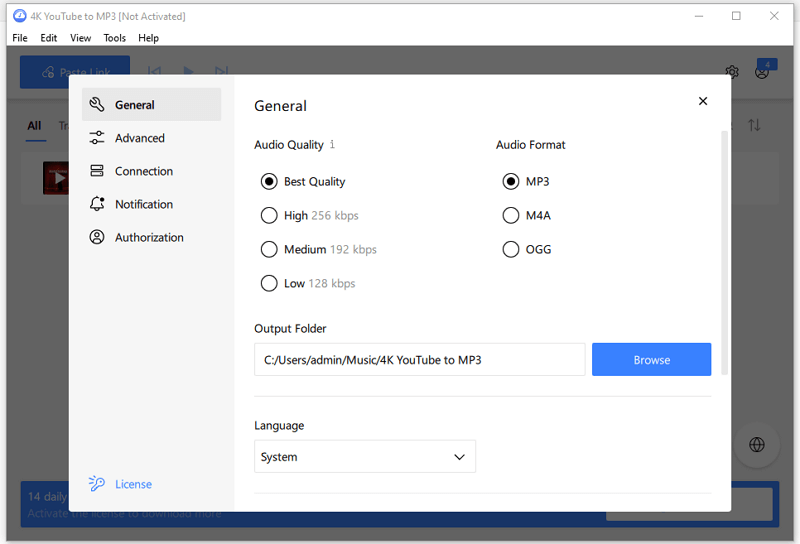
If you want to download YouTube videos to iTunes, you can use 4K Video Downloader to help, which is also from 4K Download.
Download YouTube Songs to iTunes Online for Free
Tool: TubeRipper
If you only need to download a few songs from YouTube to iTunes, utilizing an online service like TubeRipper can be quite useful. TubeRipper enables you to download YouTube links in formats like MP3, WAV, and more, supporting various formats compatible with iTunes. While it doesn’t offer the ability to download multiple songs simultaneously, it is a free and user-friendly service that doesn’t require any software installations. If you prefer to download music from YouTube to computer for free without software, don’t hesitate to give TubeRipper a try.
To download YouTube music to iTunes:
Step 1. Copy the YouTube music link.
Step 2. Head to TubeRipper, paste the URL, and hit the Go button.
Step 3. Click Extract Audio to directly download the YouTube song in MP3 or click the triangle icon to expand all download options and select the audio format you like.
Step 4. Go to the Downloads folder to access the music file.

Transfer Music from YouTube to iTunes
After you download music from YouTube to your computer in an iTunes-supported format, you can now transfer these YouTube songs to iTunes by following the steps below:
Step 1. Launch iTunes on your computer.
Step 2. Go to File and choose Add File to Library or Add Folder to Library.
Step 3. Select the songs or folder and click Open.
Step 4. Go to your iTunes library to check the songs.
Wrapping Up
All of these tools help download YouTube music to a computer. If you want to download songs from YouTube to iPhone, you can use an online YouTube music downloader such as TubeRipper. TubeRipper is compatible with both desktop and mobile devices, allowing you to easily save YouTube music directly to your mobile device.
About the Author
Related Articles
-
How to Convert YouTube Music to MP3 – Listen to Music Offline
Here you will learn how to download YouTube Music to MP3 so that you can play it offline or on MP3 players.
Charlene Chen Updated on -
4 Ways to Download YouTube Music to iPad
You will know 4 proven ways to download YouTube music to iPad. Whether you want a free or paid solution, you will find the method you need.
Myra Xian Updated on -
How to Download Music from YouTube to CD for Free
Here you will know how to download music from YouTube to CD for free. Afterward, you can download YouTube to CD to enjoy songs freely.
Myra Xian Updated on

