Quick Answer:
You can download audio files from websites by using SurFast Video Downloader, JDownloader, YTMP3, or Audio Downloader Prime. If none of the audio downloaders works, you can choose to capture audio from websites with an audio recorder like SurFlex Screen Recorder.
While it is convenient to access audio online through various websites, many of them do not provide a download option, making it difficult to save audio files for offline use. Therefore, when you want to download audio from website, you will need a third-party audio downloader to assist you.
The appropriate method for downloading audio depends on the specific website you are using. Read on to learn more about different audio downloaders and choose the most suitable one to successfully download streaming audio to your computer.
Table of contents
Download MP3 from Website Freely
Tool: SurFast Video Downloader
Whether you are going to download audio from a music website like SoundCloud or from a video website like YouTube, you can use the video & audio downloader, SurFast Video Downloader from Nabla Mind, to get your desired audio files by link.
As an audio downloader for over 1,000 sites, SurFast Video Downloader enables you to:
- Download audio from music streaming sites, such as SoundCloud, Bandcamp, and MySpace.
- Extract Audio from online videos from sites like YouTube, TikTok, Twitch, and more.
- Save audio files in MP3 or WAV.
Therefore, whether you are looking to download music from YouTube or convert Twitter to MP3, you can get it done with this app. In short, whenever you want to download MP3 from website, SurFast Video Downloader will serve you well.
To download MP3 from a website:
Step 1. Start SurFast Video Downloader and head to the Smart Download mode by clicking the lightbulb icon.

Step 2. Check the Audio download option and go to its settings to select the audio format and quality. Then turn on Always use the above settings.
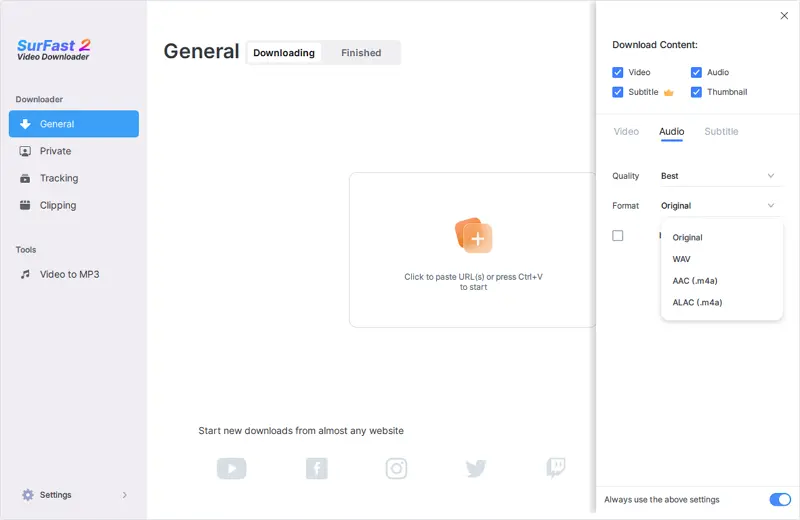
Step 3. Paste the video or audio link and the app will start downloading audio in your preferred settings immediately.

You can follow the same steps to convert a link to MP3 or download a URL to WAV. Besides, you can download audio from link in bulk using this tool, making it efficient to download multiple audio files. If you intend to download music to a flash drive instead of to your computer, all you need is to select the USB as the destination folder.
Download Audio from Website for Free
Tool: JDownloader
JDownlaoder is a free and open-source download management tool that works to download online videos, audio, and images. Thus, it also helps to download streaming audio from websites like YouTube, Vimeo, Twitch, SoundCloud, and more.
If you have a video link, you can choose to extract the audio from the video. Alternatively, if you have an audio link, you can directly download the audio file to your computer. In other words, as long as the source link contains an audio track, JDownloader can be used to easily download audio files from the website.
To download audio from a website for free:
Step 1. Copy the target link you want to download audio from.
Step 2. Open JDownloader, click Add New Links, paste the link into the address box, and then click Continue.
Step 3. Go to the LinkGrabber panel to expand the folder.
Step 4. Right-click the audio file and choose Start Downloads.
Note: If you don’t see the audio download option, click the triangle icon in the Variant column and choose Extract Audio Stream.

JDownloader supports MP3, M4A, OGG, and more, depending on the audio source. If you only want to download MP3 from a website, using SurFast Video Downloader will certainly help.
Download Audio from a Website Online
Tool: Online Audio Downloader
If you prefer to download audio from websites online, you can use an online audio downloader to extract audio from the website. For instance, if you want to download audio from YouTube on Windows or Mac, you can utilize an online YouTube audio downloader like YTMP3 to rip music or audio from the website.
Similarly, if you wish to download audio from SoundCloud, there are also online SoundCloud audio downloaders available. You can search for online audio download services based on the specific website you want to download audio from and choose the appropriate tool accordingly.
Here I’d like to take YTMP3 as an instance.
To download audio from a website online:
Step 1. Copy the target link from the website.
Step 2. Visit YTMP3, paste the link into the URL field, and then click Convert.
Step 3. Click Download to save the audio file to your computer.

Download Streaming Audio via a Chrome Extension
Tool: Audio Downloader Prime
The most convenient way to download audio streams from a website is undoubtedly by using a browser extension, such as Audio Downloader Prime. With this extension, you can easily download audio from websites like Bandcamp by accessing the Download button in the toolbar.
However, it should be noted that the extension may not work on some of the most popular sites, such as YouTube and SoundCloud. If you are unsure whether Audio Downloader Prime supports your desired website or not, you will need to give it a try, as there is no specific list available for supported websites. (You can get more tips by referring to the guide on how to download audio from website via Chrome.)
To download audio from websites via Chrome:
Step 1. Visit Audio Downloader Prime and add it to your Chrome browser.
Step 2. Pin the extension to your toolbar.
Step 3. Visit the website you want to rip audio from and play the target audio.
Step 4. Click the Audio Downloader Prime icon from the toolbar.
Step 5. If the plugin loads the audio file, click the Download icon to save it to your computer.
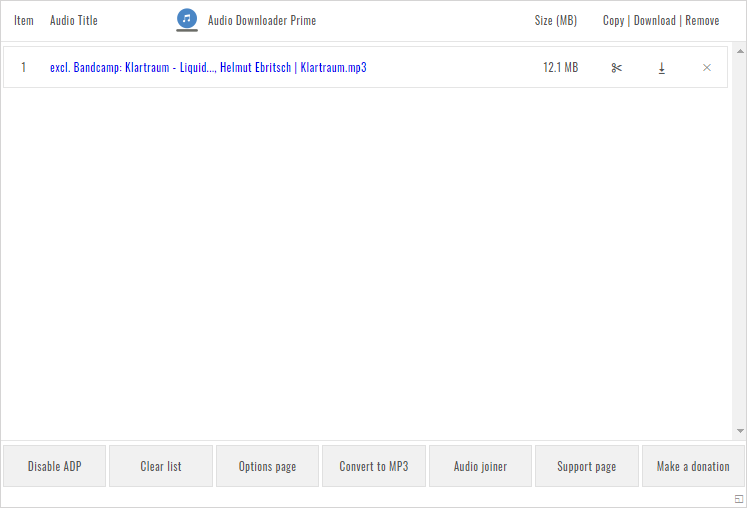
Whenever you need to download embedded audio from the internet, using a browser extension will be convenient.
Download Music from Website by Recording
Tool: SurFlex Screen Recorder
You may encounter some websites that you can’t download audio from no matter which tool you use. That’s when you can use an audio recorder to record audio from websites. By doing so, you can record streaming audio successfully and keep it for offline use.
If you are interested in this method, don’t hesitate to give SurFlex Screen Recorder a try. It enables you to record audio from the internet and save the recordings in MP3, WAV, M4A, AAC, and more in a selected bitrate. Whenever you want to capture audio from a website, it will come in handy.
To capture audio from a website:
Step 1. Launch SurFlex Screen Recorder on your Mac and choose Record Audio.

Step 2. Select to record System Sound so that you can record audio from the internet. Then click REC to start.

Step 3. When you are done with the audio recording, click Stop and check the file in the popup window.

Wrapping Up
Whether you need to download music from music streaming sites or extract audio from online videos, the tools mentioned above can be used to capture the online audio you desire for offline use. If you frequently download both online videos and audio from websites, utilizing SurFast Video Downloader or JDownloader would be more suitable. However, for occasional needs, using web-based services would be more time-saving. In cases where the audio is not downloadable, you can opt to use an audio recorder to capture the audio from websites.
About the Author
Related Articles
-
4 Ways to Download Streaming Audio for Offline Listening
If you want to download audio from website, check this guide and you will know how to download streaming audio from different sites.
Myra Xian Updated on -
SoundCloud Downloader Extension for Chrome: 3 Picks
Check this guide to get four proven SoundCloud downloader Chrome extensions and use any of them to download SoundCloud to MP3 easily.
Myra Xian Updated on -
4 Ways to Download from SoundCloud to Mac
If you are wondering how to download from SoundCloud to Mac, check this guide and you will know how to do it using 4 ways.
Myra Xian Updated on

