Quick Answer:
You can download embedded audio on your computer or mobile device using SurFast Video Downloader, JDownloader, or TubeRipper. If you can’t download audio from a website, you can choose to use an audio recorder like SurFlex Screen Recorder to record audio from the website with ease.
When you surf the internet, it’s common to come across audio or music that you like and want to download and save to your computer or phone. In this guide, I will show you various methods for downloading audio files from websites. Whether you want to download embedded audio to your computer or mobile device, you will find the method you need.
Table of contents
Download Embedded to MP3 on a Computer
Tool: SurFast Video Downloader
Whenever you need to download audio from a website, you can use Nabla Mind SurFast Video Downloader, a safe and reliable video & audio downloader that works to download videos and audio files from numerous sites, such as YouTube, TikTok, Vimeo, SoundCloud, and more. Whether you want to extract audio from videos or download streaming audio files from the internet, it will serve you well. When you want to download embedded videos from websites next time, you can still apply this handy tool.
Moreover, it allows you to download embedded audio to MP3, which is the most popular audio format that is compatible with various devices and platforms.
If that’s what you want, download and install this app on your PC or Mac and then use it to freely download audio from link to your computer.
To download embedded audio to a computer:
Step 1. Start SurFast Video Downloader and head to the Smart Download mode by clicking the lightbulb icon.

Step 2. Check the Audio download option and go to its settings to select the audio format and quality. Then turn on Always use the above settings.
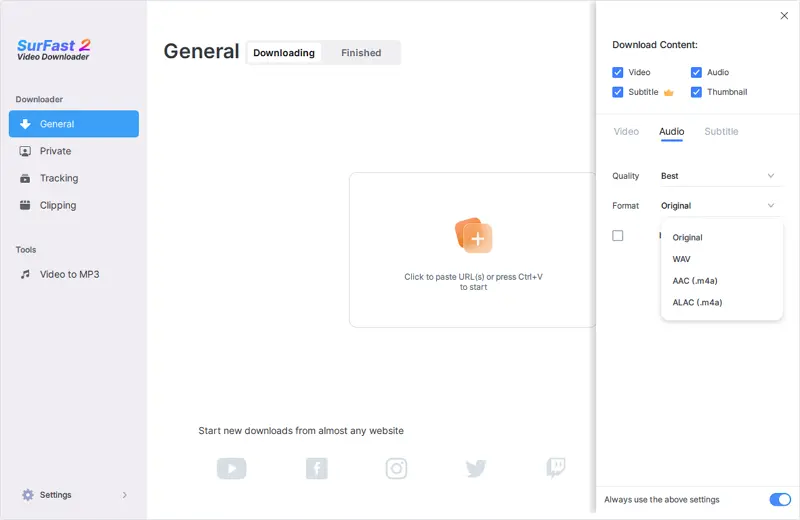
Step 3. Paste the video or audio link and the app will start downloading audio in your preferred settings immediately.

Download Embedded Audio for Free
Tool: JDownloader
If you prefer to download embedded audio for free, the freeware for media downloads, JDownloader, will suit your needs better. JDownloader helps to download audio, videos, and images by link and supports various video or audio streaming sites. It allows you to download audio from link and save it in MP3, M4A, WAV, or other formats, depending on the source website.
To download embedded music or sound for free:
Step 1. Download and install JDownloader on your computer.
Step 2. Copy the audio link you want to download the file from.
Step 3. Click Add New Links, paste the audio URL, and then click Continue.
Step 4. Wait for the parsing process to finish and then go to the LinkGrabber panel.
Step 5. Expand the folder and then you will see the audio file. Right-click it and choose Start Downloads.

Download Embedded Audio Online
Tool: TubeRipper
You may want to download audio online to spare yourself from software installations. Indeed, an online audio downloader not only allows you to download audio from the internet without any app but also works well on various platforms, be it desktop or mobile. Thus, whether you want to download audio streams on Android or save embedded audio online, using a web-based service is a good choice.
If you are willing to try such a method, TubeRipper is a recommended choice. It supports sites like YouTube, Facebook, Twitter, Instagram, SoundCloud, and more and saves audio files in MP3, FLAC, OGG, WAV, M4A… Whether you want to download MP3 from a website or convert a link to WAV, it will be a viable solution.
To download streaming audio online:
Step 1. Copy the audio link.
Step 2. Open a browser to visit TubeRipper.
Step 3. Paste the link and then click the Continue icon.
Step 4. Click Extract Audio to save the audio file to your device.
Note: By default, the audio file will be saved in MP3. If you want to save the audio in another format, click the triangle to expand the drop-down menu and select the audio format you need.

Alternative: Record Streaming Audio
While you can rip audio from websites successfully by using the tools above in most cases, there are times when you can’t download audio from a website no matter which audio downloader you use. That’s when you should use an audio recorder, such as SurFlex Screen Recorder.
Its audio recording feature enables you to record audio from a website and thus you can record embedded audio from any site and save it in a format you prefer, such as MP3, WMA, AAC, WAV, and more.
To record audio from a website:
Step 1. Open SurFlex Screen Recorder, click Settings to set up the output options, and then choose the Record Audio mode.

Step 2. To record embedded audio, choose System Sound among the audio recording options. When you are ready to record, click REC.

Step 3. After you capture the audio you want, click the Stop button.

Step 4. Check the audio file in the popup window.

Wrapping Up
Whether you want to download embedded videos or audio, you can use one of the tools above to capture the media files you like. If you can’t download online audio no matter which audio downloader you use, switching to an audio recorder is a good choice.
About the Author
Related Articles
-
4 Easy Ways to Download SoundCloud to OGG
In this guide, you will get the easy tips to download SoundCloud to OGG. Use any of them to get your desired audio tracks easily.
Myra Xian Updated on -
SoundCloud to AAC: A Simple Guide
Check this guide and you will know how to download SoundCloud to AAC. Follow the step-by-step guide to get your favorite songs.
Myra Xian Updated on -
3 Ways to Download SoundCloud Album
If you are going to download SoundCloud album to your computer all at once, check this guide and you will get proven tips.
Myra Xian Updated on

