Quick Answer:
You can save MP3 from websites with SurFast Video Downloader, 4K Video Downloader, Audio Downloader Prime, or TubeRipper. If you can’t download audio from a website no matter which audio downloader you use, it’s advisable to try an audio recorder like SurFlex Screen Recorder to record audio from the website and save it in MP3.
When you download audio from website, you may prefer to save the audio in the MP3 format given its excellent compatibility. Given that, here I’d like to show you the easy methods for MP3 downloads from various websites, including YouTube, Twitter, Facebook, SoundCloud, Bandcamp, and more. If you want to download MP3 from website, keep reading to get the proven solutions.
Table of contents
Download MP3 from Website Quickly (Over 1,000 Sites)
Tool: SurFast Video Downloader
Whenever you need to download MP3 from a website, you can use Nabla Mind SurFast Video Downloader, a safe and fast video and audio downloader. When it comes to downloading audio from websites, it allows you to download MP3 from audio streaming sites or convert streaming videos to MP3 or WAV. Even if you can only download videos from your target website with SurFast Video Downloader, you can use the Video to MP3 feature in the app to extract audio from the downloaded videos.
In short, SurFast Video Downloader will serve you well when you need to download streaming audio. Whether you want to download music from YouTube or SoundCloud or convert Facebook or Twitter videos to MP3, it will be a useful tool.
To download MP3 from a website:
Step 1. Paste the target link to SurFast Video Downloader and wait for it to load the download options.

Step 2. Select MP3 as the output format and choose the audio quality you need. Afterward, click Download to start downloading the MP3 file.

Step 3. Wait for the app to download MP3 from the link and click Finished to check the audio file.

You can use SurFast Video Downloader to download any link to MP3 on your PC or Mac. Even if you wish to convert a URL to WAV, it will be a workable choice. If you are looking to download music to a flash drive, all you need is to select the USB as the storage folder before you click Download.
Download MP3 from Any Website Safely
Tool: 4K Video Downloader
If you have downloaded streaming audio before, you may have heard of 4K Video Downloader, which is also a mature and reliable audio downloader that enables you to download audio from a website. When you extract audio from a link, it provides MP3, WAV, and OGG options for you to choose from. Thus, when you are looking to download MP3 from any website on your computer, 4K Video Downloader will be useful for you.
Similar to SurFast Video Downloader, 4K Video Downloader also supports multiple sites, including YouTube, Vimeo, TikTok, SoundCloud, Facebook, and more. When you need to download online video or audio files, you can consider using this easy tool.
To download MP3 from any website:
Step 1. Download and install 4K Video Downloader on your computer.
Step 2. Copy the target video or audio URL from the website.
Step 3. Launch 4K Video Downloader and click Paste Link.
Step 4. Choose to download Audio and then select MP3 as the target format.
Step 5. Click Download.
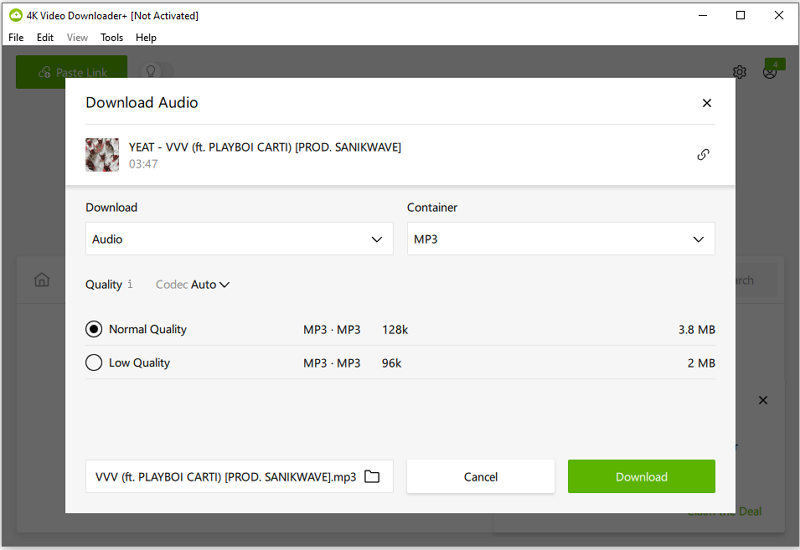
If you want to download audio from link to extract an MP3, M4A, or OGG file, using this app will fulfill your needs.
Download Audio from Website via Chrome
Tool: Audio Downloader Prime
Many of you may prefer to download audio from a website with a Chrome extension since it will save you from software installation and make it easy for you to download MP3 directly from the website. If you are interested in this method, you will like Audio Downloader Prime. This Chrome extension works to download music from website in MP3 by clicking the download button in the toolbar. Although it doesn’t support as many sites as the apps mentioned above, it still helps in some situations. For example, when you want to download audio from Bandcamp, it will do you a favor.
To download audio from a website via Chrome:
Step 1. Visit Audio Downloader Prime and add it to your Chrome.
Step 2. Pin the extension to your toolbar.
Step 3. Go to the website you want to download MP3 from and play the audio.
Step 4. Click Audio Downloader Prime in the toolbar.
Step 5. If it loads the audio, click the Download icon to save the MP3 file to your computer.
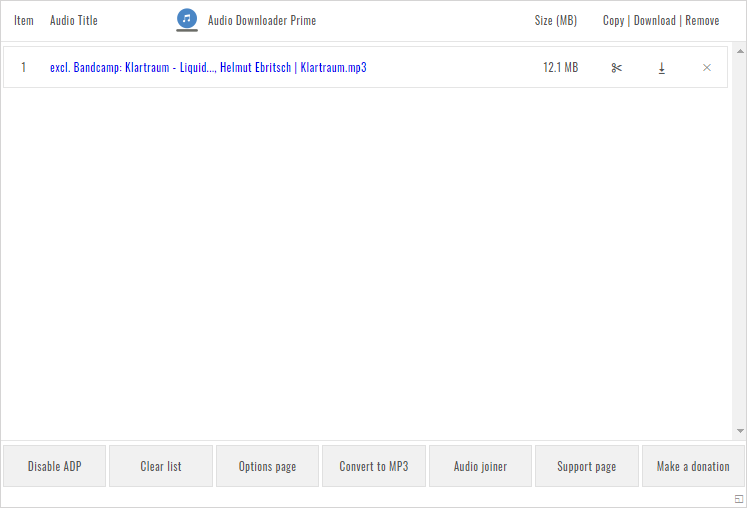
If you are interested in how to download audio from website via Chrome, check the related guide for more details.
Download MP3 from a Website Online
Tool: Online MP3 Converter
Another way that allows you to download music from a website without any app is to use an online URL to MP3 converter, such as TubeRipper. It allows you to download embedded audio online for free and supports YouTube, Vimeo, Twitch, and many other sites. In addition to MP3, TubeRipper supports M4A, WAV, OGG, FLAC, and other audio formats. Thus, whether you want to rip MP3 from websites or convert URLs to WAV, it will come in handy.
Note: If the website you want to download music or audio from is not supported by TubeRipper, you can search for “[site name] audio downloader” on the internet to find a suitable website.
To download MP3 from websites online:
Step 1. Copy the URL you want to download.
Step 2. Open a browser to visit TubeRipper.cc.
Step 3. Paste the link into the link field and click the GO icon.
Step 4. If the default audio format is MP3, click Extract Audio to save the audio file to your device. If not, click the arrow icon to expand more audio options and choose MP3.

Wrapping Up
Since MP3 is the most widely used audio format, when you download audio from a website, the audio downloader will most likely save the audio in MP3 format. Therefore, it’s easy to download MP3 files from websites for offline listening. If you only occasionally want to rip MP3 from websites, using web-based services will be convenient. However, if you frequently need to download online audio, using a desktop app will be more effective.
About the Author
Related Articles
-
TikTok to WAV: Convert TikTok to WAV in 4 Easy Ways
You will know how to convert TikTok to WAV with four easy methods. Afterward, you can download the TikTok audio you like with ease.
Myra Xian Updated on -
4 Proven Bandcamp Album Downloader Tools You Will Like
Check the BandCamp album downloader tools in this guide and use any of them to download full album from BandCamp with ease.
Myra Xian Updated on -
3 Ways to Download Yandex Video to MP3
Check this guide and you will know how to download Yandex video to MP3 or other audio formats with three proven ways.
Myra Xian Updated on

