Quick Answer:
You can directly convert YouTube to MOV on your device with the help of SurFast Video Downloader. Besides, you can choose to use SaveTube to get the YouTube video first and then convert it to the target format or use SurFlex Screen Recorder to record the YouTube video to an MOV file.
While downloading YouTube videos, it is undeniable that MP4 is the most commonly chosen output format. However, there are situations where it becomes necessary to convert YouTube videos to other formats such as WebM, OGG, FLV, MKV, or MOV. This may be due to considerations of compatibility, file size, or other specific requirements. In this guide, I will show you various methods to convert YouTube to MOV, ensuring you can download YouTube videos in your preferred format.
Table of contents
Convert YouTube to MOV Directly
Tool: SurFast Video Downloader
If you search the internet for YouTube to MOV converters, you may come across several online websites that claim to provide this service. However, based on my trials, many of them either download YouTube videos in formats other than MOV or do not work at all. As a result, I would like to recommend using a desktop application called SurFast Video Downloader to directly download YouTube videos in MOV format without any hassle.
SurFast Video Downloader is a versatile tool that allows you to download both video and audio from various platforms, including YouTube, Vimeo, Dailymotion, SoundCloud, Facebook, TikTok, and more. When using this application to download YouTube videos, you can save them in formats such as MP4, FLV, WebM, MOV, and others that are compatible with a wide range of devices, including Apple TV, iPhone, iPad, and more. (When you want to convert YouTube to FLV, it will also help.)
Therefore, not only does SurFast Video Downloader function as a YouTube to MOV converter, but it also serves as a versatile video and audio downloader that is worth trying.
To convert YouTube to MOV:
Step 1. Open the video downloader and click the lightbulb icon to access the download settings.

Step 2. Check the Video option and proceed to its settings. Select the video resolution you need and select MOV as the output format. Remember to toggle on Always use the above settings to save the changes.

Step 3. Paste the YouTube URL to the app and it will download the video in your selected format immediately.

Download YouTube to MOV File Indirectly
Tool: SaveTube and CloudConvert
Unlike MP4, which is the default output format for most YouTube downloaders, MOV is not as widely supported. Therefore, instead of spending time searching for YouTube to MOV converters that work, you can consider an indirect yet simple solution: download the YouTube video as MP4 and then convert it to MOV. Although this approach involves an additional conversion step, it is relatively straightforward since there are many tools available for both processes. By following this method, you can not only download YouTube videos to MOV but also save them in various other video formats, such as FLV, MKV, OGV, 3GP, and more.
If you are willing to try this method, you can first save YouTube to MP4 via SaveTube, and then convert MP4 to any format you like with CloudConvert, a free online file converter.
To download a YouTube video to MOV:
Step 1. Prepare the YouTube link.
Step 2. Visit SaveTube, paste the URL, and click Download.
Step 3. After the website loads the video, click Download next to the option you prefer to save the video to your computer.
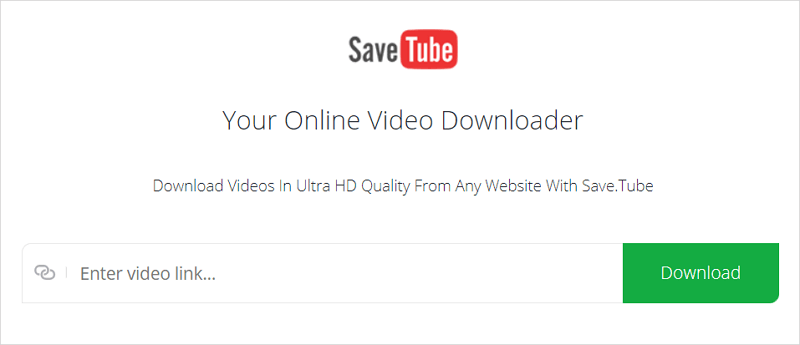
After you get the target YouTube video successfully, now it’s quite easy for you to convert YouTube to MOV via CloudConvert:
Step 1. Navigate to CloudConvert.com.
Step 2. Click Select File, select the YouTube video, and then click Open to upload the item.
Step 3. Select MOV as the target format and then click Convert.
Step 4. After the conversion, click Download to save the MOV file to your computer.
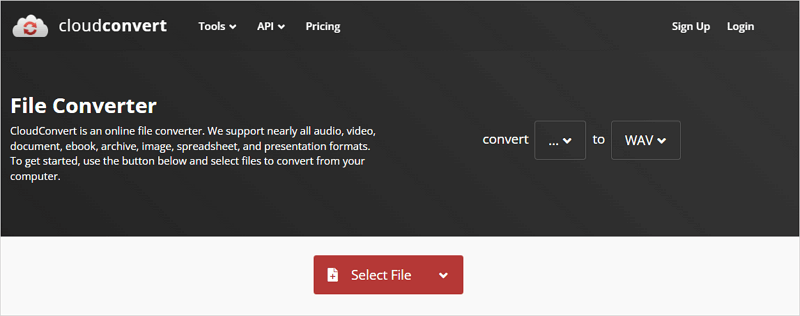
Save YouTube to MOV by Screen Recording
Tool: SurFlex Screen Recorder
There are not many video downloaders that directly support downloading YouTube videos as MOV. However, there are numerous screen recording tools available that allow you to record and save videos from YouTube as MOV files. Therefore, when you want to rip MOV from YouTube, using a screen recorder like SurFlex screen recorder can be quite helpful.
Such a video recorder allows you to capture any on-screen content on your computer, including streaming videos. Thus, you can use it to record YouTube videos and save them in MOV, MP4, AVI, FLAC, or MKV. If you not only want to save videos from YouTube but also need to record videos on your computer, using SurFlex Screen Recorder is a suitable choice.
To save YouTube to MOV:
Step 1. Launch SurFlex Screen Recorder on your computer and click Settings.

Step 2. Select MOV as the output format and click OK.

Step 3. Select System Sound as the audio recording option to record the YouTube video with audio. Then select to capture the full screen or a specific region.

Step 4. Choose the recording area and click REC to start capturing the YouTube video.

Step 5. Once the recording is done, click Stop in the recording bar and then check the MOV file in the recording list.

The tips for converting YouTube videos to other formats are also detailed:
Wrapping Up
By utilizing any of the methods mentioned above, you will be able to successfully download MOV videos from YouTube. Moreover, these tips can also be applied if you wish to convert YouTube videos to other formats. Simply identify your specific requirements and select the most appropriate approach to obtain your desired YouTube videos without any difficulties.
About the Author
You May Also Like
-
Download Video and Audio from YouTube: 4 New Ways
Check the easy and proven ways to download video and audio from YouTube and apply one to download YouTube audio or video easily.
Myra Xian Updated on -
YouTube to USB: Download Videos to USB from YouTube
Check the details to download YouTube to USB directly. You can also apply the ways below to download vidoes from YouTube to other devices.
Myra Xian Updated on -
3 Ways to Download YouTube Videos to iTunes
Check the easy tips in this guide and use any of them to download YouTube videos to iTunes successfully on your computer.
Myra Xian Updated on

