Quick Answer:
You can convert YouTube to M4V by downloading videos from YouTube to your computer in MP4 format via SurFast Video Downloader first and then converting the MP4 videos to M4V using an online file converter like Convertio.
When you want to get YouTube videos for offline use on an Apple device, you may prefer to convert them to M4V, a video file format developed by Apple, instead of other formats. However, unlike popular choices like MP4 or WebM, which are commonly supported by YouTube video downloaders, M4V is not a typical output option for these tools.
As a result, there is a workaround to convert YouTube to M4V: first, save the video from YouTube to your computer, and then use an online converter to convert it to M4V. Although this solution may not be straightforward, there are various helpful tools available for both processes, making it reasonably easy to accomplish.
Table of contents
Convert YouTube to M4V in Detail
There are many tools available for you to download videos from YouTube to your Mac or PC or convert a video from one format to another. Here I’d like to take SurFast Video Downloader and Convertio as an example.
Download YouTube to MP4 with SurFast Video Downloader
Although you can’t directly download a YouTube video to M4V with SurFast Video Downloader, it will help you download YouTube to MP4, WebM, or 3GP. Afterward, you can use an online video converter to convert the YouTube video to M4V with a few simple clicks.
SurFast Video Downloader is a video and audio download tool for over 1,000 sites, including YouTube, Facebook, Twitter, Instagram, and more, making it possible for you to download videos from any website. When it comes to YouTube downloads, it allows you to:
- Download Videos from YouTube to MP4, WebM, or 3GP
- Save YouTube videos in 8K, 4K, FHD, and more
- Convert YouTube to MP3 or WAV
- Download YouTube playlists/channels
If you need to download videos from the internet often, don’t hesitate to give it a try.
To download a YouTube video:
Step 1. Copy the YouTube video link and paste it into the address box in SurFast Video Downloader.

Step 2. Select any MP4 download options according to your needs and click Download to start converting YouTube to MP4.

Step 3. Once the download process is complete, click Finished to view the video file.

Convert the YouTube video to M4V
After you download the target video to MP4 or other formats, you can now use the online file convert, Convertio, to change MP4 to M4V without any software. Convertio is a comprehensive file converter that enables you to convert video or audio between various formats. Therefore, you can convert the YouTube video to M4V with this website for free.
To convert the YouTube video to M4V:
Step 1. Open a browser and visit the Convertio File Converter.
Step 2. Click Choose Files, select the downloaded YouTube video, and then click Open.
Step 3. Set M4V as the target format and then click Convert.
Step 4. After the conversion, click Download to save the M4V file to your computer.
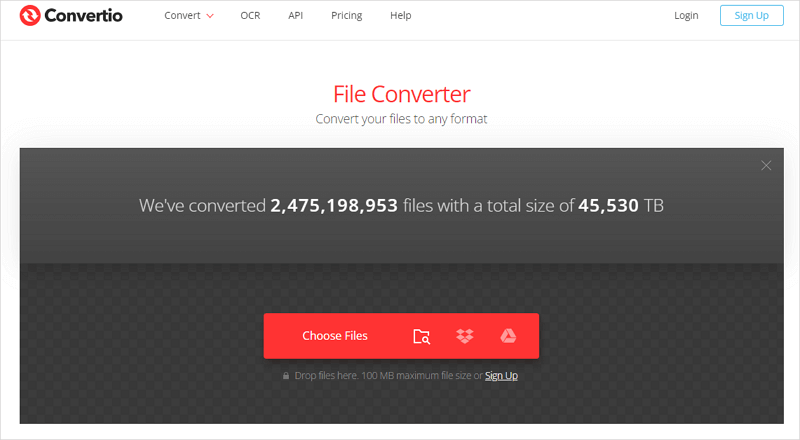
In addition to M4V, you may want to save videos from YouTube in other formats, such as:
Wrapping Up
Whenever you want to convert YouTube videos to less common video formats like M4V, OGV, or FLV, you can consider using this indirect but simple method. Since most video downloaders do not support these formats, finding a dedicated YouTube to M4V converter can be challenging. Therefore, it is more efficient to utilize an indirect approach to save time and effort.
About the Author
Related Articles
-
5 Ways to Download YouTube Videos on Your Phones
5 ways to download YouTube videos on phone: YouTube Premium, TubeMate, Documents (iOS), SurFast Video Downloader, and online downloaders.
Charlene Chen Updated on -
YouTube to FLV: Convert YouTube to FLV in 3 Ways
You will know how to convert YouTube to FLV to download YouTube videos on your computer with tested and worked solutions.
Myra Xian Updated on -
How to Get Transcript of YouTube Video [Updated in 2025]
You will know how to find and get transcript of YouTube video using four ways. With any of them, you can freely download YouTube transcript
Myra Xian Updated on

