Quick Answer:
You can convert a YouTube video to WMV directly using MediaHuman YouTube Downloader. Besides, you can choose to download the YouTube video to MP4 first and then convert it to WMV. Additionally, you can record the YouTube video and then save it in the target format with a screen recorder.
WMV, short for Windows Media Video, is a video format developed by Microsoft and commonly utilized for video streaming and playback on Windows devices. WMV files are known for their ability to maintain good video quality while keeping file sizes relatively small. Therefore, when downloading videos from YouTube to a Windows computer, you may prefer converting YouTube to WMV format instead of opting for other formats. With that in mind, here are three tested tips for successfully downloading YouTube videos in WMV format:
Table of contents
Convert YouTube WMV Directly
Tool: MediaHuman YouTube Downloader
If you’ve experienced the disappointment of trying online YouTube to WMV converter websites that ultimately don’t work, allow me to recommend a reliable and functional solution: MediaHuman YouTube Downloader. This YouTube video downloader enables you to download video and audio from YouTube, Facebook, TikTok, Twitch, and more in multiple formats. When it comes to YouTube video downloads, you can choose to directly save videos as MP4, FLV, or WebM, or utilize the software to convert them to formats like WMV, MOV, and many others.
Therefore, when you encounter the need to convert YouTube videos to less commonly supported formats like MOV or WMV, MediaHuman YouTube Downloader proves to be a valuable and convenient tool to consider.
To directly convert a YouTube video to WMV:
Step 1. Download and install MediaHuman YouTube Downloader on your computer.
Step 2. Copy the video URL from YouTube.
Step 3. Launch the YouTube to WMV converter, click Paste Link, and wait for the tool to load the video.
Step 4. Click Output Format, select Convert to > Windows Media, and then select the video quality you need.
Step 5. Click the Download button to start converting the YouTube video to WMV.
Step 6. After the video download process, click the zoom icon to find and check the video.
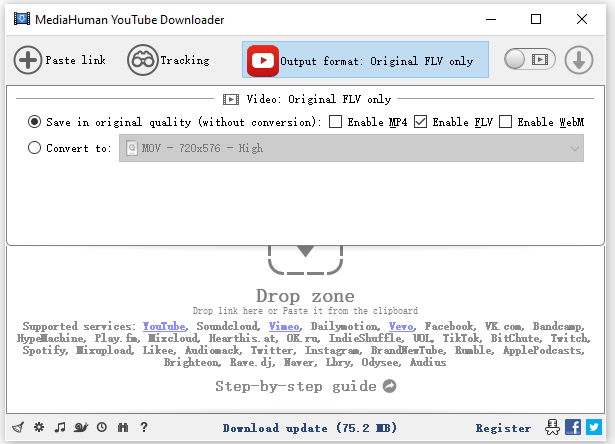
Download YouTube Videos to WMV Indirectly
Tool: SurFast Video Downloader and Convertio
As mentioned previously, WMV is not a commonly supported output format by YouTube video downloaders. Therefore, one workaround is to save YouTube videos to MP4 first and then convert MP4 to WMV using an online converter. While this may not be a direct solution, both processes offer numerous user-friendly tools, making the overall process straightforward and time-efficient.
If you are interested in this method, you can use SurFast Video Downloader, a versatile video and audio downloader for more than 1,000 sites, to get the target YouTube video first and then use Convertio, a powerful online file converter, to convert MP4 to WMV online for free.
To download a YouTube video to WMV:
Step 1. Launch SurFast Video Downloader and paste the video link. Then wait for the program to load the video.

Step 2. Check the download option you prefer and then click Download to start downloading the YouTube video to your computer.

Step 3. Wait for the video download process to finish.

Step 4. Open a browser and navigate to Convertio File Converter.
Step 5. Click Choose Files, select the YouTube video, and then click Open.
Step 6. Select WMV as the output format and then click Convert.
Step 7. Once the conversion is done, click Download to save the WMV file to your computer.
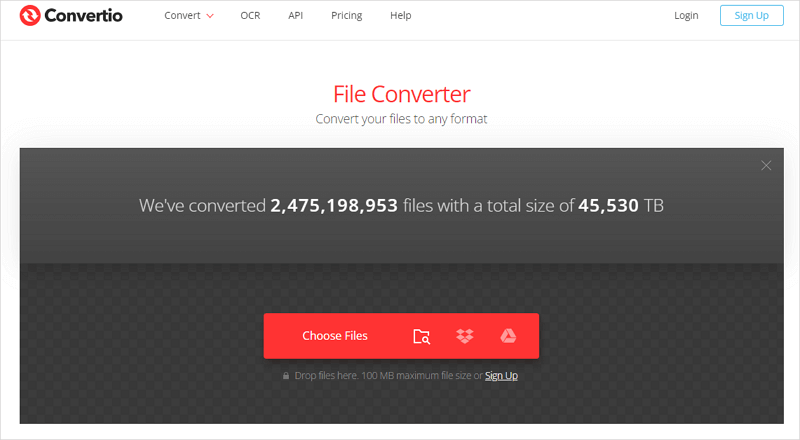
Save YouTube Videos as WMV by Screen Recording
Tool: ApowerREC
Furthermore, you have the option to record a YouTube video and save it in WMV format using a video recorder like ApowerREC. While WMV may not be supported by most YouTube video downloaders, it is a commonly used output format for screen recorders. Therefore, you can easily capture YouTube videos in WMV or other formats like AVI, MOV, FLV, and more.
Using a screen recorder also provides the flexibility to control the start and end time of the video. This feature proves particularly useful when you only want to download a specific portion of a YouTube video.
Besides, you can customize the video quality and other output settings via ApowerREC, making it easy for you to save YouTube videos in high quality.
To save a YouTube video to WMV by recording:
Step 1. Download and install ApowerREC on your computer.
Step 2. Prepare the YouTube video you want to capture.
Step 3. Open ApowerREC and go to Settings to select WMV as the output format.
Step 4. Choose a recording mode and then select the YouTube video playing window.
Step 5. Enable audio recording and select System Sound so that you can record the YouTube video with audio.
Step 6. When you are ready, click REC to start capturing the YouTube video.
Step 7. When you are done, click Stop and check the YouTube video in the recording list.
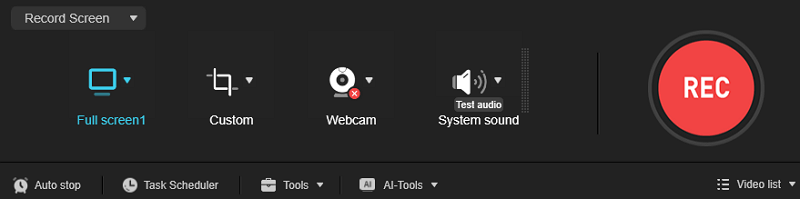
Here are more tips for YouTube video conversion:
Wrapping Up
In addition to using a YouTube to WMV converter, there are two alternative methods available for easily saving YouTube videos in the format you need. One option is to first download the YouTube video as MP4 and then convert it to WMV. The other option is to directly record a video from YouTube in WMV format. You can choose the solution that best suits your everyday video downloading or screen recording needs.
About the Author
Related Articles
-
How to Download HD YouTube Videos Very Quickly
This blog gets you covered with some fast ways to download HD YouTube videos fast.
Charlene Chen Updated on -
4 Easy Ways to Download YouTube Channel on Computer
Check the easy YouTube channel downloader tools in this guide and use any of them to download all videos from YouTube channel.
Myra Xian Updated on -
YouTube to FLV: Convert YouTube to FLV in 3 Ways
You will know how to convert YouTube to FLV to download YouTube videos on your computer with tested and worked solutions.
Myra Xian Updated on

