Quick Answer:
To download YouTube videos online, you can use an online YouTube video downloader like KeepVid. While to download videos from YouTube in a safer and faster way, you can use a desktop YouTube video downloader like SurFast Video Downloader.
Downloading YouTube videos is always in great need due to reasons like offline viewing, archiving, and video editing. Given that, this guide collects five proven solutions that show you how to download YouTube videos to computer, perform YouTube video download online, and save videos from YouTube to iPhone or Android.
Table of contents
How to Download YouTube Videos Online
Have you ever wondered how to download YouTube videos without any software? The most popular answer is using an online YouTube video downloader.
An online YouTube video downloader generally outperforms its desktop competitors given its convenience and no cost. If you don’t mind its potential security risks and quality issues, it’s a usable option to save videos from YouTube.
Among numerous online YouTube video download tools, here I’d like to show you how to download YouTube videos online with KeepVid. It’s a web-based video downloader platform that allows you to capture videos from YouTube, Facebook, and more in different formats and qualities.
To download YouTube videos online:
Step 1. Go to YouTube.com, find the target video you want to download, and copy the video URL from the address bar.
Step 2. Go to the KeepVid website and paste the video URL in the address box. Then hit GO.
Step 3. Wait for the online YouTube downloader to load the video. After the loading process, click DOWNLOAD VIDEO.
Step 4. If you are redirected to another site, close the website and go back to KeepVid to click DOWNLOAD VIDEO again.
Step 5. Scroll download and you will see all the download options.
Step 6. Find the format and quality you prefer and then right-click the DOWNLOAD button and choose Save Link As.
Step 7. Select a target folder to save the video and click Save to start downloading the YouTube video.
Step 8. When the downloading process is over, you can go to the selected destination folder to check the video.
Notes: As you can see, you can also download YouTube videos with subtitles and convert YouTube to MP3 using this YouTube video download website.

How to Download YouTube Videos on Mac
When you search “download YouTube videos Mac” or “download YouTube videos Mac free” on the Internet, you will probably find there are many practical ways to download YouTube videos on Mac. Indeed, in addition to using the YouTube video download website introduced above, you can also use a desktop video downloader for Mac, like SurFast Video Downloader, to download YouTube videos on Mac directly.
SurFast Video Downloader supports numerous sites and has exceptional support for YouTube. As a YouTube Downloader, it features:
- Batch video download
- Playlist/channel download
- YouTube to MP3 conversion
- YouTube to MP4 conversions
If you need to download videos from YouTube, TikTok, Facebook, and other sites often, it’s a wise choice to apply such a video downloader for Mac since it is more stable and reliable than its online equivalents.
To download YouTube videos on Mac:
Step 1. Copy the YouTube video link, paste it to SurFast Video Downloader, and then wait for the app to parse the link.

Step 2. Select the video output format and resolution and then click Download.

Step 3. After the YouTube video download completes, click Finished to view the video.

As you can see, SurFast Video Downloader also helps to download YouTube videos with subtitles and provides options for you to download YouTube videos in 8K, 4K, and more. If you want to know how to download YouTube videos on Mac without software, check the guide.
How to Download YouTube Videos to PC
It’s no doubt that the two methods above: online YouTube video downloader – KeepVid and desktop video downloader for Mac – SurFast Video Downloader are also applicable to downloading videos on Windows. But there are also other choices to save videos from YouTube to Windows 11, 10, 8, or 7.
With a YouTube video downloader extension, you can also download YouTube videos free without any software. After you add the extension to your browser, e.g. Google Chrome or Firefox, you will see a download button on the video-playing page, which is added by the YouTube downloader extension. With the button, you can download YouTube videos directly from the website.
It’s worth noting that such extensions may be banned by Google easily, especially for YouTube video downloads. Thus, it’s advisable to choose a YouTube video download extension for Firefox or other browsers. You can go to Add-ons and themes in Firefox to find the Firefox YouTube Downloader extension you prefer or try the one introduced here – Easy YouTube Video Downloader Express. (You can also use it to download YouTube videos in Windows 10.)
To download YouTube videos to PC:
Step 1. Add the YouTube video downloader addon to your browser.
Step 2. Go to YouTube, find the video you want to download, and then click to play the video.
Step 3. Click the DOWNLOAD AS button underneath and select the quality and format you need.
Step 4. Choose the destination folder and click Save to start the YouTube video download.
Step 5. Go to the Downloads folder on your PC to watch the video.
Notes: Such a service is quite convenient to use. However, if you want to download multiple YouTube videos at once, it won’t work.

Another popular way to save videos from YouTube to PC is using VLC. If you don’t know how to use it, check the guide on how to download YouTube videos with VLC.
How to Download YouTube Videos in Laptop
Whether with or without software, you can download YouTube videos on laptop successfully. Online YouTube video downloaders, desktop video downloaders, and YouTube video downloader extensions are all helpful to save YouTube videos to laptop. For a detailed guide and more tips, visit the guide on how to download YouTube videos in laptop.
How to Download YouTube Videos on iPhone & Android
Unlike downloading YouTube videos to a Mac, PC, or laptop, there are fewer choices to get YouTube videos on an iPhone or Android phone directly. For example, there is no YouTube video downloader app available in the Apple App Store that allows you to download YouTube videos to iPhone.
Luckily, with a YouTube Premium subscription, you can download videos to your mobile device, including iPhone, iPad, Android phone, and tablet, to watch offline. The flaw is that downloaded videos can be played offline for only 29 days. Thus, if you need to download YouTube videos permanently, a roundabout way is to download YouTube video to computer first and then transfer the downloaded video to your mobile device.
To download YouTube videos on iPhone or Android:
Step 1. Subscribe to YouTube Premium via the YouTube app.
Step 2. Play the video you’d like to download.
Step 3. Click the Download button below the video.
Step 4. Go to Library > Download to check the item.
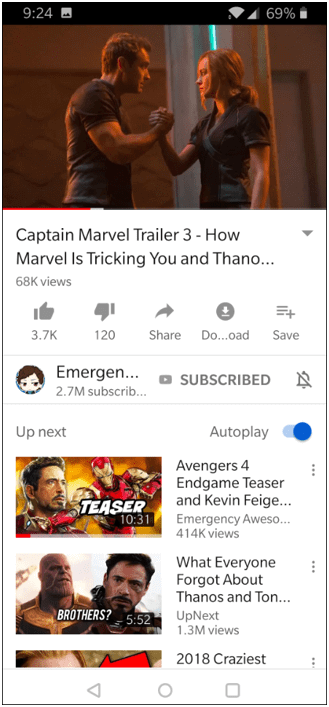
If you are unwilling to use YouTube Premium, check how to download YouTube videos on iPhone or how to download YouTube video to Android phone to find more working tips. You can also learn how to download YouTube videos without YouTube Premium to get more proven methods.
Download YouTube Video FAQs
When you download YouTube videos, you may have questions below:
Yes, there is. There are three main types of video downloader tools for YouTube: Online YouTube video downloader, e.g. YTD Video Downloader, YouTube video download extension, e.g. SurFast Video Downloader, and YouTube download extension, e.g. Easy YouTube Video Downloader. Any of them will help you to download YouTube videos easily.
Although there are many YouTube video downloaders to help you download YouTube videos, not all of them allow you to download YouTube videos with subtitles. Luckily, with SurFast Video Downloader, you can download YouTube videos with subtitles with ease.
To download YouTube videos for free, it’s recommended to use online YouTube downloaders. However, although they are free to use, most of them will bother you with ads and redirections. Thus, when you seek a free method, preparing yourself for unwanted ads and redirections is necessary.
The Bottom Line
This guide collects almost all proven methods to save videos from YouTube. Other than the tools or websites mentioned above, there are many other choices you can find on the Internet. So you can also search for other YouTube video download tools to use.
About the Author
Related Articles
-
YouTube 3D Download: Download 3D Video from YouTube
If you are wondering how to download 3D video from YouTube, check this guide and you will know easy tips for YouTube 3D download.
Myra Xian Updated on -
How to Easily Convert YouTube Videos to MP4 Format
If you want to convert YouTube videos to MP4, you can use SurFast Video Downloader and Y2Mate, or edit the YouTube video URL to save it.
Charlene Chen Updated on -
How to Download YouTube Videos on Windows 11 in 3 Ways
Read this guide and you will know how to download YouTube videos on Widows 11 using free YouTube downloader software or services.
Myra Xian Updated on

