Quick Answer:
To download YouTube video to Android phone, you can use YouTube Premium, YouTube video downloader app, online services, and browser extensions. The general steps to download YouTube videos to Android are:
1. Copy the video URL.
2. Go to the YouTube video downloader and paste the URL in the search box.
3. Wait for the video downloader to load the video.
4. Select the video format and quality and click Download.
Downloading YouTube videos to your phone makes it easy to watch the video offline. Since the ways to download YouTube videos on iPhone and iPad have been detailed already, here I’d like to show you how to download YouTube video to Android phone in all possible ways.
Table of contents
How to Download YouTube Videos on Android Without Premium
Indeed, using YouTube Premium is the most straightforward way to download YouTube videos on Android. However, it only keeps the downloaded items for 29 days. Therefore, if you hope to download YouTube videos to Android permanently, YouTube Premium is not the right choice.
Then how to download YouTube videos on Android without Premium?
You can try YouTube video download apps for Android to download YouTube videos to Android phone. Apps like TubeMate, Videoder, Snaptude, and NewPipe are all workable solutions to save videos from YouTube to Android. Here I’d like to take TubeMate as an example.
To download YouTube videos on Android without Premium:
Step 1. Go to the official site of TubeMate to download and install the app on your Android phone.
Step 2. Open TubeMate on your Android and search for the YouTube video you’d like to download.
Step 3. Tap the Download button and then select the format and resolution you like.
Step 4. Wait for the video download process to finish.
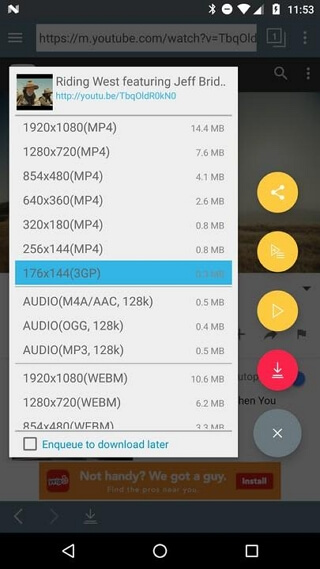
Such an app works to download YouTube videos in 1080p on your Android phone. If you prefer to download YouTube to MP4 in high quality, it’s advisable to use it.
How to Download YouTube Video on Android Without App
If you don’t want to use any app to download YouTube videos to Android, then using YouTube Premium is a recommended choice. YouTube Premium allows you to download YouTube videos on Android without app. Without leaving the YouTube app, you can download YouTube videos on phone directly.
To download YouTube videos on Android without app:
Step 1. Make sure you have subscribed to YouTube Premium with your account.
Step 2. Open the YouTube app and sign in with your account.
Step 3. Find and play the video you want to download.
Step 4. Click the download icon below the video.
Step 5. Select the video quality you want to download and wait for the video download to finish.
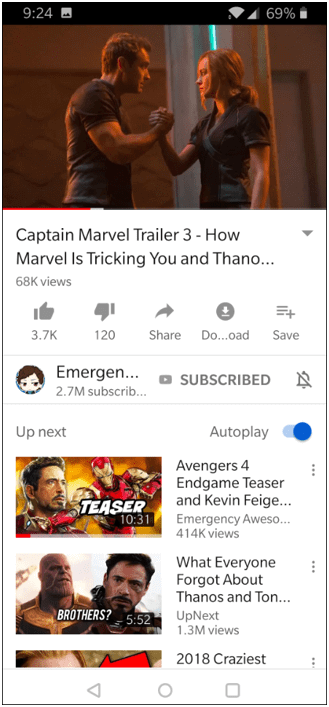
How to Download YouTube Videos in Mobile Gallery
“How can I save YouTube videos in my phone gallery?” If you have a question like the one asked by a Quora user, the answer for you is using an online YouTube video downloader for Android, like Y2Mate. Such a tool will download YouTube videos online to the mobile gallery on your Android.
It also frees you from software installation and allows you to download YouTube videos free. You don’t even need to download the YouTube app, all you need is to acquire the YouTube video URL, which can be done on the YouTube website.
To download YouTube videos in mobile gallery without app:
Step 1. Copy the YouTube video address from the YouTube app or the YouTube website.
Step 2. Open a browser on your Android phone and visit Y2Mate.com.
Step 3. Copy the video URL in the search box and click Start.
Step 4. Select the video quality you prefer and click the download button.
Step 5. Click Download to start downloading video YouTube video to your mobile gallery.
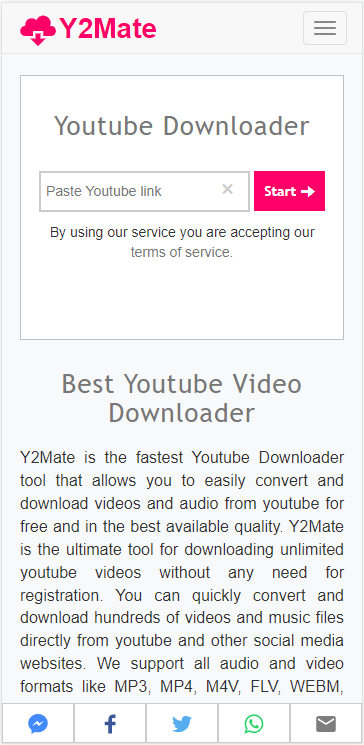
If you don’t know how to download YouTube videos on iPhone, I’m glad to tell you that using such a tool is a workable choice.
How to Download YouTube Videos on Samsung for Free
Samsung is the most widely used Android phone brand. If you want to know how to download YouTube videos on Samsung for free, there is one more choice for you in addition to the methods above, which is to use a browser extension.
Video DownloadHelper is a popular YouTube video download extension available for various browsers. Since you are going to download videos from YouTube, I’d like to recommend you try Firefox.
To download YouTube videos on Samsung for free:
Step 1. Add the Video DownloadHelper extension to Firefox on Android.
Step 2. Go to YouTube.com with Firefox and play the video you want to download.
Step 3. Tap the icon of the video downloader and select the download option you like.
Step 4. Follow the onscreen instructions to finish the video download process.

Download YouTube Video to Android Phone FAQs
When you download YouTube video to Android phone, you may have the following questions:
YouTube Premium is one of the many ways to download YouTube videos on phone. If you hope to save videos from YouTube to your Android phone without Premium, you can choose to use an Android app to download YouTube videos, such as TubeMate and VidMate.
To download YouTube videos in mobile gallery without app, the best solution is to use an online YouTube video downloader that is compatible with Android. For example, Y2Mate.
Using an Android app to download YouTube videos can help to download videos from YouTube to the file manager directly.
1. Find the video you like and tap Share.
2. Choose Save to and choose the VidMate app.
3. Choose the format and quality you need and click Download.
The Bottom Line
Compared with downloading YouTube on iPhone, getting videos from YouTube to Android is much easier since there are Android app available. Depending on your specific needs, the best way for you varies. Pick up the most suitable way to download videos from YouTube to your Android with ease.
About the Author
Related Articles
-
3 Proven Ways to Download 360 Video from YouTube
If you are looking for solutions to download 360 video from YouTube, check this guide and you will get three proven ways.
Myra Xian Updated on -
How to Download Long YouTube Videos Quickly on Computer & Mobile
To download long YouTube videos, you can use various YouTube video download tools, either web-based or desktop-based.
Myra Xian Updated on -
How to Download YouTube Videos Without Any Software
You will know how to download YouTube videos without any software using online YouTube video downloader and browser extensions.
Myra Xian Updated on

