Quick Answer:
It is recommended to download YouTube videos in 1080P as it offers good video quality in a reasonable file size. Here we prepared 3 ways for you.
Steps to download YouTube videos in 1080P:
1. Get the URL of the YouTube videos.
2. Paste it into a video downloader.
3. Select 1080pP as the quality to download.
Have you ever experienced frustrating long buffering time when you try to watch a 1080P video on YouTube? Sometimes, it can be incredibly annoying that you may not be able to watch YouTube videos online in 1080P smoothly. Fortunately, we have got you a solution: download YouTube videos in 1080P to view offline, so that you can watch your favorite YouTube videos without any lag or buffering issues.
1080P is one of the most popular video quality at the time. It is a good choice if you want to download YouTube videos to your computer, phone, and tablet for offline watching. In this guide, we will show you how to download YouTube videos in 1080P easily with some amazing 1080P YouTube video downloaders.
Table of contents
Why People Download YouTube Videos in 1080P
When it comes to downloading YouTube videos in high quality for offline viewing, 1080P is always a popular choice as it offers people a good balance between video quality and file size. Also known as Full HD, 1080P resolution provides people with a great viewing experience while not taking up too much space on their devices.
Moreover, due to the limitations of human eyes, people may not be able to perceive a significant difference between 1080P and 4K videos on small-screen devices. Thus 1080P is often sufficient to provide a high-quality visual experience. While some people may still be sensitive enough to perceive a noticeable difference between resolutions.
How to Download YouTube Videos in 1080P
To save YouTube videos in high quality like 1080P, you need a 1080 YouTube video downloader app to help you complete the task. Usually, you can find both online and desktop YouTube video downloaders. You need to save YouTube videos in high quality, which most online YouTube video downloaders are incapable of achieving. Thus the best choice for you is to try an installed 1080P YouTube video downloader from brands. Let’s show you our solution now.
1. SurFast Video Downloader
Available on: Windows and Mac
SurFast Video Downloader is a high-quality YouTube video downloader that can be installed on Windows and Mac. The tool is designed to help you grab any videos you want to keep to your local devices, including YouTube videos. To be fully compatible with YouTube, you are able to download YouTube videos in 8K, 4K, and 1080P using SurFast Video Downloader. Besides, the service is stable and provides you with a faster video downloading speed that you can’t experience with other video downloaders. Have a glimpse of its full features below.
- Download YouTube videos in 1080P, 4K, 8K, and other resolutions
- Simultaneously save multiple videos by entering up to 50 URLs
- Download videos from an entire playlist and channel on YouTube
- Convert YouTube videos to MP4 format
- Convert YouTube Videos to MP3
- Extract YouTube Subtitles
- Support downloading videos and audio from over 1,000 websites
Now check how to download YouTube videos in 1080 and higher resolution with SurFast Video Downloader.
Step 1. Launch SurFast Video Downloader and click the lightbulb icon on the right edge of the interface.

Step 2. Select the Video option, click the Video settings, and choose 1080p as the output resolution. After these settings, turn on the Always use the above settings option.
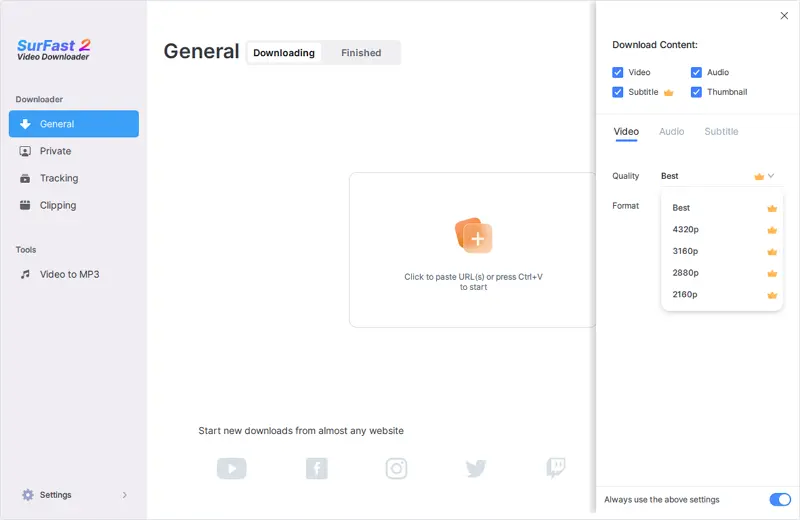
Step 3. Paste the YouTube video URL to SurFast Video Downloader and the download process will start automatically.

Note: Via the Smart Download mode, you can preset the output settings according to your preferences. And once you paste the link, the video download will start immediately.
2. 4K Video Downloader
Available on: Windows and Mac
You can also try 4K Video Downloader to capture high-quality YouTube videos, like 720p, 1080P, and 4K. It is one of the popular YouTube video downloaders like SurFast Video Downloader. With it, you can download a YouTube video to your computer by simply copying and pasting the URL.
- Download YouTube in MP4 in 1080P and 4K
- Download YouTube playlists and channels
- Download private YouTube videos you can access to
- Extract YouTube Subtitles
- Download 360° YouTube Videos with the help of a supported player
- Support saving videos from over 10 websites
Check out to learn how to use 4K Video Downloader to save YouTube videos in 1080P.
Step 1. Download and install 4K Video Downloader on your computer.
Step 2. Go to YouTube videos to find the video you want to download. Switch the resolution to 1080P. Then copy the video URL.
Step 3. Start 4K Video Downloader on your computer and click Paste URL to add the link. It will parse the URL and provide you with various download options.
Step 4. Select the video quality as 1080P in the format you want to save. Click the Download button to store the video on your computer.
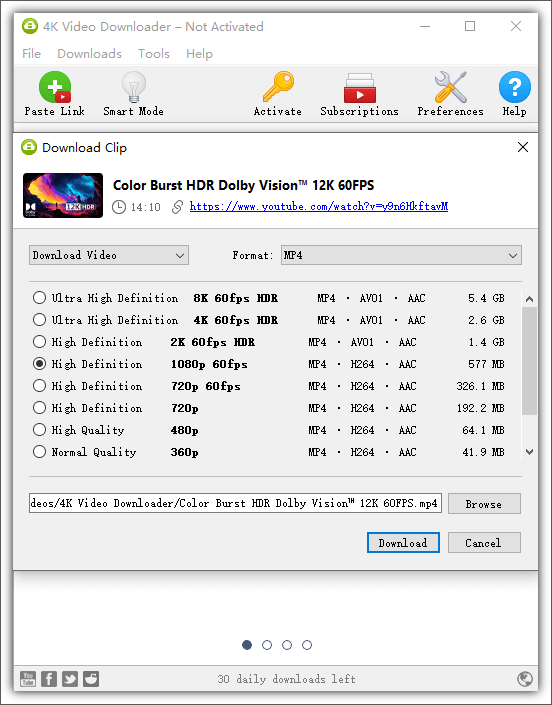
One defect is that you may be asked to restart your computer to use the software after installation.
You can find more downloaded 1080P YouTube video downloaders that work in similar methods. We just list the two we try and we can guarantee you that SurFast Video Downloader is a safe and reliable try.
3. ssyoutube
Available on: Windows, Mac, Android, and iOS
The third way you can choose to download 1080P videos from YouTube is online YouTube video downloaders. While you have to spend time selecting carefully as there is a large chance for an online 1080P YouTube video downloader to let you down. They used to be a good choice, but not for now. Here are the reasons.
- More and more online YouTube video downloaders are closed. You may open a discontinued online 1080P video downloader. List some examples: SnapSave, Savefrom.net, and YT5S.
- Most online YouTube downloaders support downloading YouTube videos in 720p only.
- Terrible experience. The user experience of online YouTube downloaders keeps going down. You used to see ads only on the page or be redirected for once only. While now frequent redirects and slow download speeds are common to see.
- Online YouTube downloaders may contain viruses and it is hard to verify their reliability.
We can still find some online YouTube downloader that enables us to download YouTube videos in 1080P or higher quality. We tested ssyoutube and you can use it to download YouTube videos in laptop for free. See how to use it.
Step 1. Open ssyoutube from your browser.
Step 2. Get the YouTube video URL and paste it into the ssyoutube. Click Download.
Step 3. It will process the link. Then unwrap the download options and select 1080P.
Step 4. Click Download to keep the YouTube video on your computer in 1080P. The ad is random and you may be redirected to another page sometimes.
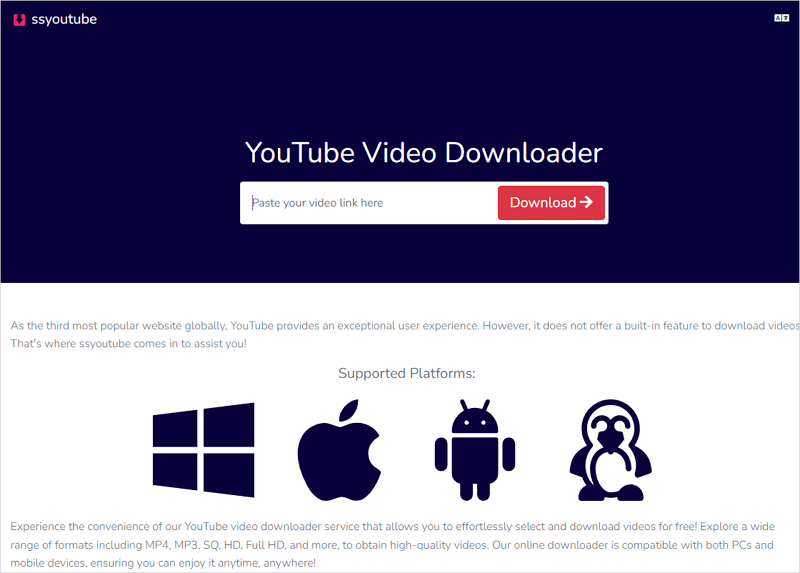
In a word, you can use a 1080P YouTube video downloader website to save YouTube videos. However, it is not our choice considering the user experience and potential risk.
The Final Words
We have introduced the three best ways to download YouTube videos in 1080P or FHD. With the first two ways, you can have a better experience and download videos from more websites with even higher quality. If you have a small demand only to download 1080P YouTube videos, you might as well try the online 1080P YouTube downloader.
FAQs on How to Download YouTube Videos in 1080P
1080P, also known as Full HD, is a high-definition video resolution that is widely used for digital content like streaming videos, blu-ray discs., and video games. Though there are some higher-quality video resolutions like 8K and 4K, 1080P is still the most popular video quality for devices, especially on small screens.
The answer is YES. Using SurFast Video Downloader and 4K Video Downloader, you can save YouTube videos in 4K and 8K. Also. you can download 1080P videos from Facebook, Instagram, TikTok, and more sites with SurFast Video Downloader.
Yes, with a YouTube Premium account, you are allowed to download YouTube videos in 1080P as well as in 4K. While the highest supported resolution depends on the original quality of the YouTube video.
About the Author
You May Also Like
-
YouTube Multi Downloader: Download YouTube Playlist All at Once
Get the YouTube Multi Downloader - SurFast Video Downloader to download YouTube playlist, channel, or URLs all at once.
Myra Xian Updated on -
YouTube to WebM: Convert YouTube to WebM Online for Free
Here you will know different YouTube to WebM converter tools that will help you convert YouTube to WebM online, for free, or in 1080p.
Myra Xian Updated on -
How to Download YouTube Videos in Laptop | 5 Tested Ways
A full guide on how to download YouTube videos in laptop. Check to download YouTube videos on laptop for free or without any software.
Myra Xian Updated on

