Quick Answer:
Taking into account both security and convenience, using a browser plugin is a recommended solution when you prefer to download YouTube videos without software:
1. Add the YouTube Video Downloader extension to your browser.
2. Go to YouTube and play the video.
3. Click the Download button or the extension icon from the toolbar to download the YouTube video.
While using YouTube video download software is a reliable way to download YouTube videos, it may not always be the most convenient option. If you want to free yourself from software installations. Check this guide on how to download YouTube videos without any software, and choose the way that works best for you.
Table of contents
How to Download YouTube Videos Without Any Software Online
- Advantages: Free, easy, and convenient
- Disadvantages: Having ads and redirections
Using an online YouTube video downloader like YT1s can avoid software installations as you have expected. With such a tool, you will be able to download YouTube videos to computer or mobile device using a website only.
To download YouTube videos without software online:
Step 1. Open a browser on your computer and visit YouTube.com.
Step 2. Play the video you want to download and copy the URL in the address bar.
Step 3. Open the online YouTube video downloader.
Step 4. Copy the video URL into the search box and click Convert.
Step 5. Choose the video format and select the quality you need.
Step 6. Click Download to download the video from YouTube to your computer.
Notes: When you are redirected, close the new page and go back to the online YouTube video downloader to click the button again.
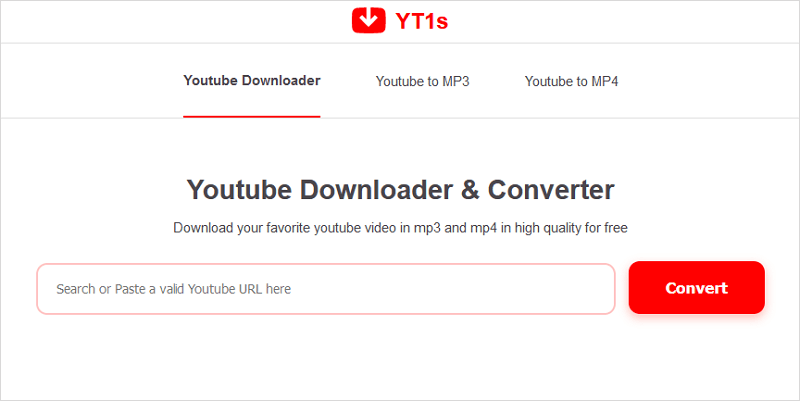
There are other services for you to download YouTube videos online, check the guide for more tips when needed.
How to Download YouTube Videos Without Software By Typing SS
- Advantages: Free, easy, and convenient
- Disadvantages: Having ads and redirections
Another similar way to using an online service is changing the video URL to download the item. For example, you can add “ss” in the video URL and then you can go to an online video downloader. It also allows you to download YouTube videos on Mac without software.
To download YouTube videos without any software by typing SS:
Step 1. Go to the YouTube website to play the video you want to download.
Step 2. In the address bar, add ss before youtube in the video URL.
Step 3. Hit Enter.
Step 4. On the new page, select the format and quality you need and then click Download to download the YouTube video to your computer.

Go to the guide – how to download YouTube videos by changing URL for more workable methods.
How to Download YouTube Videos Without Any Software in Google Chrome
- Advantages: Free and convenient
- Disadvantages: Requiring extensions
The two ways above are also applicable to downloading YouTube videos without software using Google Chrome. And there is one more solution for you: using a Chrome extension.
By adding an extension to Google Chrome, you can download YouTube videos on Mac or PC without leaving the YouTube website. However, since Google has banned many such tools in recent years, there are fewer choices available. The one that still works is the YouTube Downloader from Addoncrop. Add it to your Chrome and follow the steps below to download YouTube videos free.
To download YouTube videos without software in Google Chrome:
Step 1. Open Chrome and go to YouTube.com.
Step 2. Find and click the video you want to download.
Step 3. Click the icon of the YouTube video downloader and wait for it to load the video on the page.
Step 4. Click the download option you like and the video download will start.

How to Download YouTube Videos Without Any Software in Firefox
- Advantages: Free and convenient
- Disadvantages: Requiring extensions
If you’re using Firefox, you have more options for downloading YouTube videos. However, in general, many add-ons these days aren’t as intuitive as they once were. That being said, I’ve found that Easy YouTube Video Downloader Express still does an excellent job of allowing you to effortlessly download YouTube videos without software.
If you are willing to pay for the extension, you can use it to download YouTube videos in 1080p easily.
To download YouTube videos without any software in Firefox:
Step 1. Go to the Firefox Addon store and search for Easy YouTube Video Downloader.
Step 2. Add the addon to your browser.
Step 3. Now visit YouTube.com using Firefox.
Step 4. Find and play the video you want to download.
Step 5. Now you can see a Download button under the video, which is provided by Easy YouTube Video Downloader.
Step 6. Click Download directly or click the down arrow to select the format and quality you need to download.
Step 7. Go to the Downloads folder on your computer to check the video.

FAQs on How to Download YouTube Videos Without Any Software
The questions below may help you download YouTube videos without software smoothly:
Whether you are using an iPhone or Android phone, you can use YouTube Premium to download YouTube videos without any software:
1. Subscribe to YouTube Premium.
2. Go to the YouTube app on your mobile phone and find the target video.
3. Click Download to save it to your mobile device.
You can use an online YouTube downloader to download YouTube videos on Windows without software:
1. Copy the video URL.
2. Go to the video downloader and paste the video URL in the search box.
3. Click search and select the download option you need to save the video to your PC.
To download videos from YouTube without any software for free, you can use a browser extension, e.g. Easy YouTube Video Downloader for Firefox:
1. Add Easy YouTube Video Downloader to your Firefox.
2. Go to YouTube.com using Firefox and play the target video.
3. Click the Download button below the video to save the item to your computer.
The Bottom Line
Even without any software, you can still download YouTube videos on your PC, Mac, iPhone or Android phone successfully. However, you are recommended to use desktop YouTube video downloader tools since they are more reliable and stable compared with online tools and browser extensions.
About the Author
Related Articles
-
3 Proven Ways to Download 360 Video from YouTube
If you are looking for solutions to download 360 video from YouTube, check this guide and you will get three proven ways.
Myra Xian Updated on -
How to Download YouTube Videos to Watch Offline on iPhone and iPad
Whether you want to download YouTube videos to watch offline on iPhone or watch YouTube videos oofline on iPad, you will know how to do it.
Myra Xian Updated on -
How to Download YouTube Videos to iPad in 2025
Read this guide and you will know how to download YouTube videos to iPad using tested ways, either free or paid solutions.
Myra Xian Updated on

