Quick Answer:
There are proven Firefox YouTube Downloader extensions that will help you download YouTube videos easily.
· Easy YouTube Video Downloader Express
· Video DownloadHelper
· Savefrom.net Helper
Among various ways to download YouTube videos, the best pick is to use a YouTube Downloader for Firefox if you take convenience as the top priority. Using a Firefox YouTube downloader enables you to download videos from YouTube to computer without leaving the YouTube website. What’s more, you don’t need to copy the URL and the YouTube video downloader will load the video for you automatically.
If you prefer to download YouTube videos online using a Firefox YouTube downloader, check the recommendations below:
Table of contents
Easy YouTube Downloader for Firefox – Easy YouTube Video Downloader Express
Easy YouTube Video Downloader Express has been around for a while and is one of the oldest YouTube grabber add-ons on the Mozilla add-on store. With fast and easy one-click downloads, you can download videos to MP4 in 1080p and convert YouTube to MP3 at 256Kbps. If you’re looking for a reliable and user-friendly YouTube downloader for Firefox, this extension is definitely worth checking out.
Pros:
· Supports MP4, 3GP, MP3 output formats
· Supports 1080p
· Provides a download button for YouTube
Cons:
· Charges for FHD (1080p) video download
To download YouTube videos via Firefox YouTube downloader:
Step 1. Go to Firefox > Extension and search for Easy YouTube Video Downloader Express.
Step 2. Add the add-on to your browser and enable the service.
Step 3. Open YouTube.com with Firefox and play the video you want to save.
Step 4. Click the DOWNLOAD AS button and click your wanted option to start the video download.

Powerful Firefox YouTube Downloader – Video DownloadHelper for Firefox
Video DownloadHelper is now the most popular and widely-used Firefox YouTube downloader plugin. If you are willing to pay for a YouTube video downloader, you will enjoy a really smooth video or audio download process with it. Although it won’t offer a Download button on the YouTube website, you can click it from the Firefox toolbar to download the YouTube video directly.
If you have questions like “How to download YouTube videos in laptop without any software?” or “How to download YouTube videos to watch offline“, I’m glad to tell you that you can use this Firefox extension to get things done.
Pros:
· Provides various video & audio download options
· Supports multiple video sites
Cons:
· Requires a companion app
· Fails to download frequently
To download YouTube videos with Video DownloadHelper:
Step 1. Add Video DownloadHelper to your Firefox. Then pin the extension to your toolbar.
Step 2. Use Firefox to visit YouTube and play the target video.
Step 3. While the video is playing, click Video DownloadHelper from the toolbar.
Step 4. Hover over your wanted download option and click the More icon.
Step 5. Click Quick Download or Download & Convert.
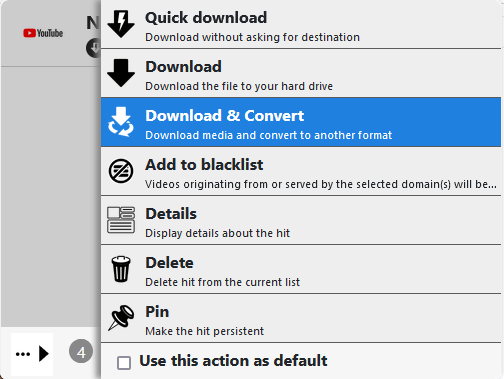
Fast YouTube Video Downloader for Firefox – Savefrom.net Helper
The last recommended Firefox YouTube downloader is Savefrom.net Helper. Similar to Easy YouTube Video Downloader Express, this YouTube video downloader for Firefox also adds a Download button to YouTube, allowing you to save videos from YouTube to your computer effortlessly.
Pros:
· Free to use
· Supports various video and audio formats
· Supports video download without sound
Cons:
· Can’t download videos in FHD or above
To download YouTube videos via Firefox:
Step 1. Add Savefrom.net Helper to your Firefox browser and enable the addon.
Step 2. Go to YouTube on Firefox and play the video you want to save.
Step 3. Click the Download button below to start downloading the video to your Downloads folder on your computer.
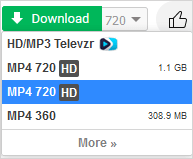
Bonus: Safe YouTube Video Downloader – SurFast Video Downloader
You may have noticed that none of the Firefox YouTube video downloader extensions above allows you to download YouTube videos in bulk. That means it will be time-consuming if you want to download multiple YouTube videos using these Firefox add-ons.
Given that, you are recommended to use the desktop-based video downloader – SurFast Video Downloader. It not only supports bulk download but also allows you to download YouTube videos in 8k, 4K, 2K, and more, which is not supported by these plugins.
If you need to download YouTube videos to PC or Mac frequently, it’s a wise choice to use SurFast Video Downloader to get YouTube videos safely and quickly.
To download YouTube videos to your computer:
Step 1. Launch SurFast Video Downloader and paste the video link. Then wait for the program to load the video.

Step 2. Check the download option you prefer and then click Download to start downloading the YouTube video to your computer.

Step 3. Wait for the video download process to finish.

FAQs on Firefox YouTube Downloader
When you download YouTube videos with a YouTube download extension for Firefox, you may also want to know:
Here are the best YouTube downloader tools for Firefox:
1. Easy YouTube Video Downloader Express
2. Video DownloadHelper
3. Savefrom.net Helper
4. Video Download Pro
5. YouTube Download Plus
Best YouTube to MP3 extensions for Firefox:
1. YouTube to MP3
2. Easy YouTube Video Downloader Express
3. Video DownloadHelper
To download YouTube videos without any software using Firefox, you can use an online video downloader like YouTube 4K Downloader:
1. Copy the video URL.
2. Go to YouTube 4K Downloader and paste the video link.
3. Select a video download option you like and click Download.
Wrapping Up
After some trials, I found that many Firefox YouTube downloader extensions do not work at all. Therefore, although there are numerous choices in the Mozilla Addon store, it’s necessary to carefully try out the options to find the ones that actually work. The three options detailed in this guide are my pick.
About the Author
Related Articles
-
How to Download YouTube Videos to iPad in 2025
Read this guide and you will know how to download YouTube videos to iPad using tested ways, either free or paid solutions.
Myra Xian Updated on -
How to Easily Convert YouTube Videos to MP4 Format
If you want to convert YouTube videos to MP4, you can use SurFast Video Downloader and Y2Mate, or edit the YouTube video URL to save it.
Charlene Chen Updated on -
How to Download YouTube Videos in Laptop | 5 Tested Ways
A full guide on how to download YouTube videos in laptop. Check to download YouTube videos on laptop for free or without any software.
Myra Xian Updated on

