Quick Answer:
This post will show you how to download YouTube videos in laptop without any software using an online video downloader, browser extension, and by changing the video URL. The easiest way is to change the video URL:
1. Go to YouTube and play the video you want to download.
2. Add ss before youtube or add pi after youtube in the URL and then hit Enter.
3. Select one of the options to download.
Using YouTube Video Download software to download YouTube videos in laptop is a good but not the only choice. Thus, when you are looking to spare yourself from software installation while downloading YouTube videos, there are other practical ways available. Read on to check how to download YouTube videos in laptop without any software.
Table of contents
How to Download YouTube Videos in Laptop Without Any Software for Free
When you prefer a free option to download YouTube videos without software, the most suitable way for you to download YouTube videos in laptop without any software for free is by using an online YouTube Video Downloader. Online services like SaveFrom, YT1s, and Y2Mate generally have the following pros and cons:
Pros:
- Free to use (generally for 720p and lower)
- Convenient
- easy
Cons:
- Having ads and redirections
- Potentially harmful
Let me show you how to download YouTube videos in laptop without any software for free using Y2Mate:
Step 1. Visit the YouTube website, play the target video, and copy the video link from the address bar.
Step 2. Open the YT1s YouTube Downloader & Converter and paste the link in the address box.
Step 3. Click Start for the website to load the media file.
Step 4. When you see the download options, click the Convert button next to the quality and size you need.
Step 5. After the conversion, click Download to save the YouTube video to your laptop.
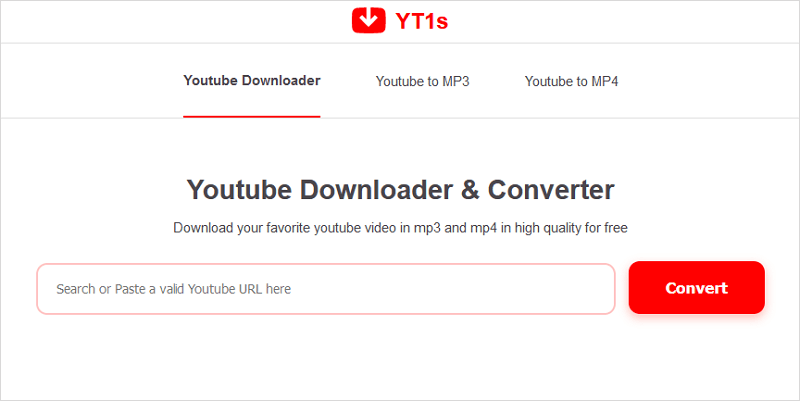
For more tips to save videos from YouTube to laptop without any cost, you can go to the guide – how to download YouTube videos in laptop free.
How to Download YouTube Videos in Laptop Without Any Software in Windows 7
Whether you are using Windows 7, Windows 8, Windows 10, or the latest Windows 11, you can use a browser extension to download YouTube videos online in laptop without any software.
For example, you can use the Easy YouTube Video Downloader for Firefox to download videos from YouTube to your laptop without software.
Pros:
- Free to use
- Convenient
- No ads and redirections
Cons:
- Need to download and add the extension to your browser
To download YouTube videos in laptop without any software:
Step 1. Open Firefox, and click the Extensions icon from the toolbar.
Step 2. Search for Easy YouTube Video Downloader and add it to your browser.
Step 3. Now visit YouTube.com using Firefox and play the video you want to download.
Step 4. Now you can see a green download button under the video.
Step 5. Click Download to download the YouTube video to your laptop directly or click the inverted triangle icon to expand more download options and click the option you need.

If you want more options, check the Firefox YouTube Downloader extensions here. If you want to use Chrome, you can go to the guide – how to download YouTube videos in laptop with Chrome.
How to Download YouTube Videos in Laptop Without Any Software Directly
In addition to using a browser extension, there is one more way for you to download YouTube videos in laptop without copying the video link, which is to change the video URL. By doing so, it will jump to an online video downloader and load the video automatically. Then you can download the YouTube videos to your laptop.
How to download YouTube videos by changing URL? Common ways include adding “ss” or “pi” to the video link. Here I’d like to take adding “pi” for instance.
To download YouTube videos in laptop without any software:
Step 1. Visit the YouTube website to play the video you want to save for offline watching.
Step 2. Insert pi after youtube in the URL bar and then hit Enter.
Step 3. Then the online video downloader will load the video for you automatically. Afterward, you will see all the download options.
Step 4. Select a download option you prefer and click the Convert button next to it.
Step 5. After the conversion, click Download to save it to your laptop.
How to Download YouTube 4K Videos in Laptop Without Any Software
If you are wondering how to download YouTube 4K videos in laptop without any software, I’m sorry to tell you that it is relatively difficult to download 4K videos from YouTube to laptop without any software.
When you don’t want to use a desktop program, your choice narrows down to online services and browser extensions. These two don’t have solid technical support like a professional YouTube video downloader. Thus, even if the source video has the 4K version available, the online service or browser extension just can’t load and download it for you.
Given that, you can either download YouTube 4K videos in laptop with software or download YouTube videos in lower quality without any software. Since the ways on how to download YouTube videos in laptop without any software have been detailed above, here I’ll show you how to download YouTube 4K videos with software.
To download YouTube videos in high quality, you need a professional YouTube video downloader like SurFast Video Downloader. When the source video has 8K, 4K, or other high-quality levels, it will provide all these download options for you.
To download YouTube 4K videos in laptop:
Step 1. Copy the YouTube video URL, go to SurFast Video Downloader > General, and then paste the link.

Step 2. Select the video output format and quality, set the storage path, and then click Download.

Step 3. Wait for SurFast Video Downloader to download and save the YouTube video and then go to Finished to view the item.

How to Download YouTube Videos in Laptop: FAQs
While downloading YouTube videos, you may have the following questions:
You can subscribe to YouTube Premium to download videos from YouTube to your laptop:
1. Go to YouTube and sign in with the account you use to buy YouTube Premium.
2. Now find and play the video you want to download.
3. Scroll down to click the Download button to save the video from YouTube to your laptop.
A YouTube video downloader extension like YouTube Video Downloader can help you download YouTube videos to your laptop with Chrome:
1. Add the extension to your Chrome and pin it to your toolbar.
2. Visit the YouTube site via Chrome and play the video.
3. Click the extension from the menu bar.
4. Click the download option you prefer to get the YouTube video onto your laptop.
Other than YouTube, there are other tools for you to download YouTube videos. SurFast Video Downloader is one of them. To download YouTube videos on laptop with it:
1. Copy the video URL.
2. Paste the URL in the address bar.
3. Select the video format and quality you need and then click Download again.
The Bottom Line
Now you know how to download YouTube videos in laptop without any software. To sum up, if you need a free and easy way to save videos from YouTube, using online services or browser extensions is recommended. If you take video quality over other factors, you should use a professional video downloader like SurFast Video Downloader to download high-quality videos from YouTube.
About the Author
Related Articles
-
Download YouTube Videos in 4K: Click to Get It Now
Check this guide to learn how to download YouTube videos in 4K on your computer or mobile device. Then you can enjoy videos freely.
Myra Xian Updated on -
5 Ways to Download YouTube Videos on iPhone Without Premium
To download YouTube videos on iPhone without YouTube Premium, you can use SurFast Video Downloder, online downloader, and more.
Charlene Chen Updated on -
How to Download Multiple YouTube Videos at Once: 2025 Tips
Read on to learn the easy ways to download multiple YouTube videos at once. With them, you can batch download YouTube videos in seconds.
Myra Xian Updated on

