Popular Video Download Tips
Quick Answer:
Depending on the device you use, the YouTube playlist Downloader for you varies:
1. SurFast Video Downloader for PC & Mac
2. YouTube 4K Downloader (for iPhone)
3. iTubeGO (for Android)
To help you download YouTube playlist in bulk, there are ways for you to download videos from YouTube on different devices and in different situations. Specify your needs and apply the most suitable YouTube playlist downloader for you to perform YouTube bulk downloads without strain.
Table of contents
How to Download YouTube Playlist to PC
To save all videos from a YouTube playlist to your PC at once easily, it’s advisable to try the YouTube Playlist Downloader for PC – SurFast Video Downloader. It helps to convert YouTube playlist to MP4, MP3, WAV, and more in bulk. You can also download YouTube videos with subtitles (if available) with it.
In addition to downloading YouTube playlists, this YouTube multi downloader works to download YouTube channel and download multiple links at once. Other than YouTube, it also downloads online videos and audio from TikTok, Facebook, Twitter, Instagram, Vimeo, and more.
To download a YouTube playlist to PC:
Step 1. Copy the YouTube playlist link and then paste it to SurFast Video Downloader.

Step 2. Wait for the program to parse the URL. Then set the output settings and click Download.

Step 3. Wait for SurFast Video Downloader to download the YouTube playlist, then go to the Finished panel to check the items.

With this tool, you can freely download YouTube playlist in laptop or PC, as long as your computer is running Windows 7 or above.
How to Download YouTube Playlist to Mac
SurFast Video Downloader is also compatible with macOS 10.15 and later. You can also use it to download YouTube playlist to WAV, MP3, and more on your Mac. Since the steps are the same, you can follow the steps to download a YouTube playlist to PC in the last part to get YouTube videos to your MacBook.
How to Download YouTube Playlist to iPhone
Apple disallows video downloader tools of any kind. Thus, when you are looking to download a YouTube videos on your iPhone, there is no YouTube playlist downloader app available for you. Thus, you will need to download videos from YouTube to iPhone online.
YouTube 4K Downloader is a proven tool to download YouTube playlist online. It is compatible with Windows, macOS, iOS, and Android, allowing you to save videos from YouTube on your iPhone directly. Moreover, it provides rich video and audio download options, helping you convert YouTube playlist to MP3 or MP4 easily.
If your iPhone runs iOS 13 and later, you can use the online YouTube playlist converter to save multiple YouTube videos to your iPhone directly. If your iPhone runs iOS 12 or earlier, you need to use the Documents app together with the YouTube video downloader to get things done.
To download YouTube playlist to iPhone:
Step 1. Copy the URL of the playlist from YouTube.
Step 2. Open Safari and visit YouTube 4K Downloader. Then paste the link.
Step 3. Select the output option for each video.
Step 4. Click Download under the items you want to save to download the YouTube videos to your iPhone.
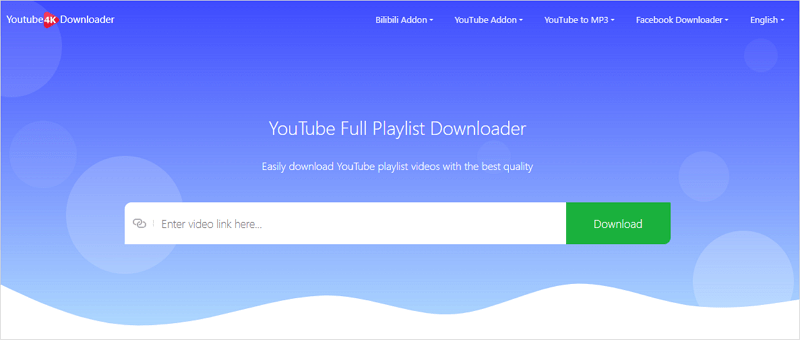
How to Download YouTube Playlist to Android
If you want to download YouTube playlist to Android phone, there are mobile apps available. For example, both iTubeGo and 4K Video Downloader have developed YouTube video downloader apps for Android, allowing you to download YouTube videos in bulk to your Android phone directly. Here I’d like to show you how to use the iTubeGO app.
If you want more workable tips, go to the guide on how to download YouTube playlist on Android.
To download YouTube playlist to Android:
Step 1. Download and install iTubeGO for Android on your phone.
Step 2. Copy the playlist URL and open the iTubeGO app to paste the link. Tap Download in the prompt.
Step 3. Then set the output settings and click OK.
Step 4. Check the items you want to save and click Start Download.
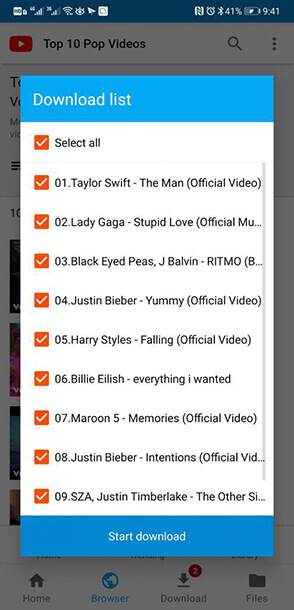
How to Download YouTube Playlist Online
Although I’ve shown you how to download YouTube playlist online on iPhone, that online YouTube downloader requires you to click Download one by one under the video you want to download. If you want a real way to download multiple videos from YouTube at once (on desktop only), check the guide on how to download YouTube playlist online to get the easy tool.
FAQs on YouTube Playlist Downloader
There are some questions and answers that may be helpful for you to download YouTube playlists.
To download an entire YouTube video list, you need a video downloader that supports bulk downloads. SurFast Video Downloader is such a tool that helps to download all playlist items at once:
1. Paste the URL to the tool.
2. Set your download preferences.
3. Click Download to start downloading all video or audio files.
To download a YouTube video list with FDM:
1. Paste the URL to Free Download Manager and then click OK or Download.
2. Choose the items you want to download and set the output settings.
3. Click Start or Download to start downloading the YouTube videos.
YouTubePlaylist.cc is a YouTube playlist downloader working to download multiple YouTube videos from a playlist online:
1. Paste the URL of the playlist to the URL field.
2. Select the output options.
3. Click Download All and then choose Download ZIP.
Wrapping Up
Whether you want to convert YouTube videos to MP4, MP3, or WAV, you can use the tips in this guide to get it done. To download YouTube playlist videos at a fast speed, you are recommended to try desktop apps like SurFast Video Downloader, 4K Video Downloader, and iTubeGO.
If you can’t download a YouTube playlist, check whether your URL is correct (should contain “playlist” in the link), and then check your network connection. If there is nothing wrong with them, switch to another YouTube video downloader to have a try.
About the Author
Related Articles
-
Download YouTube Playlist Online: Free and Easy
Get tips to download YouTube playlist online here. Whether you want to convert YouTube playlist to video or audio, you can do it easily.
Myra Xian Updated on -
How to Download YouTube Playlist to PC | Free & Paid
Here you will get three ways download YouTube playlist to PC, helping you download YouTube playlist for free, online, or in bulk.
Myra Xian Updated on -
Convert YouTube Playlist to MP3 [Easy & Fast]
Check the YouTube playlist to MP3 converter in this blog to convert videos in your favorite YouTube playlist to MP3 in several clicks.
Charlene Chen Updated on

