Quick Answer:
You can use the following three apps to download YouTube playlists on Android with ease:
1. 4K Video Downloader for Android
2. iTubeGO for Android
3. Videoder for Android
Thanks to the openness of the Android system and its relatively lenient policies, you can find YouTube playlist downloader apps on Android to help you download YouTube playlist on phone. While you may need to download the app outside of the app store, overall, the process is much simpler than on iOS.
Thus, if you need to download a YouTube playlist on Android, there are actually multiple ways to achieve it. Read on to get the details.
Table of contents
Download YouTube Playlist on Android with 4K Video Downloader
4K Video Downloader is a mature and reputable video downloader that supports downloading online video and audio from various platforms. Most importantly, they have also developed an Android version that can assist you in downloading YouTube playlists on your Android device.
This YouTube playlist downloader app for Android works to:
- Download single YouTube videos
- Download YouTube playlists
- Download YouTube channels
- Convert YouTube to MP3 on Android
- Download recorded streams
Alongside YouTube, this YouTube playlist downloader app supports many other sites, like Instagram, Facebook, Vimeo, TikTok, Likee, Bilibili, Dailymotion, Flickr, and more. Therefore, you can not only download YouTube playlist to MP4 or other formats on Android but also do many other things with it.
To download YouTube playlist on Android:
Step 1. Download and install 4K Video Downloader for Android on your phone.
Step 2. Copy the playlist URL from YouTube and launch 4K Video Downloader.
Step 3. Tap Settings to set the output format and quality.
Step 4. Click Paste Link and wait for the app to download the YouTube playlist to your Android phone.
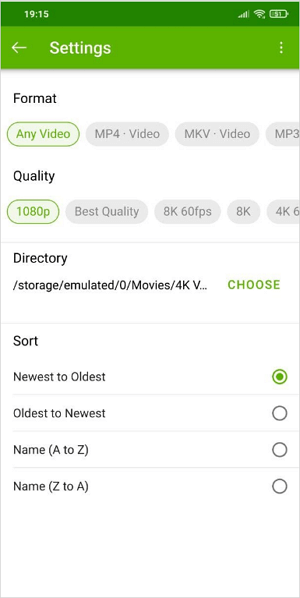
Download YouTube Playlist to Android Using iTubeGO
iTubeGO is also a YouTube video downloader available on Windows, macOS, and Android that allows you to download a playlist from YouTube to your Android phone. With iTubeGO for Android, you will be able to:
- Download YouTube videos in various quality levels, ranging from 360p to 4K
- Download audio in MP3, M4A, AAC, and more
- Download YouTube playlist to MP3, MP4, and more
- Save videos to SD card directly
Similar to the 4K Video Downloader, iTubeGO also supports numerous sites, including YouTube, Facebook, Twitter, Instagram, TikTok, VK, and so on. Downloading YouTube playlist to Android phone is just a piece of cake for iTubeGO. Since iTubeGO has a built-in browser, you can download a YouTube playlist at once without copying the URL.
To download YouTube playlist to Android:
Step 1. Download and install iTubeGO for Android from the official site.
Step 2. Launch iTubeGO, then use its browser to visit YouTube and find the playlist you want to download.
Step 3. Click the Download button and select the download options.
Step 4. Select the items you want to save and click Start Download.
Step 5. Go to the Files tab in iTubeGO to check the downloaded videos.
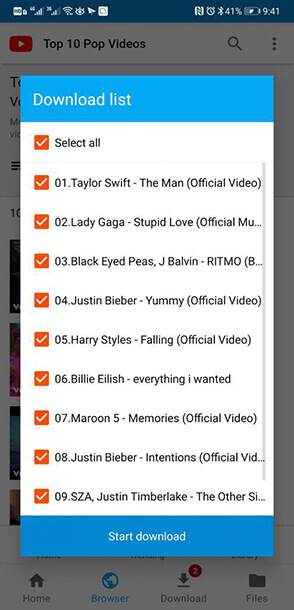
Download YouTube Playlist on Android with Videoder
Videoder also provides easy video download options for Android users. It allows you to download YouTube playlist to WAV, MP3, MP4, and more from the YouTube app directly. There are the main features of Videoder:
- Download videos from 100+ websites, including YouTube
- Download videos in high-quality
- Download videos in bulk
Moreover, Videoder is completely free to use and you can get it from the Google Play Store. If you want to download YouTube playlist to your Android phone at no cost, using Videoder is a good choice.
To download YouTube playlist on Android:
Step 1. Go to YouTube and find the playlist you are going to download.
Step 2. Click the Share button and choose the Download/Watch option, which is provided by Videoder.
Step 3. Click the lightning icon to set the output format and quality. Or you can select multiple items and set the output settings.
Step 4. Select the items you want to download and click START DOWNLOAD.
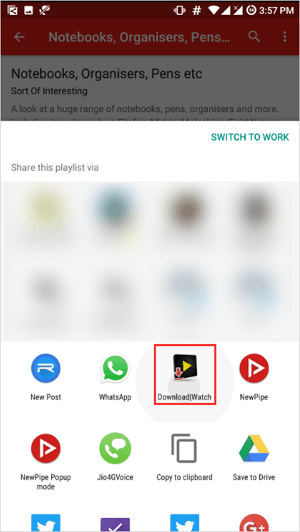
Download YouTube Playlist Android: FAQs
While downloading YouTube playlist videos on Android, you may also want to know:
You can use 4K Video Downloader for Android to download an entire YouTube playlist to your phone:
1. Copy the YouTube playlist.
2. Go to 4K Video Downloader, click Settings, then select the target format and quality.
3. Click Paste Link and wait for the video download to finish.
To download a full playlist from YouTube without software, your choice is to use YouTubePlaylist.cc. It allows you to download YouTube playlist at once online without any software:
1. Paste the playlist link and select the video format and quality.
2. Select the items you want to download and click Download All.
3. Click Download ZIP.
There are alternative choices to YouTubePlaylist.cc that are helpful for downloading YouTube playlists in bulk:
1. 4K Video Downloader
2. iTubeGO
3. Videoder
4. TubeMate
5. SurFast Video Downloader
Wrapping Up
It’s pretty simple to download a YouTube playlist on Android with the help of various YouTube playlist downloader apps for Android. It’s worth mentioning that you may not find them from the Google Play store. Instead, you need to go to the official site to download and install them on your phone.
About the Author
Related Articles
-
YouTube Playlist Downloader App for Android & PC: Real Working
Check the YouTube playlist downloader app below and use any of them to download YouTube playlist to your device all at once.
Myra Xian Updated on -
YouTube Playlist to WAV: Convert YouTube Playlist to WAV in Bulk
You will know how to convert YouTube playlist to WAV in bluk on your Windows PC or Mac. Read on to check the details.
Myra Xian Updated on -
Convert YouTube Playlist to MP3 [Easy & Fast]
Check the YouTube playlist to MP3 converter in this blog to convert videos in your favorite YouTube playlist to MP3 in several clicks.
Charlene Chen Updated on

