Quick Answer:
You can download all videos from a YouTube channel to your computer with the help of SurFast Video Downloader, JDownloader, MediaHuman YouTube Downloader, or 4K Video Downloader. You can copy the YouTube channel link to any of the tools, select the output video format and quality, and then click Download to save the channel videos to your PC or Mac.
In addition to downloading single YouTube videos or downloading YouTube playlists, you may also want to download YouTube channel to save all the videos in that channel at once. However, not every YouTube video downloader can function as a YouTube channel downloader. Here, I have provided detailed information on four reliable YouTube channel download tools. With any of these video downloaders for PC & Mac, you will be able to successfully download all videos from the YouTube channel.
Table of contents
Download All Videos from YouTube Channel at Once
Tool: SurFast Video Downloader
No matter what video or audio content you want to save from YouTube, you can use SurFast Video Downloader to achieve your goal. It’s no exception when it comes to downloading YouTube channel videos. When working as a YouTube channel downloader, SurFast Video Downloader allows you to:
- Download a YouTube channel selectively or all at once
- Download all YouTube videos from a channel to MP4 or WebM
- Download an entire YouTube channel in HD, FHD, 2K, 4K, or 8K (if available)
- Convert a YouTube channel to MP3 or WAV
There’s no doubt that this YouTube video downloader can also download regular videos, download YouTube playlists, download YouTube music, and more. If you want to download video and audio from YouTube or other sites often, using such a tool will be quite helpful.
To download all videos from a YouTube channel:
Step 1. Paste the YouTube channel URL to the video downloader and wait for it to load the items.

Step 2. Select the videos you’d like to save, select the output options, and click Download to save all videos from the channel.
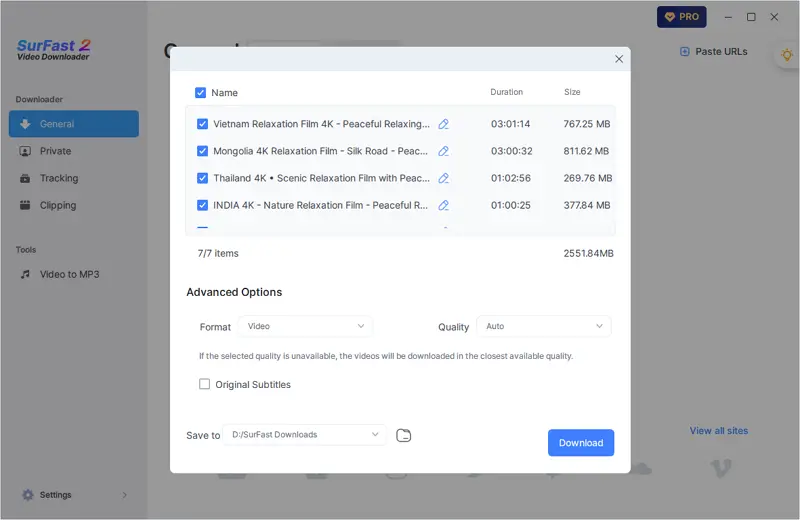
Step 3. Once the download is completed, go to the Finished panel to check the video.
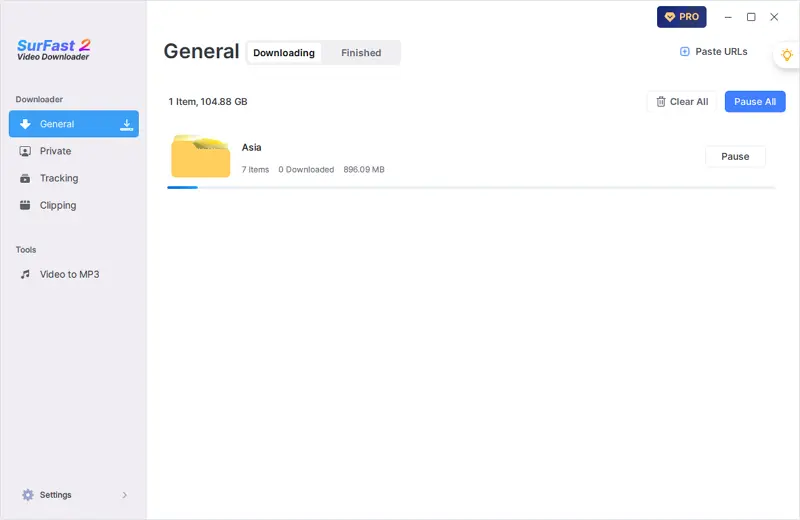
This tool supports various video types. When you wish to download YouTube topic videos or download unlisted YouTube videos, it is also a workable solution.
Download Entire YouTube Channel for Free
Tool: JDownloader
Have you ever wanted to download an entire YouTube channel for free? If so, you will love JDownloader. This free download management tool is designed to download videos, audio, photos, and more from YouTube, and it also supports playlist and channel links. When you paste a YouTube channel link into JDownloader, it will retrieve all the videos, audio tracks, thumbnails, and subtitle files from the channel, making it easy for you to download all videos from the YouTube channel. The best part is that it is completely free to use. While it may not be as intuitive as a professional YouTube channel downloader, it is a practical option available.
To download an entire YouTube channel for free:
Step 1. Download and install JDownloader on your computer.
Step 2. Copy the YouTube channel link you need.
Step 3. Open JDownloader, click Add New Links (it will fetch the URL automatically), and then click Continue.
Step 4. When you see a prompt, click Channel to continue.
Step 5. Click LinkGrabber and you will see a folder that contains all media files from the link.
Step 6. Right-click the folder and choose Start All Downloads to start downloading all YouTube videos to your computer.

Download YouTube Channel to MP4 and More
Tool: MediaHuman YouTube Downloader
If you want more output formats available, using MediaHuman YouTube Downloader will suit your needs better. This YouTube channel download app allows you to download a YouTube channel to video or audio in various formats, such as MP4, FLV, WebM, MOV, MP3, M4A, OGG, WAV, and more. You can also customize the video resolution according to your preferences while downloading YouTube videos. If that’s what you want, follow the steps below to have a try.
To download a YouTube channel:
Step 1. Download and install MediaHuman YouTube Downloader on your computer.
Step 2. Copy the YouTube channel link.
Step 3. Open the app and click Paste Link to let it load the items.
Step 4. Enable video download and click Format to select the output format.
Step 5. Click the Start All button to download all videos from the channel at once.
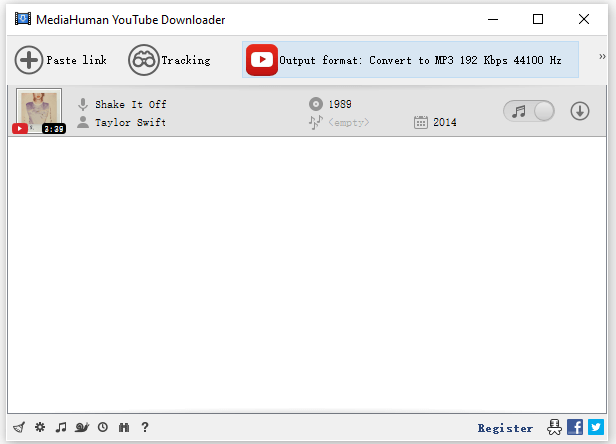
Download All YouTube Videos from a Channel Quickly
Tool: 4K Video Downloader
The last tool I would like to recommend is 4K Video Downloader. It supports downloading both videos and audio from various sites, including YouTube. As a YouTube downloader, it enables you to download individual YouTube videos, save entire YouTube playlists, and even download videos from YouTube channels. It offers a range of video and audio formats as well as video resolutions, allowing you to customize your preferences when downloading YouTube channels.
To download all YouTube videos from a channel:
Step 1. Download and install 4K Video Downloader on your computer.
Step 2. Copy the YouTube link you need.
Step 3. Open 4K Video Downloader, click Paste Link > Download the Channel.
Step 4. Set the output video format and video quality.
Step 5. Select the storage folder and then click Download to start.
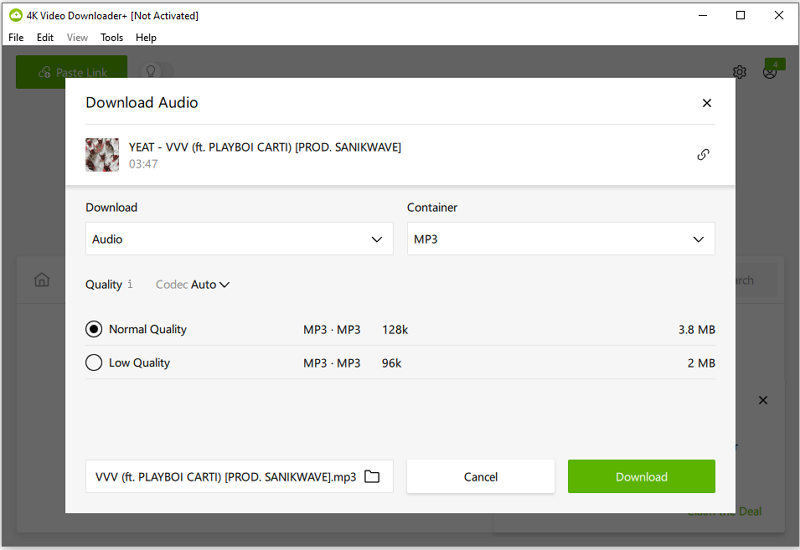
Wrapping Up
It’s worth mentioning that since a YouTube channel typically contains over 100 videos, it may take a considerable amount of time for a YouTube channel downloader to load all the items from the link and download all the videos. Therefore, it is important to be patient when downloading a YouTube channel. If needed, you can use SurFast Video Downloader and set it to shut down your computer after the video download is complete.
About the Author
Related Articles
-
How to Download YouTube Videos on Mac Without Software
Check this guide to learn how to download YouTube videos on Mac without software using three different ways.
Myra Xian Updated on -
YouTube to MOV: Convert YouTube Video to MOV in 3 Ways
Check the YouTube to MOV converters here and use any of them to convert YouTube to MOV on your device with a few simple clicks.
Myra Xian Updated on -
Download YouTube Videos in 4K: Click to Get It Now
Check this guide to learn how to download YouTube videos in 4K on your computer or mobile device. Then you can enjoy videos freely.
Myra Xian Updated on

