Quick Answer:
You can download YouTube videos by topic with the help of SurFast Video Downloader: copy the YouTube link to the app, select the output video format and quality, set the storage path, and then click Download to save the videos from YouTube to your PC or Mac.
Table of contents
Can You Download YouTube Topic Videos
When downloading YouTube videos, many users prefer to save them by playlist or channel, while some of you may have the need to download videos from YouTube based on a specific topic. However, not every YouTube video downloader is capable of downloading videos from YouTube by topic. Fortunately, with the assistance of the right tool, you will be able to download YouTube topic videos in bulk. If this is what you require, continue reading to learn more about the details.
YouTube Video Downloader You Need: SurFast Video Downloader
With the help of SurFast Video Downloader, you can download any video or audio you like from YouTube. After installing this YouTube video downloader on your computer, you will be able to:
- Download YouTube videos, playlists, channels, and topic videos
- Download YouTube videos to MP4 or WebM
- Save videos from YouTube to your computer in high quality, up to 8K
- Convert YouTube videos to MP3 or WAV
- Download music from YouTube or YouTube Music
Therefore, you can easily download YouTube Topic videos using SurFast Video Downloader.
In addition to YouTube, it also supports numerous other video streaming sites and social networking platforms, including TikTok, Facebook, Twitter, Instagram, Twitch, and more. If you are seeking an app to download videos from any site, this is precisely what you are looking for.
How to Download YouTube Topic Videos
Download and install SurFast Video Downloader on your computer, be it a Mac or PC, and then follow the steps below to download YouTube topic videos selectively or all at once:
Step 1. Copy the link to the YouTube topic videos and paste it to SurFast Video Downloader.

Step 2. After the program parses the link, set the output settings, and click Download.
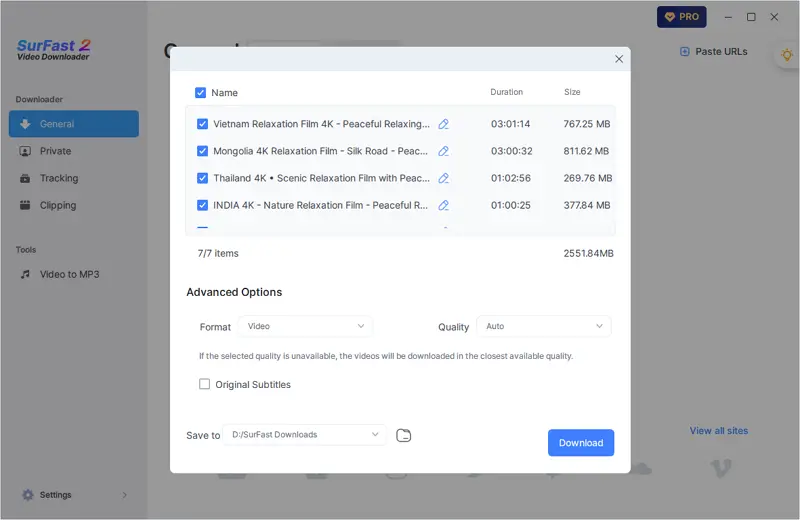
Step 3. After the video download is completed, go to the Finished panel to check the videos.
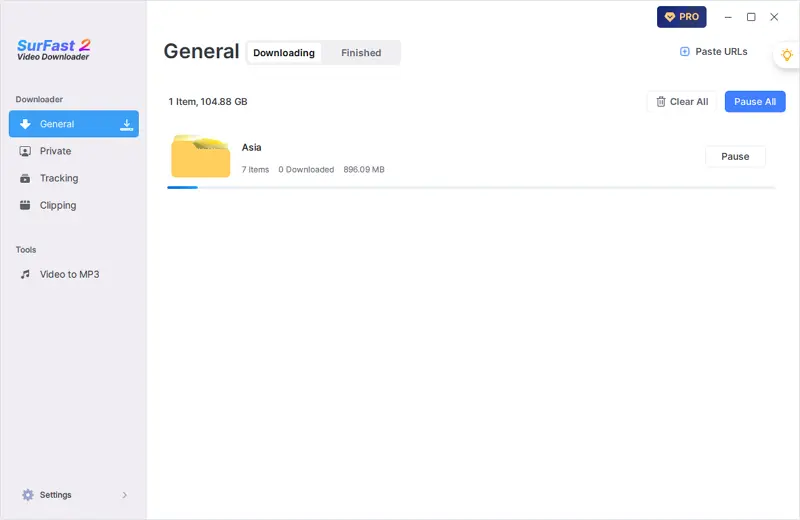
Wrapping Up
No matter what type of video you want to save from YouTube, you can follow the steps in this guide to obtain the content you need. Additionally, since SurFast Video Downloader supports video and audio downloads from various other sites, you can continue to use this tool if you ever need to download online videos from other websites in the future.
About the Author
Related Articles
-
5 Ways to Download Part of YouTube Video
With a YouTube clip downloader, you will be able to download part of a YouTube video to save a specific segment of a YouTube video you prefer.
Myra Xian Updated on -
How to Download YouTube Videos on Windows 11 in 3 Ways
Read this guide and you will know how to download YouTube videos on Widows 11 using free YouTube downloader software or services.
Myra Xian Updated on -
How to Download YouTube Videos to Computer in Every Way
If you are wondering how to download YouTube videos to computer for free, using VLC, or without software, check this guide immediately.
Myra Xian Updated on

