Popular Video Download Tips
Quick Answer:
You can download reel to MP4 on desktop or mobile using the following tools:
1. SnapInsta
2. Video Downloader for Instagram (Android App)
3. Video Downloader Plus (Chrome Extension)
4. SurFast Video Downloader
Undoubtedly, MP4 is the most widely used and highly compatible video format. Therefore, when you want to download Instagram Reels, you may prefer to download them in MP4 format. This allows you to play the videos on various devices and share them on different platforms. If you are unsure how to download Instagram Reels to MP4, the following solutions will assist you.
Table of contents
Download Instagram Reel to MP4 Online
Applies to: iPhone, Android, PC, and Mac
Whether you are going to download a reel to MP4 on your mobile device or computer, using an online Instagram reel downloader will be a feasible choice. An online service like SnapInsta is capable of downloading Instagram videos, photos, reels, stories, and IGTV, allowing you to download Instagram videos on PC or mobile without any software.
However, while enjoying the convenience of online tools, there are some compromises in terms of user experience. One such compromise is encountering numerous advertisements, some of which even require manual closure of pop-ups. If you still choose to use these types of tools, there are many options available, and here are some of them:
- SnapInsta
- SaveInsta
- iGram
- FastDL
- SaveIG
- Toolzu
Since their operational processes are mostly similar, I’d like to show you how to download Instagram Reels to MP4 online using SnapInsta.
Step 1. Go to the Instagram website or app, click the more (three dots) icon, and copy the video link.
Step 2. Open a browser on your computer or mobile device to visit SnapInsta.app.
Step 3. Paste the link into the URL field and click Download.
Step 4. Click Download Video and close the popup to start the Instagram video download immediately.
You need to click Download again to confirm if you are using a mobile device.
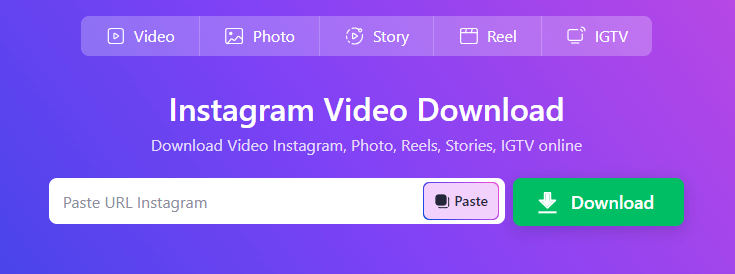
Download Instagram Reels to MP4 via a Mobile App
Applies to: Android devices
If you are using an iPhone, using online services is the best choice for you since there are no other types of tools available. But if you are using an Android phone, you can also use an Instagram reel downloader app to download Instagram reels as MP4 to your phone.
To save Instagram Reels as MP4 on your phone, you can try the Video Downloader for Instagram from ETM Video Downloader. It can effortlessly download Instagram videos of various types to your Android phone. If you are willing to pay for the VIP features, you can enjoy an ad-free and unlimited Instagram video downloader to your heart’s content.
To download Instagram reels to MP4 on your phone:
Step 1. Go to the Instagram app on your phone.
Step 2. Find the reel video you want to save and click the three dots above the video.
Step 3. Choose Share to… and select the Instagram video downloader.
Step 4. Download the Instagram reel as MP4 to your phone.

Save Insta Reels to MP4 via a Browser Extension
Applies to: PC and Mac
If you are going to download Instagram reels on PC, there are more available choices waiting for you. One of them is the browser extension. A reel to mp4 downloader extension works to save Instagram reels as MP4 to your computer directly from the website, without bothering you with URL copy-and-paste.
Unfortunately, after several trials, most extensions that claim to have the ability to download Instagram Reels don’t work at all. The only one that can truly download Insta Reels to MP4 is Video Downloader Plus in the Chrome Web Store. If you prefer this method, you can give it a try.
To download an Instagram Reel to MP4 via Chrome:
Step 1. Add Video Downloader Plus to your Chrome and pin it to the Chrome toolbar.
Step 2. Now visit Instagram.com via Chrome and play the video you want to save.
Step 3. Click Video Downloader Plus from the toolbar and then you can see it has loaded the video you are playing.
Step 4. Click the download icon to save the Instagram video as MP4 on your computer.
Step 5. Go to the Downloads folder to check the Instagram reel video.
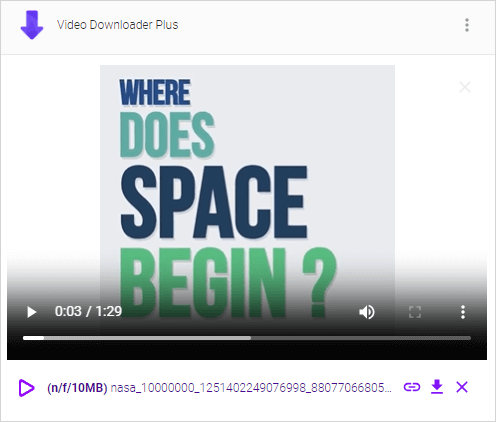
Save Instagram Reels to MP4 in Bulk
Applies: PC and Mac
There are also Instagram video downloader apps for PC and Mac. SurFast Video Downloader is one of them. It will download Instagram reels to MP4 in different quality levels. Whether you want to download Instagram videos in HD or 4K (if available), it will do you a favor.
Moreover, this video downloader from Nabla Mind is an all-inclusive tool that supports video & audio downloads from over 1000+ sites. In a word, if you want an app to download videos from websites, using such a tool is the optimal choice.
To save Instagram reels to MP4:
Step 1. Go to SurFast Video Downloader > Private > Instagram.
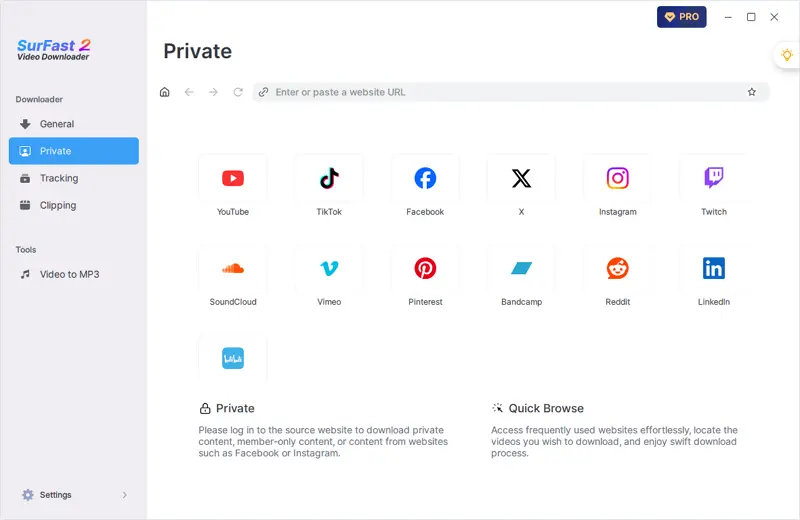
Step 2. Whenever you find the Reels video you want to download, click the yellow Download button. Select the video format and quality in the prompt and choose Download again.
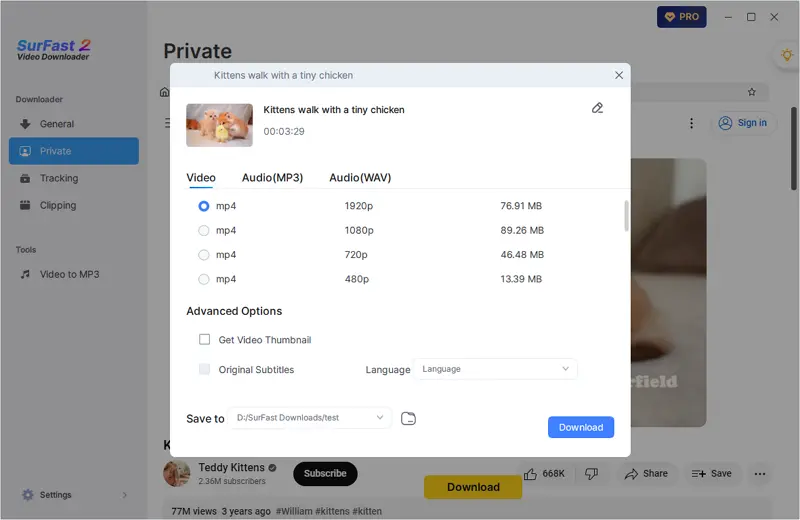
Step 3. View the video in your selected folder once the Instagram Reels download is complete.
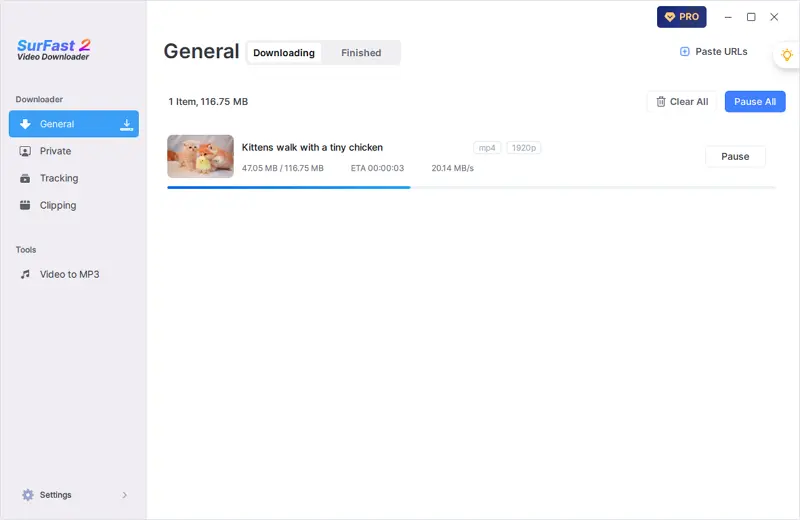
More Instagram Reel Download Tips
When you download videos from Instagram, you may also want to know:
How to download Instagram Reels video by link?
No matter what kind of device you use, you can use an online Instagram video downloader to download Instagram reel videos by link. Take Toolzu Instagram Video Downloader as an example:
Step 1. Copy the reel link from Instagram.
Step 2. Go to Toolzu Instagram Video Downloader, paste the link, and click Download.
Step 3. Wait for the site to load the video and then click Download to save the Instagram video to your computer or mobile device.
How to download Instagram Story?
SaveInsts is an online Instagram video downloader that supports Instagram Story download. You can use it to download Instagram Story by following the steps below:
Step 1. Copy the Story video URL, paste the link to SaveInsta, then click Download.
Step 2. Wait for the website to parse the link and load the video.
Step 3. Click the download button to save the Instagram Story video to your device.
What is the best Instagram Reels downloader online?
There are the online Instagram Reels downloader sites that can really work:
- SnapInsta
- SaveInsta
- iGram
- FastDL
- SaveIG
- Toolzu
Wrapping Up
Saving Instagram Reels as MP4 is not a challenging task. The real difficulty lies in finding a reliable and trustworthy Instagram reel download tool to utilize. It is crucial to identify a tool that not only effectively downloads Instagram reels but also ensures the security and privacy of the user’s data. Therefore, while picking up the Instagram reel downloader, you should be careful and find a reliable one to use.
About the Author
Related Articles
-
Instagram Story Download: 4 Tips You Can’t Miss
Whether you use a computer or phone, you will know how to download Instagram story to your device for offline watching easily.
Myra Xian Updated on -
5 Tips: Download Instagram Reels on PC, Mac, iPhone, Android
Whether you want to download Instagram reels to your iPhone Camere Roll or to your computer, you will know how to do it.
Myra Xian Updated on -
How to Save Instagram Reels to Camera Roll in 3 Ways
You will know how to save Instagram reels to Camera Roll on your iPhone in 3 way, whether you are going to save your own or other's videos.
Myra Xian Updated on

