Popular Video Download Tips
Quick Answer:
You can download Instagram reels on your desktop or mobile using any of the Instagram downloader tools below:
1. SaveIG
2. SnapInsta
3. Video Downloader for Instagram
4. SurFast Video Downloader (all-in-one video downloader for PC & Mac)
Instagram offers a rich collection of Reels videos in various categories. Here, you can catch glimpses of the universe through videos uploaded by NASA, enjoy the beauty of nature from National Geographic, or watch entertaining videos from your favorite stars. That’s probably why so many of you want to download Instagram Reels to have your favorite videos for offline viewing or sharing.
Given that, here I’d like to show you how to download Instagram reel on all types of devices, including PC, Mac, iPhone, and Android.
Table of contents
Download Instagram Reels Online
Supports: PC, Mac, iPhone, and Android
Using an online Instagram Reels Downloader is probably the most preferred option when it comes to Instagram reel download. Indeed, online services enable to download reels from Instagram without any software and are generally completely free to use. If you don’t have the need to download multiple Instagram videos at once, using an online Instagram video downloader like SaveIG will help you get your desired Instagram reel successfully and easily.
But before you download Instagram reels online, you should know that most of the Instagram reel download websites are filled with ads and you may need to close ads manually so that you can save the Reels video to your device. If you don’t mind, follow the steps below to download Instagram reels online. Whether you are going to download Instagram Reels on PC or iPhone, you can use the website.
To download an Instagram reel online:
Step 1. Click the three dots near the video you want to download and copy its link.
Step 2. Open a browser and visit SaveIG.app.
Step 3. Paste the video link and click Download.
Step 4. Click Download Video to save the Instagram reel to your computer or mobile device.
Notes: If you encounter unexpected popups during the process, just close it to continue.
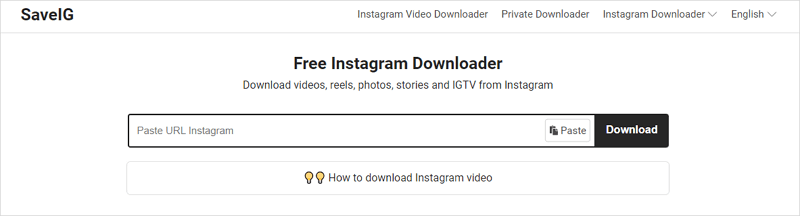
Download Reels from Instagram on iPhone
Supports: PC, Mac, iPhone, and Android
If you are wondering how to download reels from Instagram on your iPhone, I have good news for you. Since iOS 13, Safari has the capability to download online videos and you can use it to visit an online Instagram reel downloader to download reels from Instagram to your iPhone. Afterward, you can save Instagram reels to Camera Roll on your iOS device so that you can access them easily.
To download IG reels to your iPhone, you can use SnapInsta, a powerful online Instagram video downloader that enables you to download Instagram videos, photos, reels, stories, and IGTV.
To download reels from Instagram on iPhone:
Step 1. Go to the Instagram app on your iPhone.
Step 2. Scroll to find the video you want to download, click the three dots, and tap Link to copy the video URL.
Step 3. Open Safari and visit SnapInsta.
Step 4. Paste the link and tap Download.
Step 5. If an ad pops up, close it.
Step 6. Click Download Video > Download to save the Instagram to your iPhone.
Step 7. Click the Download icon near Safari’s address bar and go to Downloads to check the Instagram reel.
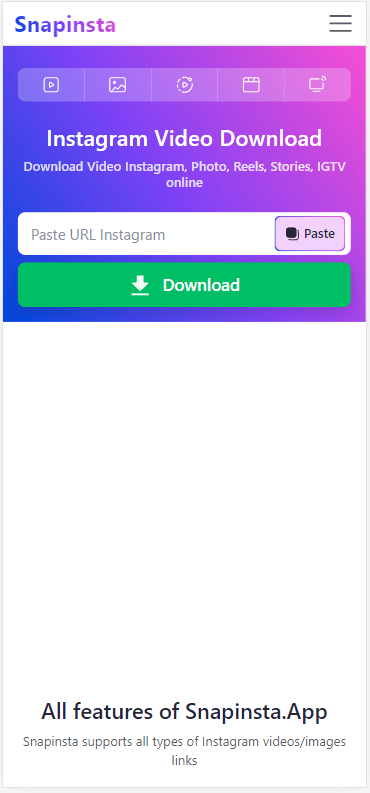
If you want to save Instagram reels to Camera Roll, just need to go several steps further.
- Click Downloads in Safari and click the search icon next to the video.
- Find the video in iCloud Drive and tap to play the item.
- Click the Share button beneath and choose Save Video to save the Instagram reel to your Camera Roll.
Save Instagram Reel to Phone
Supports: Android
Instagram video download on phone is easier than that on iPhone since there are Instagram reel downloader apps to help. Unlike App Store which disallows video downloader apps, Google Play Store allows the existence of video downloaders. Thus, in addition to downloading Instagram reels online, you can also choose to save Instagram reel to phone using a mobile app, such as Video Downloader for Instagram.
It is a popular Instagram video downloader app that will help to download Instagram reels and stories. If you don’t mind installing an app to achieve video download, you can use this easy tool to get your wanted Instagram videos.
To save a reel to phone:
Step 1. Download and install Video Downloader for Instagram to your Android phone via Google Play.
Step 2. Open the Instagram app on your phone and find the target video.
Step 3. Tap the three dots, choose Share to…, and then choose the Instagram video downloader app.
Step 4. Save the reel to your phone.

Download Instagram Reels on PC or Mac
Supports: PC and Mac
If you are going to download Instagram reels on a PC or Mac, there are various choices for you: you can use the online Instagram reel download websites mentioned above, use Instagram video downloader extensions, or try the desktop IG reel video downloader – SurFast Video Downloader.
Using SurFast Video Downloader for PC & Mac is the optimal choice in the long run since it is clean, stable, and fast. Most importantly, it supports over 1000 sites, enabling you to download video from any website freely.
To download Instagram reels:
Step 1. Copy the Instagram video link, open SurFast Video Downloader, and then press Ctrl + V to paste the URL.

Step 2. Select your favorite format and quality and click Download.
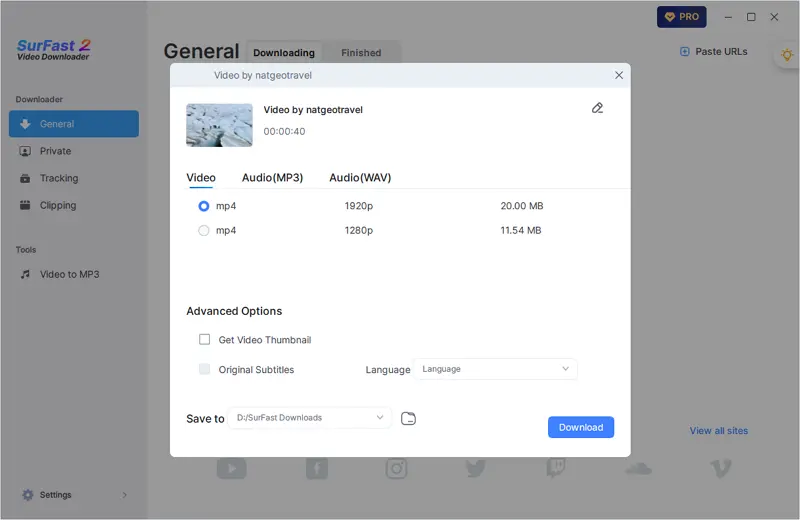
Step 3. Once the Instagram video download is completed, go to the selected folder to view the video.
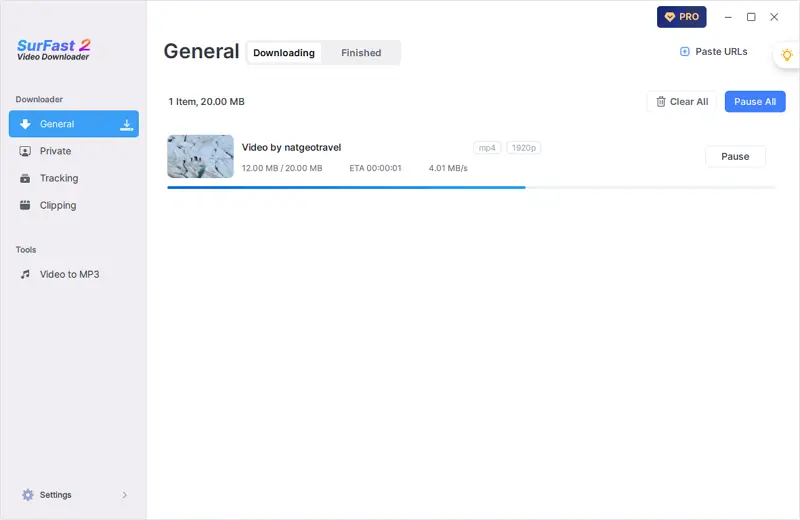
Note: SurFast Video Downloader saves Instagram to MP4 by default. If you want to convert the video to other formats, use the smart mode (access it through the lightbulb icon) instead.
More Instagram Reel Download Tips
When you download reels from Instagram, you may also want to know:
How to convert Instagram reel to MP4?
If you want to know how to convert reel to MP4, I’d be glad to tell you that almost all Instagram reel downloader tools or services will download and save Instagram reels as MP4 files by default. Thus, if you need to convert an Instagram reel to MP4, using any of the tool mentioned above will do it for you. You can also try the alternatives, such as:
- SaveInsta
- iGram
- FastDL
- sssInstagram
How to download reel without watermark?
If you want to download Instagram reel without watermark or logo, using SnapInsta will be helpful:
Step 1. Copy the reel link.
Step 2. Visit SnapInsta, paste the link, and then click Download.
Step 3. Click Download Video. (If there is a prompt, close it to start the reel download immediately.)
How to save reel with audio?
You can use a third-party Instagram reel downloader to save reel with audio easily. For example, to download Instagram reel with audio:
Step 1. Copy the video link from Instagram.
Step 2. Go to SaveInsta.app, paste the link, and then click Download.
Step 3. Click Download Video.
Wrapping Up
No matter which device you use, you now have the corresponding solution to download Reels from Instagram. One method I haven’t introduced here is to use browser extensions. If you are interested in such a method, you can try using Video Downloader Plus, which is available for Chrome, to rip your favorite Instagram videos.
About the Author
Related Articles
-
4 Top Ways to Download Instagram Video for Free
Check the 4 easy tips to download Instagram video for free and try any of them to get your desired Instagram video with a few simple clicks.
Myra Xian Updated on -
How to Save Instagram Videos to Gallery Without Any App
You will know how to save Instagram video to Gallery without any app using 3 easy and tested solutions. Use any of them to get things done.
Myra Xian Updated on -
Download Instagram Video in HD Quality: 4 Proven Tips
You can download Instagram video in HD or other high quality levels using Instagram video downloader tools in various types.
Myra Xian Updated on

