Quick Answer:
You can download Instagram videos on PC using:
1. SnapInsta
2. YouTube 4K Downloader
3. Video Downloader Plus
4. SurFast Video Downloader (reliable video downloader for PC)
Among the various devices on which you can download Instagram videos, downloading them on a PC is probably the easiest. There are various types of Instagram video downloader tools or services available to assist you. So, if you don’t know how to download Instagram videos on PC, don’t worry. Check out this guide, and you will learn how to download videos from Instagram to your PC using every possible method.
Table of contents
How to Download Instagram Videos on PC Without Software
If you don’t need to download multiple Instagram videos to your PC, using an online Instagram video download website could be the easiest solution to save Instagram video to your computer. That’s probably why so many of you want to know how to download Instagram videos on PC without software.
Luckily, there are many online video downloaders for Instagram that will help you rip IG video without strain. If you don’t mind ads and popups, you can use Snapinsta to save video from Instagram to your computer easily without any software installation.
Snapinsta is an all-inclusive IG video downloader that enables you to download Instagram videos, photos, story videos, reels, and IGTV. Thus, when you want to download Instagram videos on PC, it will get it done for you.
To download Instagram videos on PC without software:
Step 1. Go to Instagram, find the video you want to download, click the three dots, and choose Copy link.
Step 2. Go to the online Instagram video downloader, paste the link, and then click Download.
Step 3. After the site load the video, click Download Video.
Step 4. If you see a popup, close it and the Instagram video download will start automatically.
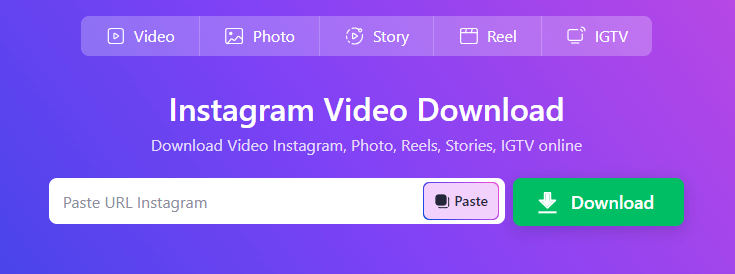
How to Save Instagram Videos on PC Online
Although I have introduced an online solution to get Instagram videos onto your computer, it can be annoying due to the excessive number of ads. In fact, most of the top-ranked online Instagram video downloader websites are similarly plagued with ads and redirections. Considering this, I would like to introduce a preferred online video downloader that also works for downloading videos from Instagram to your PC – YouTube 4K Downloader.
Although its name suggests that it only supports YouTube, in reality, it also provides online video download services for many other sites, including Instagram, Vimeo, Dailymotion, and more. Most importantly, it doesn’t have the excessive ads found on typical online Instagram video download websites. Therefore, I recommend using it to save Instagram videos on your PC.
To save Instagram videos on PC:
Step 1. Click the More (three dots) icon above the video and choose Copy link.
Step 2. Go to the online video downloader, paste the link, and then wait for the website to load the video.
Step 3. Click the Download button when you see the download option.
Step 4. When the video is playing, hover over the video, choose the three dots, and click Download to start downloading the video from Instagram to your computer.
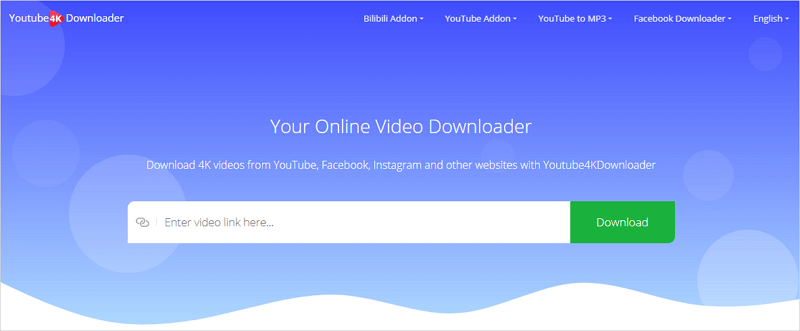
How to Download Videos from Instagram on PC
When you download videos from the internet to your computer, using a browser extension is also an easy solution. There are also Instagram video downloader extensions available that will help to download videos from Instagram on PC.
Using a browser Instagram video download extension is even easier than using an online service since it allows you to download Instagram videos directly from its website and spares you from manually copying the URL.
If you like this method, you can try Video Downloader Plus for Chrome to save Instagram videos to your computer effortlessly.
To save video from Instagram to computer:
Step 1. Go to the Chrome Web Store to add Video Downloader Plus to your browser.
Step 2. Pin the extension to your toolbar.
Step 3. Go to Instagram to find and click the video you want to save.
Step 4. Click the icon of Video Downloader Plus and then you can see it has loaded the video you are playing.
Step 5. Click the Download button to save the Instagram video to your computer.
Note: It can also load all the videos on a page automatically. However, this can make it difficult to distinguish the specific video you want to download. Therefore, it is advisable to play the target video and allow the tool to load only that particular item.
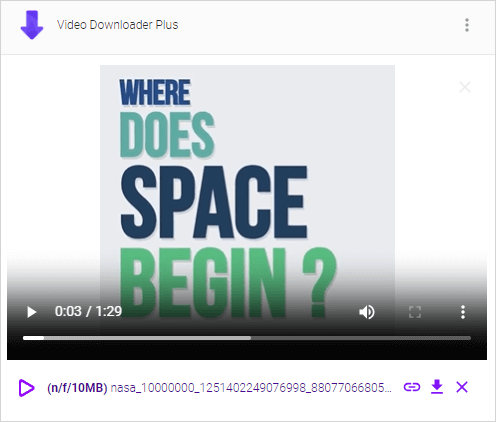
How to Save Video from Instagram to Computer in Bulk
It is undeniable that using an online Instagram video downloader or an IG video download extension is quite convenient. However, they also have their downsides. For instance, most online services are loaded with ads and they do not support bulk video downloads.
If you are looking for a safer and faster way to download Instagram videos on PC or download videos from any website, using an Instagram video downloader specifically designed for PC and Mac, such as SurFast Video Downloader, is a better choice.
With this tool, you will be able to save videos from Instagram and many other sites to your PC or Mac using their respective links. Importantly, it supports mass downloads. When you need to download multiple Instagram videos at once, using this Instagram video downloader app is the most effective solution.
To download video from Instagram to PC:
Step 1. Copy the Instagram video link, open SurFast Video Downloader, and then press Ctrl + V to paste the URL.

Step 2. Select your favorite format and quality and click Download.
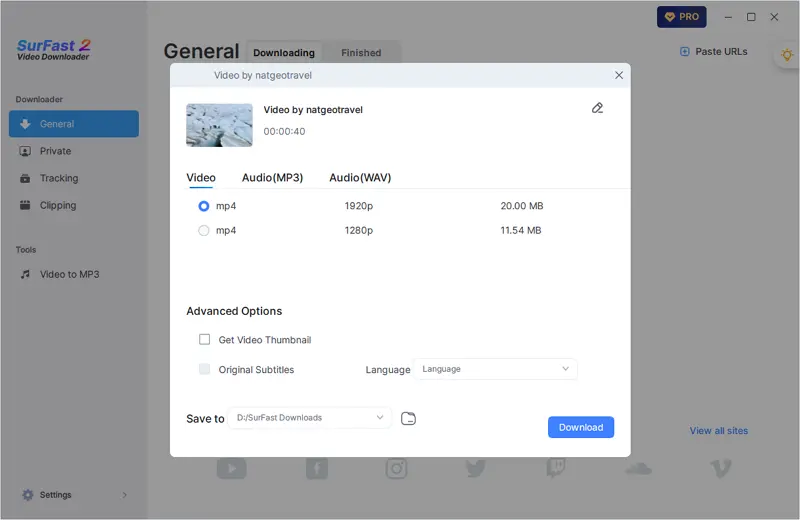
Step 3. Once the Instagram video download is completed, go to the selected folder to view the video.
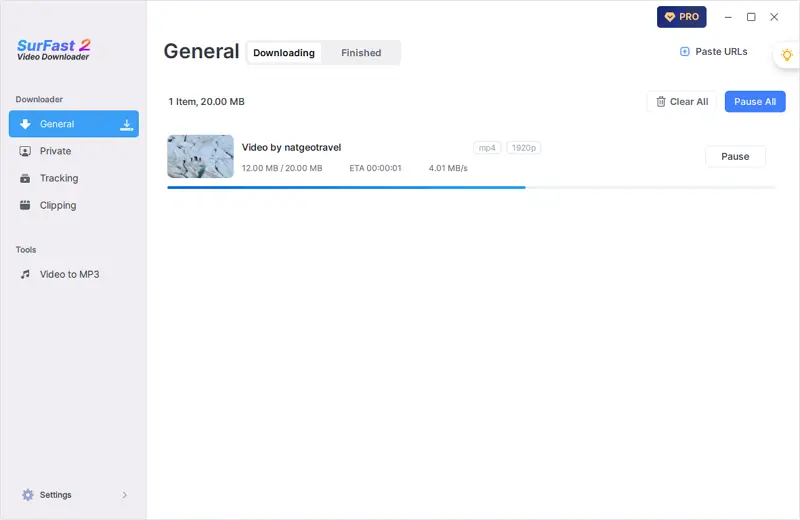
Note: SurFast Video Downloader saves Instagram to MP4 by default. If you want to convert the video to other formats, use the smart mode (access it through the lightbulb icon) instead.
Wrapping Up
Now you know how to download videos from Instagram on your PC. Actually, you can also use these methods to download Instagram videos on a Mac. If you ever need to save videos from Instagram to your mobile device, I recommend using online Instagram video downloaders instead.
About the Author
Related Articles
-
Instagram Story Download: 4 Tips You Can’t Miss
Whether you use a computer or phone, you will know how to download Instagram story to your device for offline watching easily.
Myra Xian Updated on -
3 Tips to Download Instagram to MP3 in Seconds
Read this guide and learn how to download Instagram to MP3 and download Instagram audio from a reel, a post video, and more.
Myra Xian Updated on -
5 Tips to Download Instagram Video: The Ultimate Guide
Whether you are using an iPhone, Android, PC, or Mac, you will know how to download Instagram video to your device with ease.
Myra Xian Updated on

