Quick Answer:
There are the Instagram reel downloader Chrome extensions that really work:
· Video Downloader Plus
· InSaverify
· Video Downloader for IW
When you want to download Instagram videos online, using an Instagram video downloader Chrome extension is a feasible solution. Since it enables you to download Instagram reels, videos, and more using Chrome without leaving the Instagram site. If you are looking for a real-working Instagram reel downloader Chrome extension, check the picks below and then use the one you like to download videos and photos from Instagram to your computer with ease.
Table of contents
Fast Instagram Reel Downloader for Chrome: Video Downloader Plus
If you frequently need to download videos from the internet, opting for Video Downloader Plus is the optimal choice. It not only supports Instagram but also allows video downloads from numerous other sites, including YouTube. As a result, when compared to a dedicated Instagram Reels downloader, it offers better compatibility and more effective performance.
Moreover, it enables you to download Instagram reels in high quality since it supports video resolutions such as 720p, 1080p, 2K, and 4K. Whenever you need to download Instagram videos in HD, FHD, or even 4K, you can use it to get things done.
To download an Instagram reel via Video Downloader Plus:
Step 1. Add Video Downloader Plus to your Chrome and pin it to your toolbar.
Step 2. Visit the Instagram website and open the reel video you want to download.
Step 3. Click the icon of Video Downloader Plus and then click the download icon (arrow) to save the Instagram reel to your PC.
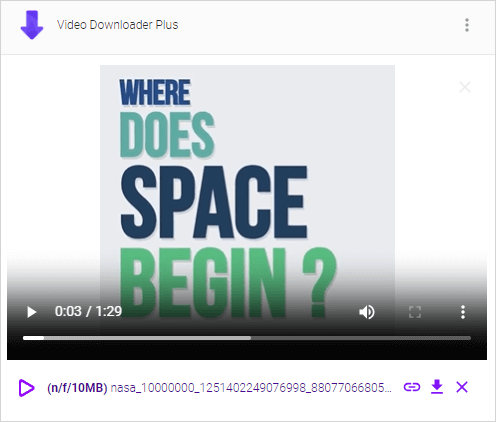
All-in-One Instagram Downloader for Chrome: InSaverify
InSaverify | Web for Instagram™ is a popular Instagram video downloader extension for Chrome that enables you to download Instagram reels, videos, stories, photos, and more via a web client. In addition to video and photo downloads, InSaverify also allows you to do most things you can do normally on your phone using the Instagram app.
If you only want to download an Instagram reel to MP4 and don’t need to save online videos from other platforms, using this Instagram Reels downloader Chrome extension is recommended. Now follow the steps below to download Instagram video in high quality.
To save an Instagram reel to your Chrome:
Step 1. Visit InSavarify in the Chrome Web Store and click Add to Chrome.
Step 2. Pin the plugin to your toolbar.
Step 3. Click its icon to view Instagram in a new tab.
Step 4. Find the video you want to save and click the Download icon to download it to your Chrome.
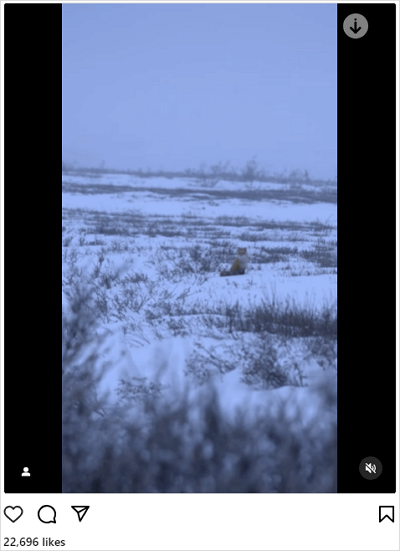
Easy Instagram Reels Downloader Chrome Extension: Video Downloader for IW
Video Downloader IW is an easy and direct Instagram video downloader extension available on Chrome. It is the best pick if you want to download Instagram reels and audio separately. Once you click the Download button, it will download a video file and an audio file to your computer.
If you want to download a reel video with audio together, you need to further combine the two files together using a browser extension of other types of video & audio merging tools. But if you want to download Instagram reels in high quality without sound or convert Instagram reels to audio, it will fulfill your needs well.
To download Instagram reels via the extension:
Step 1. Add Video Downloader for IW to Chrome via the Chrome Web Store.
Step 2. Visit Instagram.app and find the reel video you want to save.
Step 3. Click the Download icon on the top-left corner of the screen.
Step 4. Wait for the video and audio download process to finish.
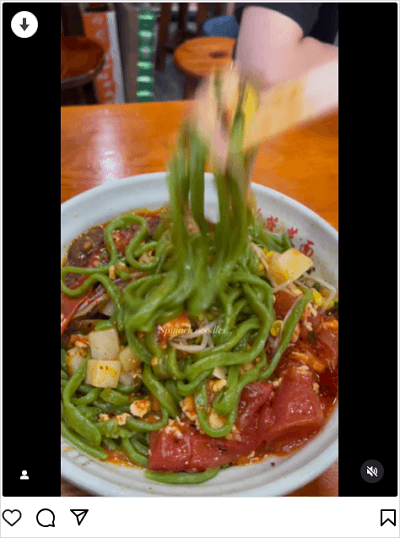
Bonus Tip: Download Instagram Reels in Bulk
Browser extensions only work to download Instagram reels one by one. If you need to save reels from Instagram more effectively, using the desktop video downloader for PC & Mac, SurFast Video Downloader, is a better choice. It is more stable, faster, and more reliable than web-based services and makes it easy for you to download multiple Instagram reels at once.
To download Instagram reels:
Step 1. Go to SurFast Video Downloader > Private > Instagram.
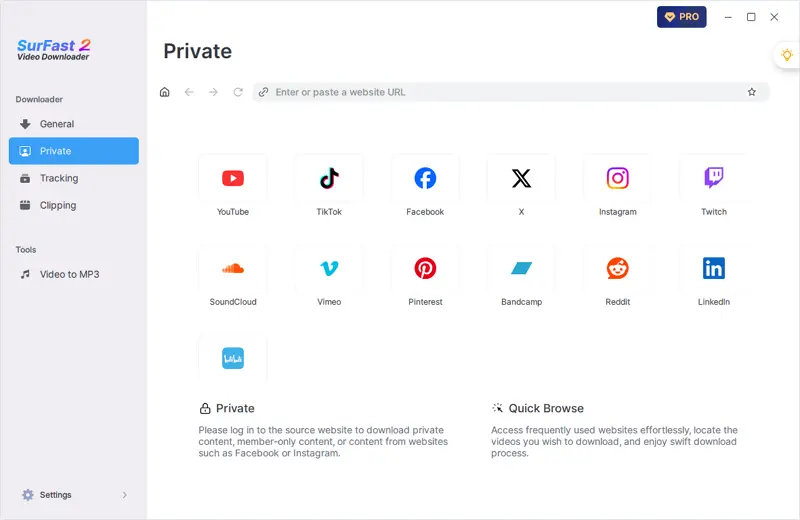
Step 2. Whenever you find the Reels video you want to download, click the yellow Download button. Select the video format and quality in the prompt and choose Download again.
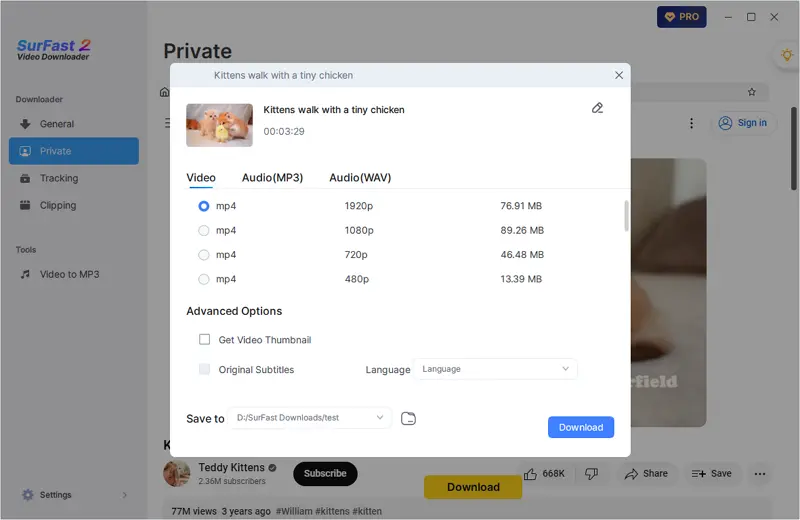
Step 3. View the video in your selected folder once the Instagram Reels download is complete.
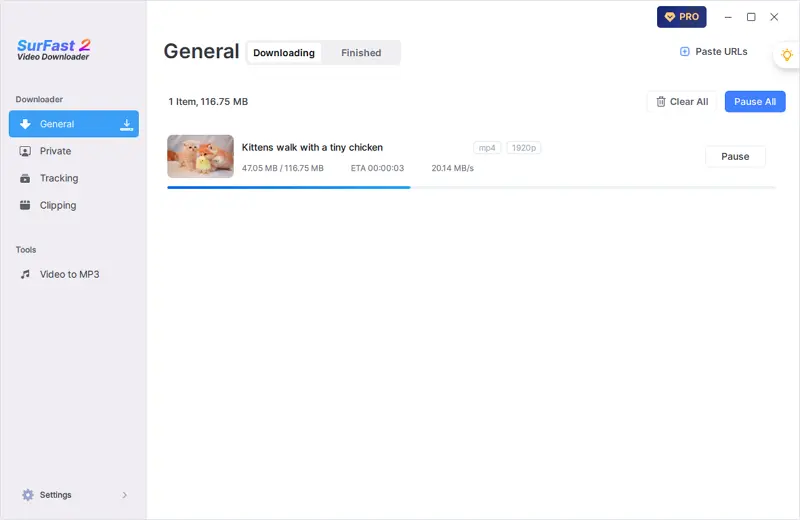
Wrapping Up
All the Instagram reel downloader Chrome extensions above also support other types of videos. Thus, whenever you need to download videos from Instagram, you can use one of them to get the items you like. Besides, there are also Firefox Instagram downloader extensions available. If you want to save Instagram reels to your Firefox someday, use one of the tested tools instead.
About the Author
Related Articles
-
Download Instagram 4K Videos: 3-Step Guide
You will know how to download Instagram 4K videos via the 4K Instagram video downloader: SurFast Video Downloader.
Myra Xian Updated on -
Download Instagram Videos in 1080p: 3 Proven Ways
If you are wondering how to perform IG video download in 1080p, check this guide and you will know how to do it with ease.
Myra Xian Updated on -
Download Instagram Video in HD Quality: 4 Proven Tips
You can download Instagram video in HD or other high quality levels using Instagram video downloader tools in various types.
Myra Xian Updated on

