Popular Video Download Tips
Quick Answer:
You can download Instagram reels with audio using online Instagram Reels downloader, Shortcuts on iPhone, Video Downloader for Instagram on Android, and SurFast Video Downloader for Computer.
Although Instagram allows you to save your reels to your Camera Roll or Gallery directly, you can’t download Instagram reel with audio if the reel uses audio from Instagram’s music library, which is not available for download. Therefore, if you want to save reels with audio, you will need to use other Instagram reel download tips.
If you want to know how to save a reel with audio, read on to check the detailed tips below.
Table of contents
How to Save Reels with Audio Online
If you are looking for a way to download Instagram reels to iPhone or Android, opting for an online Instagram reel downloader can provide great convenience. That’s why it’s also highly recommended when you try to download Instagram reels to Camera Roll.
You can download Instagram reel with audio easily for free with an online Instagram reel downloader like Nuelink Instagram Reels Downloader. Though it doesn’t directly save Instagram reels to your Camera Roll, you can manually move the reel videos to the Photos app after you download them in a few clicks.
If you would like to download Instagram reel with audio without using any software, it is an optimal choice to use a web service.
To save reels with audio online:
Step 1. Open the reel video you want to download on Instagram, tap the three-dot icon, and hit Copy Link.
Step 2. Open Safari on yout iPhone and go to Neulink Instagram Reels downloader.
Step 3. Paste the Instagram reel link into the online Instagram reel downloader and tap Download.
Step 4. Tap Download Video > Download to save the Instagram reel to your device.
Step 5. Check the downloaded reel from the Downloads folder.
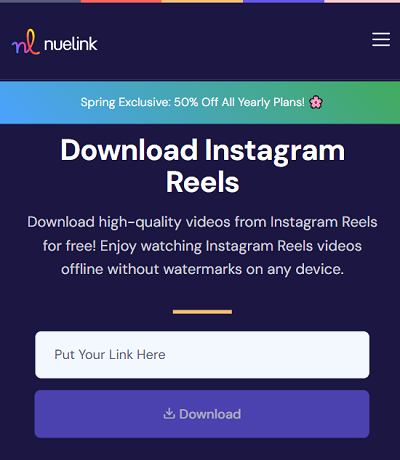
If you need to save Instagram reels to Camera Roll, go to the Files app, open the downloaded Instagram reel video, then tap Share > Save video to add it to the Camera Roll on your iPhone.
How to Save Instagram Reels with Audio via Mobile App
If you get a third-party Instagram reel downloader, you can easily download Instagram reel with audio. The tips for you may vary with the device you use. If you are using an Android device, you can also use an Instagram reel downloader app to save Instagram reels with sound or music besides using an online reel downloader. If you use an iPhone, you can make use of the Shortcuts app with an additional Instagram video downloader shortcut such as R⤓Download to help.
To download Instagram reel with audio on iPhone:
Step 1. Add R⤓Download to your Shortcuts.
Step 2. Go to the Instagram app and find the reel video you want to download.
Step 3. Tap the three dots and select Share, and then choose the Instagram video download shortcut.
Step 4. Tap Allow or OK in all prompts to save the reel to Camera Roll with audio directly.

To download Instagram reel with sound on Android:
Step 1. Download and install the Instagram video downloader app on your phone.
Step 2. Find the reel you want to download on the Instagram app.
Step 3. Click the More icon, tap Share to…, and then choose the Instagram video downloader app.
Step 4. Then you can download the Instagram reel with audio on your Android device.

How to Download Instagram Reels with Audio on PC & Mac
If you want to download Instagram reels with audio on a computer, whether it’s a PC or Mac, you can rely on SurFast Video Downloader, a secure and powerful video downloader, to assist you. It enables you to download Instagram reels on PC or Mac with audio in the MP4 format.
Besides to Instagram, this video downloader supports various video and audio sites like YouTube, TikTok, Facebook, Twitter, Vimeo, Dailymotion, SoundCloud, and more, making it easy for you to download video from any website freely. If you are going to download videos from the internet often or download multiple Instagram videos at once, SurFast Video Downloader is the best choice.
To download Instagram reels with audio:
Step 1. Go to SurFast Video Downloader > Private > Instagram.
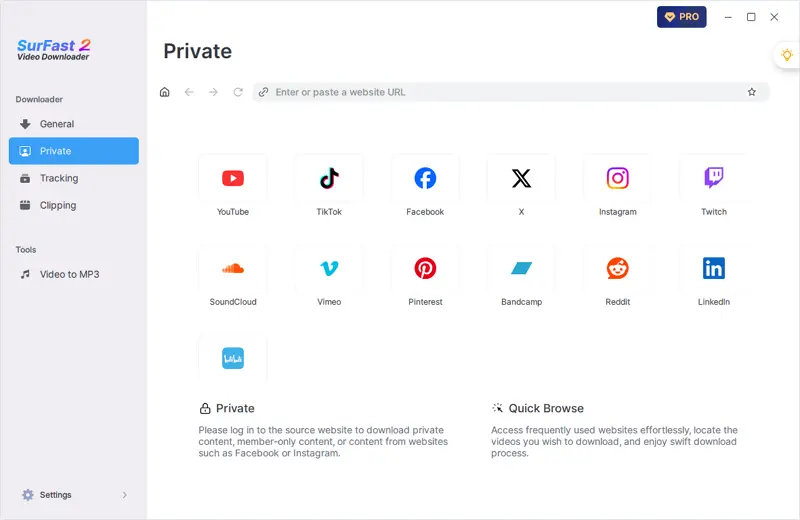
Step 2. Whenever you find the Reels video you want to download, click the yellow Download button. Select the video format and quality in the prompt and choose Download again.
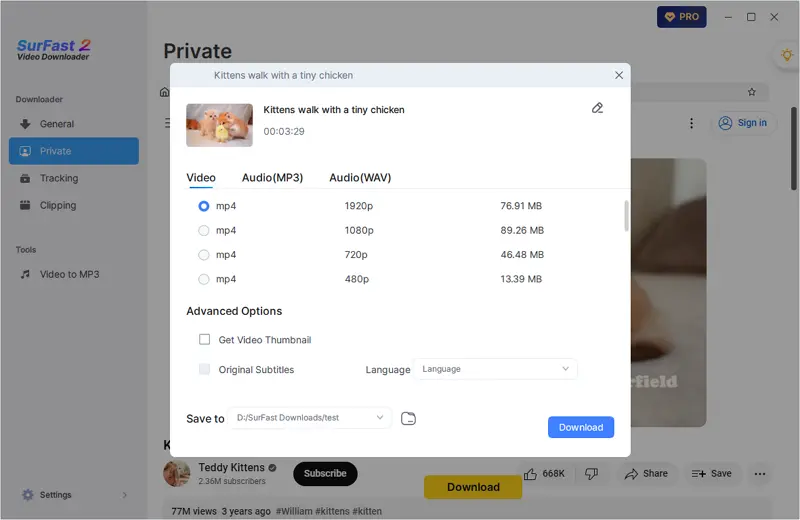
Step 3. View the video in your selected folder once the Instagram Reels download is complete.
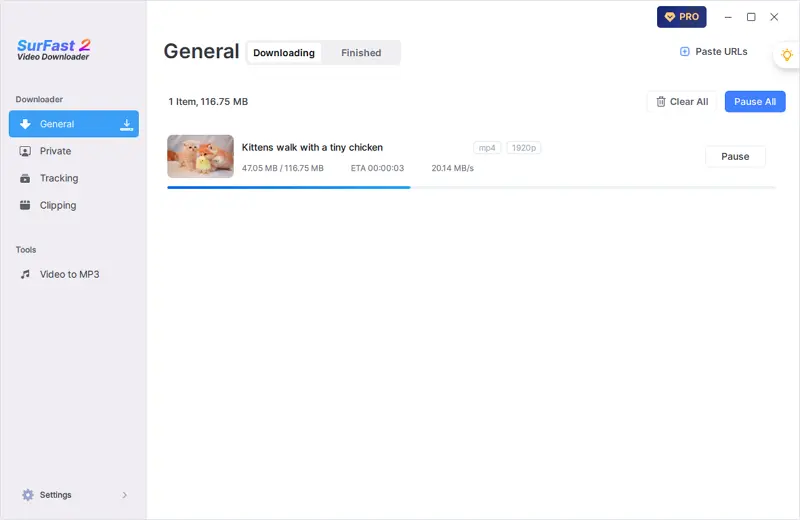
Bonus: How to Save Instagram Reels with Audio in Gallery Without Posting
You can download an Instagram reel with audio after you post it. And it’s also easy to save Instagram reels in Gallery without posting, although it should be noted that the saved video will not include the added audio. However, if you are specifically looking for a way to save Instagram reels with audio without posting, unfortunately, there is currently no direct solution available.
After some trials, the easiest way to download Instagram reels with audio in Gallery without posting is to screen record the Instagram reel. By screen recording the reel, you can record the reel with audio and directly save the video to your Gallery or Camera Roll.
Wrapping Up
With the assistance of third-party Instagram video downloaders, it becomes easy to save Instagram reels with audio. These tools offer solutions for saving Instagram videos to both mobile phones and computers. By specifying your requirements and following the provided tips, you can conveniently select the suitable method to download the desired Instagram reels that you like.
About the Author
Related Articles
-
3 Tips to Download Instagram to MP3 in Seconds
Read this guide and learn how to download Instagram to MP3 and download Instagram audio from a reel, a post video, and more.
Myra Xian Updated on -
5 Tips: Download Instagram Reels on PC, Mac, iPhone, Android
Whether you want to download Instagram reels to your iPhone Camere Roll or to your computer, you will know how to do it.
Myra Xian Updated on -
How to Save Instagram Videos to Gallery Without Any App
You will know how to save Instagram video to Gallery without any app using 3 easy and tested solutions. Use any of them to get things done.
Myra Xian Updated on

