Quick Answer:
You can use the following tools to turn a YouTube video into an audio file, be it MP3 or WAV:
· SurFast Video Downloader
· SaveTube
· Easy YouTube Video Downloader Expres
“How to turn a YouTube video into an audio file on iPhone?”
“How to convert YouTube video to audio file on Mac?”
“How do I make a YouTube video into an audio file for free?”
Do you have such questions in your mind? If you do, check this guide to learn how to turn YouTube video into sound file, be it MP3, WAV, or other formats, regardless of the device you use. Then apply the way you like to convert YouTube to audio effortlessly.
Table of contents
How to Convert YouTube Video to Audio Safely
Supports: Mac and PC
If you want to turn a YouTube video into an audio file on your Mac or PC and you are looking for a simple and reliable tool, you will like SurFast Video Downloader. This tool enables you to convert YouTube videos to MP3 or WAV in various quality levels. Whether you want to convert YouTube to MP3 at 320kbps or convert YouTube to WAV in lossless quality, SurFast Video Downloader will lend a hand.
It is worth mentioning that SurFast Video Downloader also supports batch conversion of YouTube videos to audio. As a result, you can easily convert YouTube playlists to MP3 or WAV.
To convert YouTube video to audio file:
Step 1. Launch SurFast Video Downloader on your PC or laptop and then paste the YouTube video URL by following the on-screen notification.

Step 2. Select MP3 as the output format, choose the audio quality, and then click Download.

Step 3. Wait for the program to convert and download the YouTube video to MP3 on your Windows computer.

If you prefer using an app on your mobile phone to turn a YouTube video into an audio file, you can use an app like 4K Video Downloader to convert YouTube video to MP3 on Android phone. As for iOS, there is no such app available and you can only use an online YouTube audio downloader.
How to Turn a YouTube Video Into an Audio File Online
Supports: Mac, PC, Android, and iPhone
Whether you want to turn a YouTube video into an audio file on iPhone or Mac, you can use an online YouTube video to audio downloader to get things done. Online services are generally cross-platform and allow you to convert YouTube video to sound file on both computer and mobile devices.
For example, if you want to make YouTube videos to MP3, you can use an online YouTube to MP3 converter. If you want to turn YouTube videos to WAV, you can find a YouTube to WAV downloader instead. Some YouTube video converter services work to convert YouTube videos to audio in various formats, including MP3, WAV, FLAC, AAC, and more.
I will show you how to make a YouTube video into MP3 using the online service – SaveTube, you can also use the tool to convert YouTube to WAV, M4A, and more.
To make a YouTube video into MP3:
Step 1. Copy the video URL from the YouTube website.
Step 2. Go to SaveTube and paste the video URL into the URL field.
Step 3. After SaveTube load the download links, scroll download, and click Audio.
Step 4. Click Download next to an MP3 option to save the video to your computer or phone.
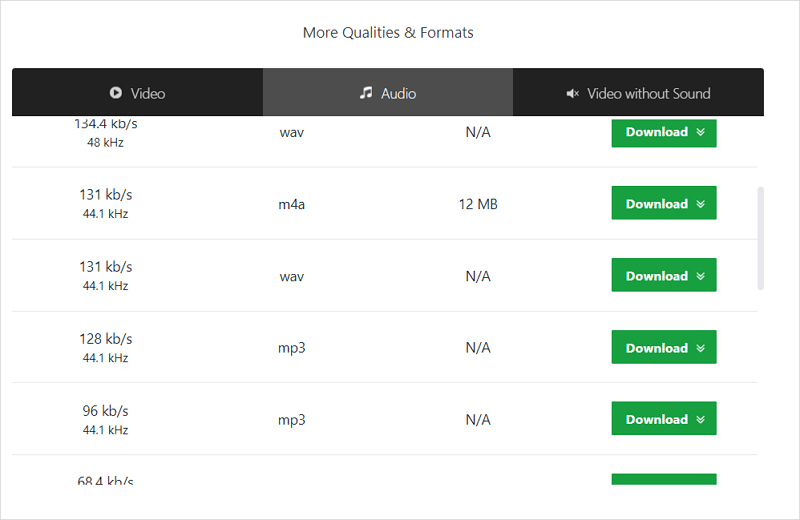
As you can see, you can use this website to convert YouTube videos to other audio formats. If you are looking to convert YouTube to M4A, it is a workable solution.
How to Turn YouTube Video Into Sound File Directly
Supports: Mac and PC
Other than using YouTube video downloader apps and online services, you can use a browser extension to turn a YouTube video into a sound file. Here I’d like to recommend you try Easy YouTube Video Downloader Express. It is a tested solution to make a YouTube video into an MP3 file. Without any software installation or copying the URL, you can convert YouTube to MP3 directly from the YouTube website.
Since Chrome has banned many YouTube downloaders and converters, you’d better use another browser, like Firefox, to turn YouTube videos into audio files successfully.
To make YouTube videos into MP3:
Step 1. Add Easy YouTube Video Downloader Express to your browser.
Step 2. Restart the browser and then go to the YouTube site.
Step 3. Find and play the video you want to convert.
Step 4. Click the triangle on the green Download button to expand more options.
Step 5. Click any of the MP3 options to extract the video to audio.

This add-on only supports MP3. If you need to convert YouTube to AAC, download YouTube to FLAC, save YouTube to OGG, or change YouTube to WMA, you will need other tools to help.
Turn YouTube Vide Into Sound File: FAQs
When you extract audio from YouTube videos, you may also want to know:
There are online YouTube to audio converters you can choose:
1.SaveTube
2. YouTube 4K Downloader
3. Loader.to
4. ToMP3.cc
5. OnlyMP3
You can refer to the guide on how to convert YouTube videos to MP3 via VLC to get the step-by-step guide.
There are tools and services that help to make a YouTube video into an audio file for free:
1. SurFast Video Downloader
2. 4K Video Downloader
3. 4kdownload.to
4. X2Dowlnoad
5. YTMP3
Wrapping Up
Now you know how to convert YouTube video to sound file using different types of tools or services. By following the steps outlined in this article, you will be able to extract audio from YouTube videos easily for offline listening.
To sum up, SurFast Video Downloader is suitable for bulk conversion, and online services and browser extensions are better if you don’t want to install any software or application.
About the Author
Related Articles
-
YouTube to FLAC: Convert YouTube to FLAC in Lossless Qualiy
Check the easy tips here to learn how to convert YouTube to FLAC losslessly online for free. Read on to get the details.
Myra Xian Updated on -
YouTube to WMA: Convert YouTube to WMA in Every Possible Way
You will know how to convert YouTube to WMA in easy and tested ways. Check them in detail and apply one to save YouTube to WMA in seconds.
Myra Xian Updated on -
YouTube to AAC: Convert YouTube to AAC in Every Way
After reading this guide, you will know how to convert YouTube to AAC online using various tools. Pick up the one you like to apply.
Myra Xian Updated on

