Quick Answer:
You can use the following tools to convert YouTube to AAC with simple clicks:
1. SurFast Video Downloader
2. Loader.to
3. 4kdownload.to
4. Anything2MP3.cc
What Does YouTube to AAC Mean
AAC is an audio coding format widely used on Apple devices and software. Generally, AAC encoding format is stored in the file formats like AAC, M4A, MP4, and more. Thus, when you want to convert YouTube to AAC, what you want to do is probably convert YouTube to ACC or M4A. If that’s what you want, check the tips below to learn how to download YouTube to audio without effort.
Table of contents
Rip AAC from YouTube Safely and Quickly
Target file: M4A file
Whether you want to convert YouTube videos to common formats like MP3 or less common ones like AAC, you can rely on SurFast Video Downloader. This video and audio downloader supports a rich collection of websites, including YouTube, and allows you to convert a YouTube link to audio in various formats, including MP3, M4A, WAV, OGG, FLAC, OPUS, and AAC. Since it supports bulk downloads, you can convert multiple videos to AAC if you need to.
To extract AAC from YouTube videos:
Step 1. Launch the audio downloader and head to the download settings by clicking the lightbulb icon.

Step 2. Choose Audio among the options, choose the target audio quality, and set AAC as the output format. Afterward, turn on Always use the above settings.
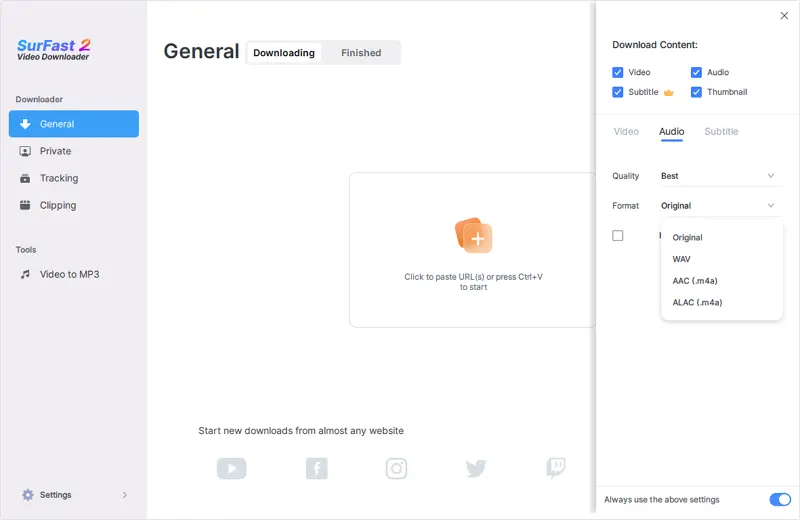
Step 3. Paste the YouTube link and the tool will automatically download the audio file according to your settings.
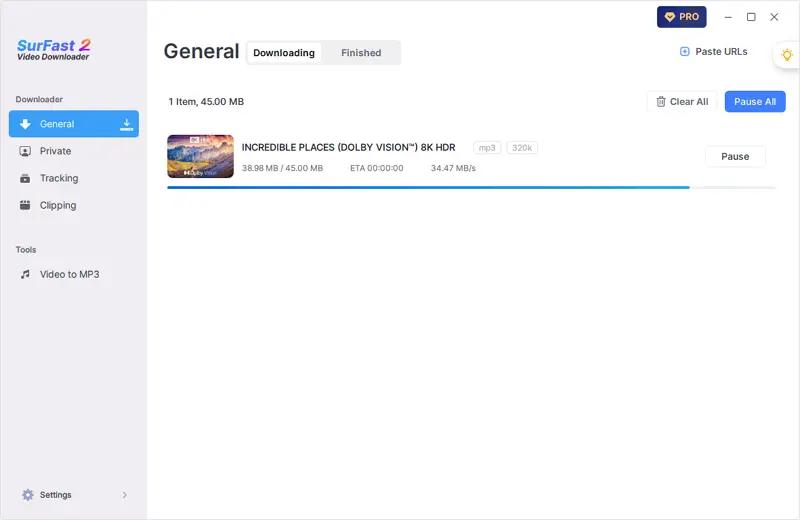
Convert YouTube to AAC Online
Target file: M4A file
No doubt, using online tools is the easiest way to convert YouTube to AAC. If you think so too, you can easily save YouTube as AAC using the Loader.to YouTube to AAC converter. This online YouTube video to audio downloader supports outputting YouTube links in numerous audio and video formats, satisfying the compatibility requirements of different devices or software.
If you want to convert YouTube to audio in other formats, you can also use this service.
To convert YouTube to AAC online:
Step 1. Copy the YouTube link and paste it into the URL field on the Loader.to website.
Step 2. Select AAC as the target format and click Download.
Step 3. Wait for the progress bar to reach 100%. Afterward, click Download to save the audio file to your device.
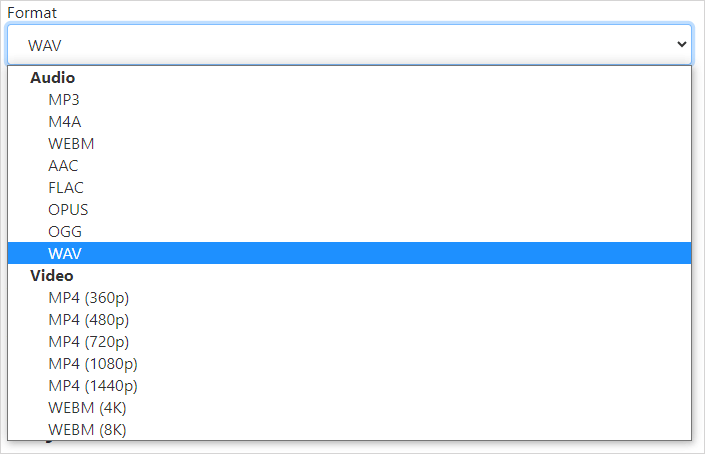
In addition to AAC, this website also helps to convert YouTube to M4A, download YouTube to FLAC, and more. If you need to turn YouTube videos to various audio formats often, bookmark this site and it will do you a favor.
Convert YouTube to AAC for Free
Target file: M4A file
Using Loader.to is a choice to save YouTube to AAC for free. But given the instability of online services, here I’d like to introduce more choices for you.
In addition to using the Loader.to website, you can go to the 4kdownload.to website to turn a video into an audio file. These two websites support similar audio and video output formats, and their operation processes are also similar. Therefore, 4kdownload.to is also a good YouTube to AAC converter.
Besides, given their powerful features, whenever you want to convert YouTube to MP3, YouTube to FLAC, YouTube to WAV, and more, you can try these two services to get things done.
To download YouTube to AAC:
Step 1. Copy the YouTube link you need to convert.
Step 2. Go to 4kdownload and click Paste.
Step 3. Select AAC as the target format and click Download.
Step 4. Wait for the website to load the file. Afterward, click Download Completed to store the file on your device.
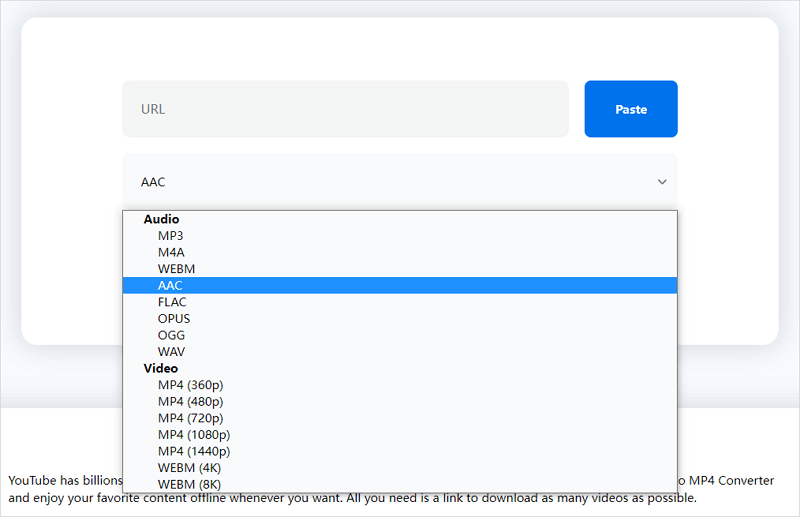
Loader.to also supports multiple audio formats, allowing you to convert YouTube to OGG or other files with ease.
Convert YouTube to AAC Directly
Target file: AAC file
If you need to convert YouTube to an AAC file instead of M4A, you will like anything2MP3.cc. It allows you to convert YouTube to AAC, MP3, OGG, and WMA formats in various bitrate levels, such as 96kbps, 128kbps, 192kbps, and 320kbps. Most importantly, unlike other YouTube audio converter services, this website enables you to convert and save the YouTube file to an AAC file directly, instead of M4A.
To convert YouTube to AAC:
Step 1. Copy the YouTube video and go to anything2mp3.cc.
Step 2. Paste the link into the URL bar and click Download File from URL.
Step 3. After the file download, select AAC as the Output Audio Format and then select a bitrate. Afterward, click Convert File.
Step 4. After the file conversion, click the file name to save it to your device.
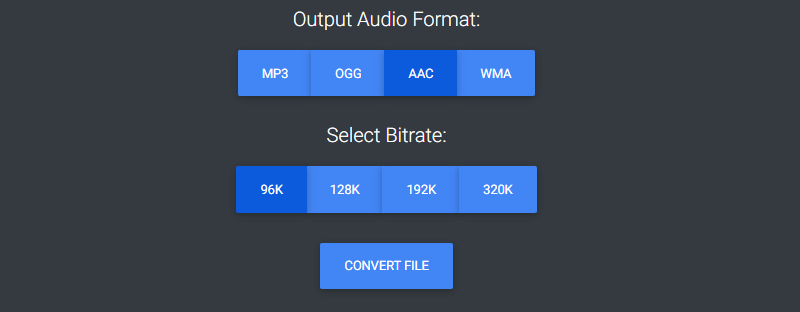
It’s worth noting that this online audio converter is one of the few websites that can assist you in converting YouTube to WMA.
FAQs
The following questions and answers may be helpful when you rip audio from YouTube:
How to convert YouTube videos to AAC?
You can use 4kdownload to convert YouTube videos to AAC directly:
1. Copy the video URL and paste it to 4kdownload.to.
2. Select the output format and click Download.
3. After the loading process, click Download Completed to save the file to your device.
How to convert YouTube to AAC on iPhone?
The best choice to save YouTube to AAC on iPhone is using an online YouTube to audio converter like loader.to:
1. Paste the video URL to Loader.to.
2. Set the output format and click Download.
3. After the conversion, click Download again to save the audio file to your iPhone.
How to convert YouTube to AAC online?
There are three websites you can use to extract AAC files online:
1. Anything2MP3.cc
2. 4kdownload.to
3. Loader.to
Wrapping Up
If you see that online YouTube audio converters save the YouTube file as a .m4a file, don’t be surprised since the M4A file is one of the many file formats that the AAC encoding format can use. Generally, AAC is widely used on Apple devices and software, if you want better compatibility with them, AAC is recommended.
About the Author
Related Articles
-
YouTube to WMA: Convert YouTube to WMA in Every Possible Way
You will know how to convert YouTube to WMA in easy and tested ways. Check them in detail and apply one to save YouTube to WMA in seconds.
Myra Xian Updated on -
YouTube to WAV Converter Free: 3 Picks You Will Like
Here you will know three free YouTube to WAV converter tools that help to convert YouTube to WAV free of charge. Read on to get the details.
Myra Xian Updated on -
How to Turn a YouTube Video Into an Audio File: MP3, WAV…
Tips on how to turn a YouTube vidoe into an audio file easily. Learn to make YouTube video into MP3 or other formats without effort.
Myra Xian Updated on

