Quick Answer:
You can save Instagram reels to Camera Roll using the Instagram app, SSSGram online Instagram video downloader, and the R⤓Download Instagram reel download shortcut.
The ways to save Instagram reels to Camera Roll vary depending on whether you want to save your own Reels or Reels from someone else. If you are going to download Instagram reels from your own account, you can do it from the Instagram app directly. While if you want to download Instagram reel with audio or download Instagram reels from others, using a third-party Instagram reel downloader is necessary.
Table of contents
How to Save Instagram Reels to Camera Roll Directly
As mentioned above, if you are looking to save Instagram reels from your own gallery, you can do it easily in the Instagram app. However, it’s worth noting that, if your reel video uses audio that is not available for download, you can only save the Instagram video to Camera Roll without audio. (If you want to download Instagram reels with audio, use one of the ways below.)
To save a Reel to Camera Roll via the Instagram app:
Step 1. Open the Instagram app on your iPhone and tap your profile icon.
Step 2. Tap the Reels tab and click the reel you want to save.
Step 3. Tap the three dots and choose Save to Camera Roll.
Step 4. Go to the Photos app to check the Instagram video in Camera Roll.
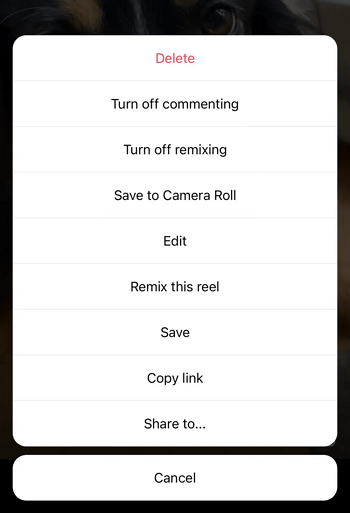
How to Save a Reel to Camera Roll
Instagram doesn’t provide any official way for you to download and save a reel from someone else to your iPhone Camera Roll. Therefore, when you need to download Instagram reels on iPhone from others, you will need the help of a third-party Instagram reell downloader for iOS, such as SSSGram.
It will help to download Instagram videos, photos, stories, reels, and more to your iPhone using Safari. Whenever you want to download an Instagram reel to MP4 or download Instagram video in HD or other high-quality levels, SSSGram will get it done with ease.
Although it can’t save Instagram videos to Camera Roll directly, you can use it to download reels from Instagram first and then move the downloaded items to Camera Roll effortlessly.
To save a reel to Camera Roll online:
Step 1. Tap the three dots near the video and choose Copy Link.
Step 2. Open Safari and visit SSSGram.
Step 3. Paste the video link into the address box and tap Download.
Step 4. When you see a prompt, tap Download again to save the Instagram reel to your iPhone’s Downloads folder.
Step 5. To save the Instagram reel to Camera Roll, go to Files > Downloads, play the video, click the Share button below, and then choose Save Video.
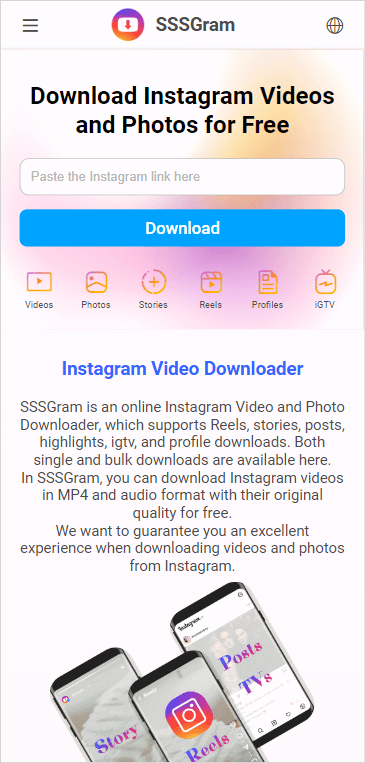
How to Save an Instagram Reel to Camera Roll via Shortcuts
If you don’t mind installing a simple shortcut on your iPhone’s Shortcuts app, there is one more workable solution for you to save an Instagram reel to Camera Roll on your iPhone. After getting the Instagram reel download shortcut, you will be able to save any reel from Instagram to your Camera Roll directly from the Instagram app.
To use this method, you can use the R⤓Download shortcut for iOS 16, 15, 14, and 13. This shortcut not only helps to download reels from Instagram but also works to save online videos from other sites like YouTube, Dailymotion, Tumblr, and more.
To save reels to Camera Roll:
Step 1. Open Safari and visit the R⤓Download shortcut.
Step 2. Click Get Shortcut > Open > Set Up Shortcut.
Step 3. Go to the Instagram app and find the reel you want to get.
Step 4. Tap the three dots near the video and choose Share.
Step 5. Choose R⤓Download in the list.
Step 6. Choose Allow or OK in all the prompts to allow this service to save Instagram reels to your Camera Roll.
Step 7. Check the Instagram video in your Camera Roll.

Wrapping Up
Now you not only know how to download reels from Instagram on iPhone but also learn the way to save Instagram reels to Camera Roll. You can use any of them to get your wanted Instagram videos onto your device and then access and view them freely whenever you want to.
About the Author
You May Also Like
-
Download Instagram 4K Videos: 3-Step Guide
You will know how to download Instagram 4K videos via the 4K Instagram video downloader: SurFast Video Downloader.
Myra Xian Updated on -
How to Download Instagram Videos on iPhone in 4 Ways
Learn how to download Instagram videos to iPhone online for free and save Instagram videos to Camera Roll easily.
Myra Xian Updated on -
3 Tips to Download Instagram to MP3 in Seconds
Read this guide and learn how to download Instagram to MP3 and download Instagram audio from a reel, a post video, and more.
Myra Xian Updated on

