Quick Answer:
You will know how to download reels from Instagram on iPhone using the following tools in detail:
1. The Instagram App
2. SSSGram
3. The Shortcuts App
Whether you are going to download your own reels or reels from someone else, with or without audio, you will find the solution you need from the tips below. Check this guide on how to download reels from Instagram in iPhone in detail and pick up the most suitable solution for you to download reels to iPhone with a few simple clicks.
Table of contents
How to Download Reels from Instagram to iPhone Directly
Tool: The Instagram app
If you are looking to download reels to your iPhone from your own Instagram account, then it will be quite straightforward for you to save reels to your iPhone since Instagram allows you to download your own reels freely and will save Instagram reels to Camera Roll directly.
However, it’s worth noting that if your reels use audio that is not available for download, you can only download reel without audio using the Instagram app. If you want to save reels with audio on iPhone, you need a third-party Instagram reel downloader to help. To do so, you can check the alternatives detailed below.
To download reel on Instagram on iPhone:
Step 1. Open the Instagram app and tap your profile.
Step 2. Tap Reels and click the reel video you want to save.
Step 3. Click the three dots and choose Save to Camera Roll.
Step 4. If your reel uses audio from Instagram, you will see a prompt that informs you that you can only download the video without audio. Here, click on Download in the prompt to proceed.
Step 5. Check the downloaded reel in Camera Roll.
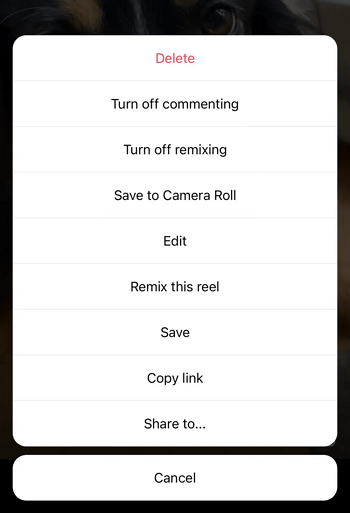
How to Save Reels with Audio in iPhone Online
Tool: SSSGram
If you want to save reels with audio in iPhone, you will need a third-party Instagram reel download tool to help. The best type of Instagram reel downloader for iOS is an online service. With an online Instagram video downloader for iPhone, you will be able to download Instagram reels on your iPhone from your own account or someone else. Most importantly, you can download Instagram reel with audio using such a website.
If you are interested in this method, there are numerous choices for you. For example, SSSGram is compatible with all operating systems and allows you to download Instagram reels on PC, Mac, iPhone, and Android online for free. In addition to reels, it also works to download Instagram videos, stories, photos, profiles, and more. It’s worth trying whenever you need to download Instagram reels to MP4.
To save reels with audio in iPhone:
Step 1. Find and click the Instagram reel you want to save.
Step 2. Click the More icon and choose Copy Link.
Step 3. Open Safari to visit SSSGram, paste the link, and then click Download.
Step 4. Click Download again in the prompt to start downloading the Instagram reel to your iPhone.
Notice: The downloaded Instagram videos will be saved in the Downloads folder by default. If you want to save it to your Camera Roll, go to Files > Downloads, click the video, and choose Share > Save video to save the reel to your iPhone Camera Roll.
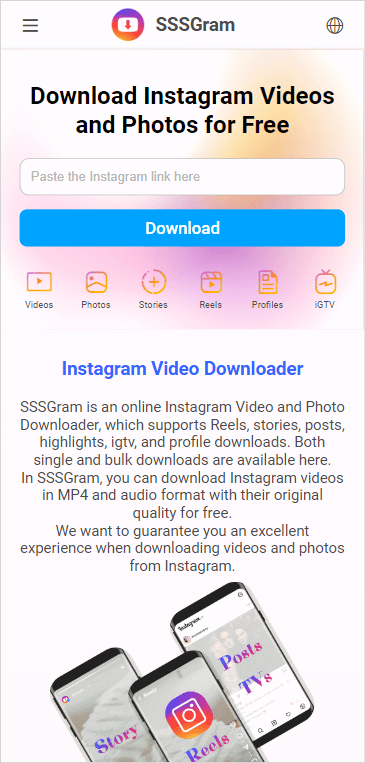
There are many online services to help you download Instagram reels on iPhone. You can also try the tools below to save reels with audio on iPhone:
- SnapInsta
- SaveInsta
- Toolzu
- SaveIG
- iGram
How to Download Reel on Instagram to iPhone via Shortcut
Tool: The Shortcuts app
The last workable solution to download Instagram reels on iPhone is to use the Shortcuts app. But only using Shortcuts is not enough: you need a simple Instagram video download shortcut. After getting the Instagram reel download shortcut onto your iPhone’s Shortcuts app, you will be able to download and save Instagram reels to your iPhone Camera Roll directly.
If you prefer to use this method, you can try R⤓Download – iOS 13, 14, 15, 16 to download reels from Instagram to your iPhone easily. Since it also supports other sites, such as YouTube, Dailymotion, Vimeo, Twitch, Twitter, and more, you can download videos from the internet freely.
To download Instagram reels on iPhone via shortcut.
Step 1. Open Safari to visit the shortcut.
Step 2. Tap Get Shortcut > Open > Set Up Shortcut to add it to your Shortcuts app.
Step 3. Open Instagram and find the reel you want to save.
Step 4. Tap the three dots, choose Share, and select R⤓Download.
Step 5. Tap Allow in the prompts to save the reel from Instagram to your iPhone Camera Roll.

Bonus Tip: How to Save Instagram Reels to Camera Roll
Using the Instagram app or the Shortcuts app will help to save Instagram reels to Camera Roll on your iPhone directly. If you use an Instagram reel download website, the downloaded reels will be stored in the Downloads folder. If you want to save them to Camera Roll, follow the steps below:
Step 1. Go to the Files app and head to the Downloads folder.
Step 2. Find and click the reel video you want to move.
Step 3. Tap the Share button and choose Save Video.
By doing so, you can save Instagram reels to Camera Roll with ease.
Wrapping Up
Now you know how to download reels from Instagram on your iPhone using different ways. Depending on the videos you’d like to get, the best way for you varies. By the way, the ways above are also applicable to downloading Instagram videos, stories, and other types of content. Specify your needs and apply the way you like best to get your desired videos from Instagram.
About the Author
Related Articles
-
Download Instagram Reels with Audio in 3 Ways
You will know how to save reels with audio from Instagram to your phone or computer using easy and fast tips.
Myra Xian Updated on -
Instagram Story Download: 4 Tips You Can’t Miss
Whether you use a computer or phone, you will know how to download Instagram story to your device for offline watching easily.
Myra Xian Updated on -
How to Save Others’ Instagram Story: iPhone, Android, PC, Mac
You will know how to save someone's Instagram story on your computer or mobile using three easy and different ways.
Myra Xian Updated on

