Quick Answer:
You can download YouTube videos on iPhone without app using an online YouTube video downloader – 10downloader:
1. Copy the video URL.
2. Go to the 10downloader, paste the URL, then click Download.
3. Select a video option to download.
YouTube has become an essential part of our lives, providing us with entertainment, education, and a platform for sharing our unique perspectives. With the constant need to access our favorite videos offline, it’s vital to know how to download YouTube videos on iPhone. In this extensive guide, we’ll discuss various methods to download YouTube videos on iPhone without app, sparing you from any software installations.
How to Download YouTube Videos on iPhone Without App Online
There are several ways to download YouTube videos on your iPhone without installing any application. One such method involves using online video downloader websites.
Online YouTube video downloader tools enable you to download YouTube to MP4 on iPhone using the URL only and is the answer to the question – how to download YouTube videos on iPhone without Premium. If you are wondering how to download YouTube videos on an iPhone without the YouTube app or a video downloader app, using an online service is the best choice.
There are some online YouTube video downloaders that support iOS. Some of them also work to convert YouTube to MP3 on iPhone.
- 10downloader
- SaveTube
- Y2Mate
- YT1s
- SaveFrom
Since they work to download videos from YouTube to iPhone in similar steps, I’d like to show you how to use 10downloader as an example:
To download YouTube videos on iPhone without app:
Step 1. Choose your desired YouTube video and copy its URL.
Step 2. Open a browser and navigate to a video downloader website such as 10downloader.com.
Step 3. Paste the copied URL into the designated download box.
Step 4. Tap the download button and select the desired video resolution.
Step 5. Locate the downloaded video in your iPhone’s Downloads folder.
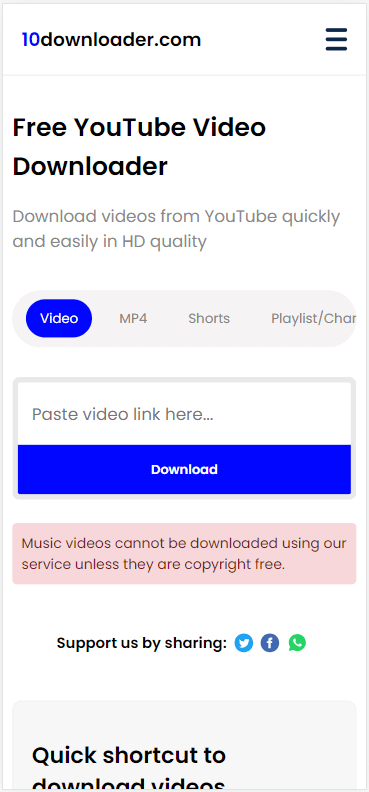
You may want to save the video to your Photos app. If you do, check the guide on how to download YouTube videos to iPhone camera roll.
How to Download YouTube Videos on iPhone Without App via YouTube Premium
Using an online YouTube video downloader helps you to download YouTube videos on iPhone without app for free. If you don’t mind paying, you can download YouTube videos on iPhone without app using YouTube Premium.
YouTube Premium allows you to save videos from YouTube to your iPhone directly from the YouTube app or site. You don’t need to install extra apps to complete the video download. Therefore, it’s considered the simplest way to download YouTube videos on iPhone.
To download YouTube videos on iPhone without app via YouTube Premium:
Step 1. Open the YouTube app on your iOS device.
Step 2. Navigate to the video you want to download.
Step 3. Tap the three-dot icon and select the “Download video” option from the drop-down menu or tap the download button located below the video.
Step 4. Choose the desired download quality so that the video will be downloaded in the selected resolution.
Step 5. The downloaded video will be stored in the Library tab under the Downloads section.
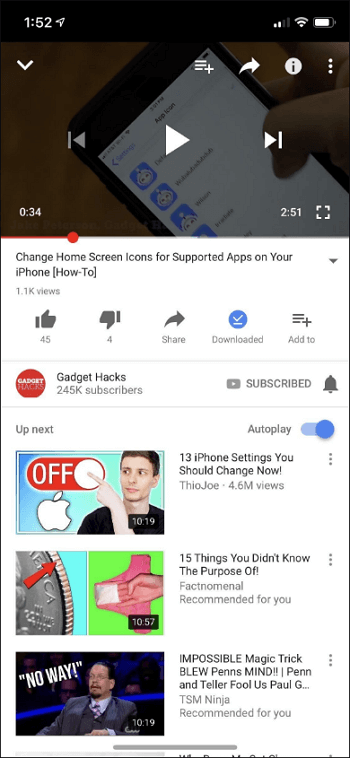
How to Download YouTube Videos on iPhone Without App by Recording Screen
The last choice for you to download YouTube videos on iPhone without app is via screen recording. Although it is not a direct video download solution, it will help to watch YouTube videos offline.
Here’s how you can record YouTube videos using your iPhone’s built-in screen recording feature:
Step 1. Open the YouTube video you want to download and position your iPhone horizontally.
Step 2. Swipe down from the top-right corner of the screen to access the Control Center.
Step 3. Tap the Screen Recording icon to start recording.
Step 4. Play the YouTube video, and when it’s finished, open the Control Center again and tap the Screen Recording icon to stop the recording.
Step 5. The recorded video will be saved in your iPhone’s Camera Roll.
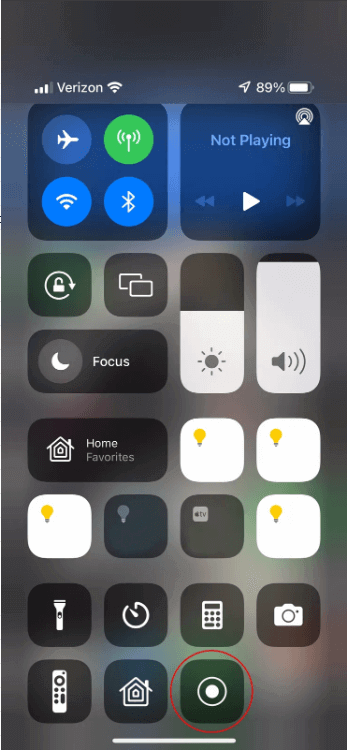
How to Download YouTube Videos on iPhone: FAQs
While downloading YouTube videos to your iPhone, you may encounter the following issues:
The most straightforward way to download YouTube videos to iPhone is using YouTube Premium:
1. Subscribe to YouTube Premium.
2. Go to YouTube, sign in with the account you complete the subscription, and then find and play the target video.
3. Click the Download button under the video.
There are alternatives to YouTube Premium:
1. 10downloader
2. Y2Mate
3. YT1s
To download YouTube videos to iPhone camera roll, you can first download the YouTube videos to your iPhone storage, and then move the videos to your Photos app.
Final Thoughts
Downloading YouTube videos on iPhone doesn’t have to be a complicated process. With the methods discussed in this guide, you can easily download and enjoy your favorite videos offline, regardless of whether you have a YouTube Premium subscription or not. Remember to respect the copyright of video creators and use these methods responsibly.
About the Author
You May Also Like
-
4 Easy Ways to Download YouTube Channel on Computer
Check the easy YouTube channel downloader tools in this guide and use any of them to download all videos from YouTube channel.
Myra Xian Updated on -
Download YouTube Videos with Subtitles: Click to Know
You will know how to download YouTube videos with subtitles using desktop video downloader, online service, and browser extension tools.
Myra Xian Updated on -
3 Proven Ways to Download 360 Video from YouTube
If you are looking for solutions to download 360 video from YouTube, check this guide and you will get three proven ways.
Myra Xian Updated on

