Quick Answer:
Here are 5 possible ways to download YouTube videos on iPhone without Premium.
The steps are as below:
1. Get the URL of the YouTube video you want to download.
2. Paste the URL into the iPhone YouTube video downloader.
3. Tap download to save the video in a preferred quality and format
You would like to watch YouTube videos on our iPhones in your spare time. And if you want to watch YouTube videos offline on your iPhone without using your mobile data, you can download them to your iPhone in advance when you connect to WiFi. Is it possible for you to download YouTube videos on an iPhone without YouTube Premium?
Here the blog comes with the answer to the question. Luckily, you can save YouTube videos on your iPhone without subscribing to YouTube Premium. We will introduce you to some YouTube downloaders for iPhone, which enable you to download YouTube videos on iPhone in a quick way.
Table of contents
How to Download YouTube Videos on iPhone Without YouTube Premium
To download YouTube videos on iPhone, you get several solutions apart from YouTube Premium. Here are 4 valid methods and 1 possible way for you to try.
1. Online Video Downloader
There are various free and fast options available on the internet to download YouTube videos on an iPhone, especially when you only need to download one video. Online YouTube video downloaders are easily accessible, and most of them work well. However, the quality of the downloads and user experience can vary significantly between different downloaders. It’s essential to research and find a reliable and efficient downloader that provides high-quality downloads and a user-friendly experience.
Here is how to find an online YouTube video downloader and download YouTube videos on iPhone.
Step 1. Visit Google from Safari on your iPhone. Search for “online YouTube video downloader” to open one website.
Step 2. Open the YouTube app, find the video you would like to download, and copy its URL. You can tap on the share icon and select Copy link.
Step 3. Paste the YouTube video URL into the online video downloader and click the button to go.
Step 4. Click the download button next to the video quality you would like to have. It may open a new window in Safari, go back to the previous one, and continue with the download. Then the download process will begin.
You can click the download icon at the bottom of Safari to check the download process. You can pause the resume video downloading here. Also, your download records will be here.
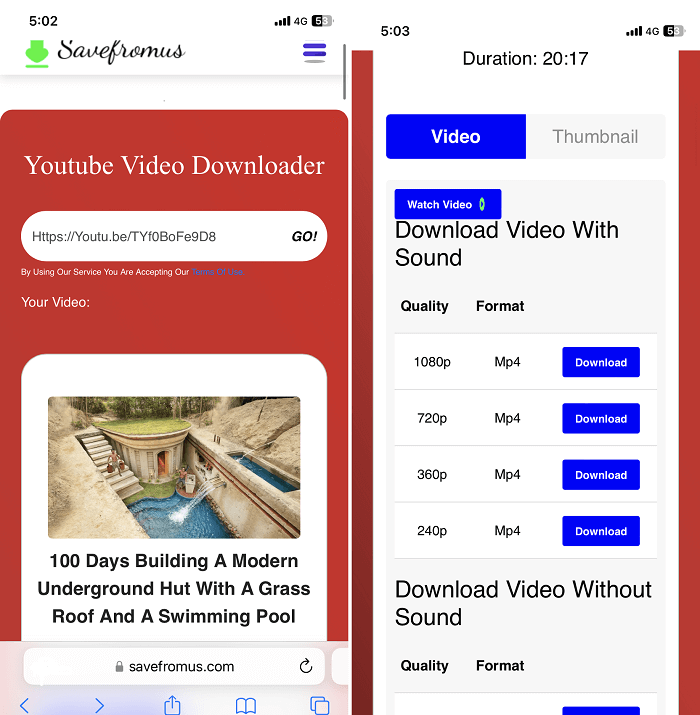
2. Video Downloader for Mac/Windows– SurFast Video Downloader
Installed YouTube downloaders on Windows and Mac also enable you to download YouTube videos on iPhone without YouTube Premium. SurFast Video Downloader is a trusted and fast video downloader you can try. The YouTube downloader can grab videos from all popular media streaming sites, including YouTube, Instagram, Facebook, TikTok, Twitter, and Twitch. It also extracts audio from both online and local videos., making it a great YouTube to MP3 converter.
Downloading songs or soundtracks from videos is a breeze with SurFast Video Downloader. To download YouTube videos on your iPhone, you can easily download YouTube videos on your computer (Windows or Mac), and then transfer them to your iPhone.
With SurFast Video Downloader, you have a single tool that meets all your media downloading needs.
Step 1. Copy the YouTube video link and paste it to SurFast Video Downloader.

Step 2. Select the output video format, video resolution, and storage folder, and then click Download.

Step 3. Wait for the tool to finish downloading the YouTube video.

3. Documents from Readdle
Documents from Readdle is an iOS file manager that has an integrated browser. With the browser, you can download YouTube videos on your iPhone by searching for an online YouTube downloader.
See how to download YouTube videos on iPhone without YouTube Premium.
Step 1. Install Documents from the App Store on your iPhone.
Step 2. Open the tool and go to Browser. Search from an online YouTube downloader and open it.
Step 3. Get the YouTube video URL and then paste it into the online YouTube downloader from Documents.
Step 4. Tap to download the videos to your iPhone. You can select the desired download quality and format here.
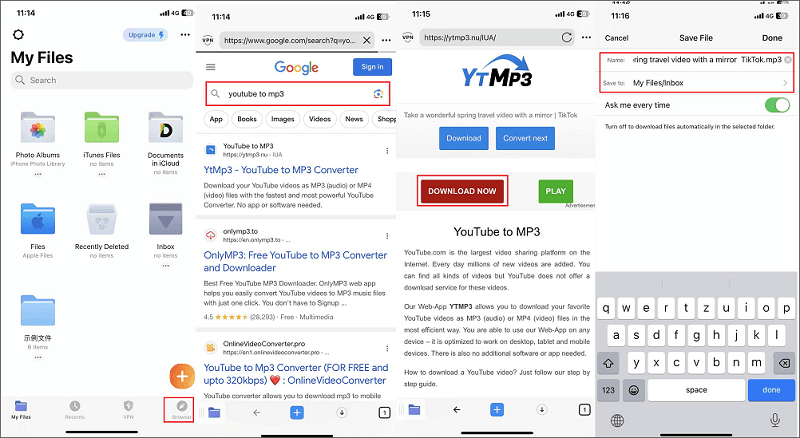
4. Screen Record YouTube Videos
Another way to get a YouTube video is to screen record the video from your iPhone. iPhone has a screen recording feature by default. By recording YouTube videos, you can download YouTube videos without any software on your iPhone. See how to proceed.
Step 1. Open the Control Center on your iPhone by swiping down the screen from the top right corner. Find the screen recorder icon.
If you don’t see it, add it from Settings > Control Center > Customize Controls > tap the + icon next to Screen Recording to add it to your Control Center.
Step 2. Open YouTube to find the video you want to download. Tap the Screen Recording icon and then start playing the YouTube videos.
Step 3. After the video playback is completed, tap the red bar at the top left corner to stop recording. And you can find the recorded YouTube videos in your camera roll.

5. Video Downloader App on iOS (Possible)
Another possible way to download YouTube videos on an iPhone is to get a video downloader app. You can download YouTube videos on your iPhone in this way only if you have installed such an app long before. Currently, it is not possible to get a YouTube downloader from the App Store.
I download several apps to try, without success. None of them can really download online videos. Therefore the method only applies to people who installed a video downloader app years ago.
Note: You can find that some articles recommend you try iOS video downloader apps. While you can’t find such kinds of apps in the App Store. Thus don’t waste your time in this way.
FAQs on Downloading YouTube Videos on iPhone Without Premium
Sorry, you can’t as you can’t even find the TubeMate app on App Store. Some websites provide download links to the app, but none of them works, which is not recommended for installing iOS apps that are outside of the App Store. Thus you can use TubeMate to help you download YouTube videos on your iPhone.
Yes, you can. You can get an online YouTube to MP3 converter to help you convert YouTube videos to MP3. While it is not possible for you to download such apps in App Store.
By now, we have not found a multi-YouTube downloader that can be directly used on iPhone. If you want to download multiple videos at one time. you can download them on your Windows and Mac via SurFast Video Downloader and then transfer the downloaded videos to your iPhone.
About the Author
Related Articles
-
YouTube to USB: Download Videos to USB from YouTube
Check the details to download YouTube to USB directly. You can also apply the ways below to download vidoes from YouTube to other devices.
Myra Xian Updated on -
3 Best Ways to Download YouTube Videos in 1080P
3 best ways to download YouTube videos in 1080, using SurFast Video Downloader, 4K Video Downloader, and ssyoutube.
Charlene Chen Updated on -
Download YouTube Videos Online: All Proven Tips
There are three ways to download YouTube videos online and each has many choices. Check the details to download YouTube videos online easily.
Myra Xian Updated on

