Quick Answer:
You can use one of the tools below to convert YouTube to MP4 on iPhone for free:
· Y2Mate
· SnapSave
· YouTube 4K Downloader
“How do I save a YouTube video as an MP4 on my iPhone?”
If you have the same puzzle in your mind, I’d be glad to tell you that you are here at the right place.
In this guide, I’m going to show you how to convert YouTube to MP4 on iPhone in detail. Since there is no YouTube to MP4 converter app for iPhone, I will show you how to convert YouTube videos on iPhone online for free.
Notes: If you are using iOS 13 or later, you can use Safari and an online service to convert YouTube videos directly. If you are using iOS 12 or earlier, you need an extra app like the Documents app by Readdle or the Shortcut app to help.
Table of contents
Convert YouTube to MP4 on iPhone Online
Tool: Y2Mate
Y2Mate is a well-known YouTube video downloader that allows you to:
- Convert YouTube to MP4
- Convert YouTube to MP3
- Download YouTube Shorts videos
Since it is compatible with both desktop and mobile, you can also use it to convert YouTube videos to MP4 on your iPhone online for free. Moreover, it provides different video quality levels so that you can download YouTube to MP4 in HD or at high quality (if available) on your iPhone.
To convert YouTube to MP4 on iPhone online:
Step 1. Copy the video URL from YouTube.
Step 2. Open Safari and visit Y2Mate YouTube to MP4 Converter.
Step 3. Paste the video URL in the URL box and click Start.
Step 4. Choose the quality you like and click Convert next to it.
Step 5. After the conversion, click Download to save the video from YouTube to your iPhone.
Step 6. Go to Files > Downloads to check the video.
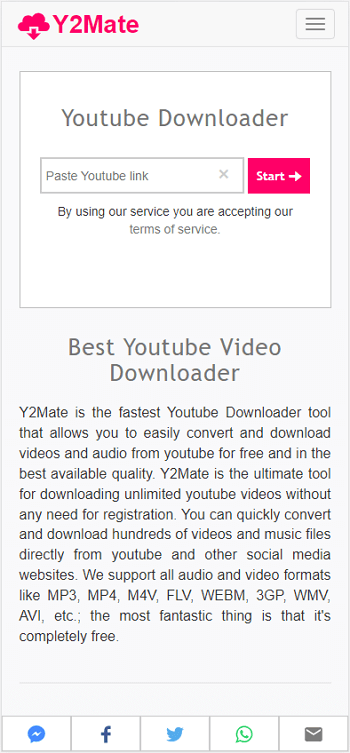
It’s no doubt that you can also use Y2Mate to convert YouTube videos to MP4 on Windows or macOS. Whenever you need to convert YouTube to MP4 in high quality, you can use it to get things done.
Convert YouTube to MP4 on iPhone for Free
Tool: SnapSave
Most online YouTube to MP4 converters for iPhone are free to use, including Y2Mate introduced above. However, since online YouTube video downloaders are highly unstable, I’d like to provide more choices for you.
Another proven way to save YouTube videos on iPhone online for free is using SnapSave. It is also an online YouTube video converter for iOS that charges no fee (but you have to bear its ads and redirections). It offers video quality ranging from 144p to 1080p, which makes it easy for you to convert YouTube to MP4 in 1080p on your iOS device.
To convert YouTube to MP4 on iPhone for free:
Step 1. Get the video link from YouTube.
Step 2. Go to SnapSave via Safari and click YouTube to MP4.
Step 3. Paste the URL and click Download.
Step 4. Select the video quality and click Get link.
Step 5. Wait for SnapSave to convert the video. When it has been done, click Download to save the YouTube video to your iPhone.
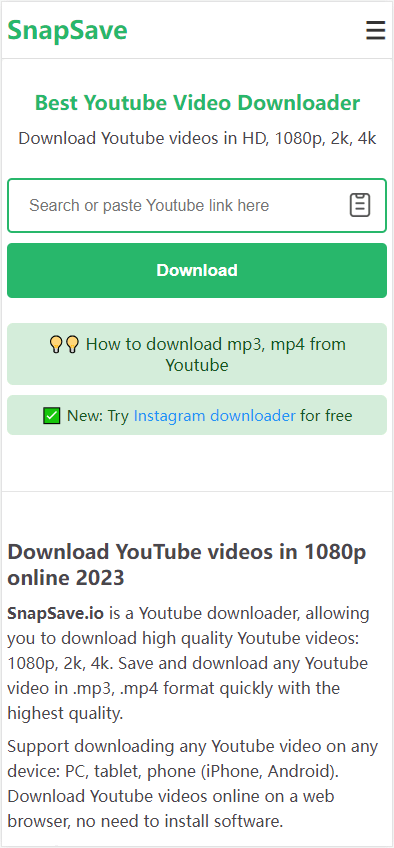
Convert YouTube to MP4 on iPhone in High Quality
Tool: YouTube 4K Downloader
Whenever you want to convert YouTube to MP4 on iPhone in high quality, you are recommended to try YouTube 4K Downloader. As its name indicates, it supports 4K video downloads. Actually, it helps to download YouTube videos ranging from 144p to 8K. When it comes to converting YouTube videos, you can easily download YouTube to MP4 in 4K or 8K (if available). Such resolutions ensure you a good video viewing experience.
To convert YouTube to MP4 on iPhone in high quality:
Step 1. Copy the URL of the YouTube video.
Step 2. Open Safari and visit YouTube 4K Downloader.
Step 3. Paste the video link and wait for the website to load the video.
Step 4. Click Download next to the 1080p quality and MP4 format to save the video to your iPhone.
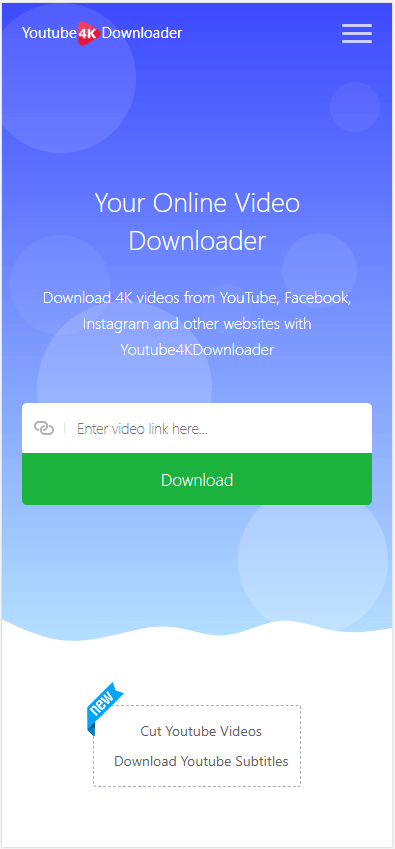
YouTube to MP4 iPhone: FAQs
When getting videos from YouTube onto your iOS device, you may also want to know:
No. Apple disallows any kind of video downloaders since they violate Apple’s terms.
Online YouTube to MP4 converter websites make it possible to download YouTube to MP4 on iPhone without computer. Let me show you how to do it using Y2Mate.
1. Paste the video link to Y2Mate and click Start.
2. Select the output option and click Convert.
3. Click Download to download the video to your iPhone.
As mentioned earlier, online services are generally free to use. Three websites will help you get YouTube videos for free:
1. Y2Mate
2. SnapSave
3. YouTube 4K Downloader
Wrapping Up
Now you know how to convert YouTube videos to MP4 on iPhone without a computer for free. Hope you can get the videos you like with ease.
It’s worth mentioning that while using online converters, you may encounter ads frequently or be redirected while clicking the Download or Convert button. Therefore, pick carefully among the numerous choices on the internet.
About the Author
Related Articles
-
Convert YouTube Video to MP4 on Mac: 3 Free Ways
Check this guide to convert YouTube video to MP4 on Mac for free. Pick up the method you like to convert YouTube to MP4 on Mac easily.
Myra Xian Updated on -
Download YouTube Live to MP4 in 3 Ways
If you are going to convert a YouTube live to MP4 on your computer, check this guide and you will get three proven ways.
Myra Xian Updated on -
3 Easy Ways to Convert YouTube to MP4 in 144p
If you want to convert YouTube to MP4 in 144p to save your device storage, check this guide and use the way you like.
Myra Xian Updated on

