Quick Answer:
There are tested-and-worked ways to convert YouTube to MP4 in 1080p or other high qualities:
1. SurFast Video Downloader
2. YouTube 4K Downloader
3. SaveTube
4. SnapSave
1080p, also known as Full HD, is one of the high video resolutions that ensure you a better viewing experience than common 720p (HD) and 480p (SD). Although it has a lower resolution than 2K, 4K, and 8K, 1080p is a compromise when you want to balance video clarity and video file size while downloading YouTube videos to MP4.
If you want to convert a YouTube link to MP4 in 1080p, there is a collection of functional 1080p video downloader tools for you:
Table of contents
Convert YouTube to MP4 in 1080p with Safe 1080p Video Downloader
Tool: SurFast Video Downloader
Whether you want to download YouTube videos to MP4 in 1080p or convert YouTube to MP4 at 60fps, you can always use the safe and fast video downloader for PC and Mac – SurFast Video Downloader. There are some of its features:
- Download YouTube videos in customized format and quality (up to 8K)
- Convert YouTube to audio in customized format and quality
- Download music from YouTube Music
- Download YouTube videos with subtitles and thumbnails
Other than YouTube, SurFast Video Downloader also works to download online videos and audio from many other sites, including TikTok, Facebook, Twitter, Instagram, Twitch…
To convert YouTube to 1080P MP4:
Step 1. Copy the YouTube video link, open SurFast Video Downloader, and then paste the URL.

Step 2. Select MP4 as the output format and 1080p as the output resolution, and then click Download.

Step 3. Once the video has been downloaded, go to the Finished panel to check the video.

SurFast Video Downloader is the best YouTube to MP4 converter for Mac and PC that can help you convert YouTube to MP4 in high quality effectively.
Convert YouTube to MP4 in 1080p with Online YouTube 1080p Video Downloader
Tool: YouTube 4K Downloader
As its name indicates, YouTube 4K Downloader enables you to download YouTube to MP4 in 4K (and higher). Thus, when you want to convert YouTube to MP4 in Full HD, YouTube 4K Downloader will do you a favor. (You can also use it to download YouTube videos on Mac without software.)
Besides, since it is web-based, you don’t need to download and install any software to complete the video download. Moreover, it also works to convert YouTube to MP4 on iPhone, Android, and other mobile devices. Although you may encounter redirections, it will help you to convert YouTube videos to 1080p MP4 for free.
To convert YouTube to MP4 in 1080p online:
Step 1. Get the video URL from YouTube and visit the YouTube 4K Downloader.
Step 2. Put the link into the URL field and wait for the site to generate download links.
Step 3. Find the 1080p (FHD) and MP4 download option and then click the Download button next to it.
Step 4. Wait for the video download to complete. Afterward, go to the Downloads folder on your computer to check the video.
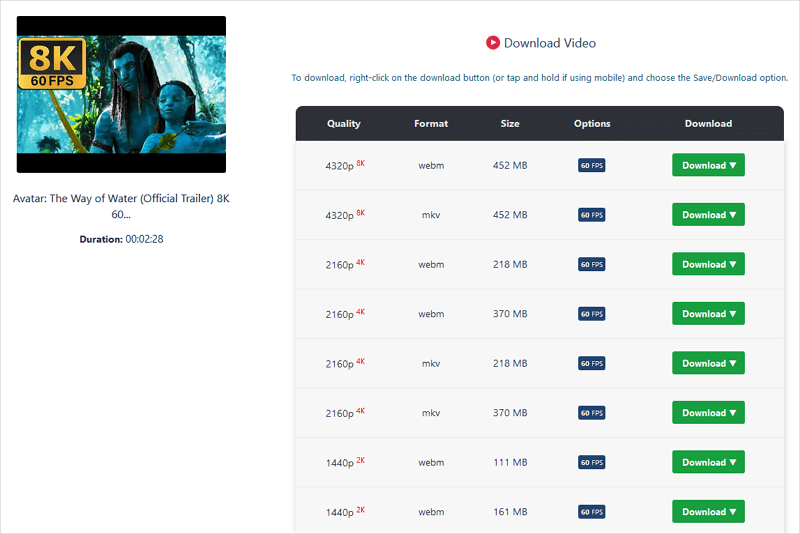
Convert YouTube to MP4 in 1080p with SaveTube Full HD Video Downloader
Tool: SaveTube Online Video Downloader
Among all the online YouTube video downloaders I’ve tried, SaveTube is the only one that has no ads and redirections and offers various video/audio download options that can fulfill different video download needs.
Similar to YouTube 4K Downloader, SaveTube also supports 8K video download and allows you to download YouTube videos to audio or video with no sound.
Undoubtedly, you can use it to convert YouTube to MP4 in HD or 1080p with ease.
To download YouTube to MP4 in 1080p:
Step 1. Open a browser and visit the SaveTube website.
Step 2. Paste the video link into the link field and wait for the website to load the download links.
Step 3. Find the 1080p MP4 video option and click Download to save the video to MP4.

Convert YouTube to MP4 in 1080p with Free YouTube to MP4 Converter
Tool: SnapSave – Best YouTube Video Downloader
If you don’t mind redirections, there is one more recommended choice for you to save YouTube videos to MP4 in Full HD – SnapSave. It gives you a free solution to convert YouTube to MP4 and supports video download on multiple platforms: PC, iOS, and Android. Therefore, when you want to convert YouTube video to MP4 on Windows or mobile phone, it will be a solution to help you out.
To download YouTube to MP4 in Full HD:
Step 1. Copy the video address.
Step 2. Go to the SnapSave website and paste the URL. Then click Download.
Step 3. Click the arrow icon to expand more options and then choose 1080p under the MP4 section.
Step 4. Now click the button to start converting the YouTube video to MP4 in high quality.
Notes:
If you are redirected after you click the Download button, close the new page and go back to SnapSave to click Download again. Then the video download will start.
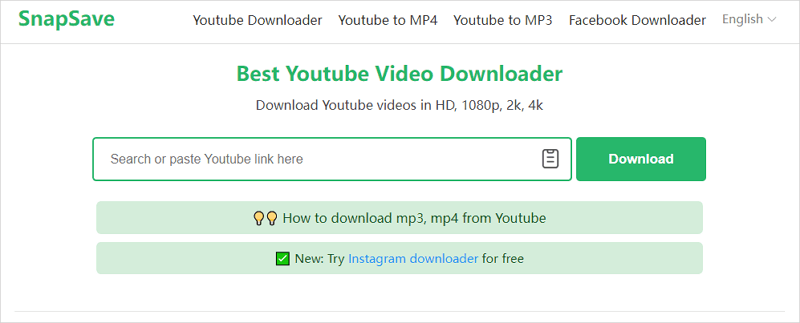
FAQs on YouTube to MP4 in 1080p
There are the common questions and answers related to YouTube to MP4 conversion:
There are the tools that will help:
1. SaveTube
2. YouTube 4K Downloader
There are the tools or services that will help you download YouTube videos to MP4 in 1080p or higher:
1. SurFast Video Downloader
2. YouTube 4K Downloader
3. SaveTube
4. SnapSave
To save YouTube to MP4 with YT1s:
1. Copy and paste the video URL into the address bar on YT1s. Then click Download.
2. Click Download Now. If you are redirected, close the new page and go back to YT1s. Now you can see the download links.
3. Switch to MP4 tab and click Download next to the option you prefer.
4. In the prompt, click Download to start converting and saving the video to your device.
The Bottom Line
The ways are also applicable to converting YouTube to MP4 in 4K and 8K. Hence, whenever you need to download YouTube to MP4 in high quality, you can apply one of these ways to get it done.
It’s worth mentioning that, although quite convenient, online services are not practical solutions to downloading YouTube to MP4 in bulk. If that’s what you need, you should try a desktop 1080p video downloader like SurFast Video Downloader.
If you find the high-quality videos taking too much device space, you can choose to save videos in lower quality levels by downloading YouTube videos in 480p or converting YouTube to MP4 in 144p.
About the Author
Related Articles
-
Convert YouTube to MP4 on iPhone: New Tips
Here you will know the teste ways to convert YouTube to MP4 on iPhone online for free. Check and apply the YouTube to MP4 converter you like.
Myra Xian Updated on -
Top 5 Quick Ways to Download YouTube Shorts to MP4
5 Ways to convert YouTube shorts to MP4 for offline watching are SurFast Video Downloader and online YouTube shorts to MP4 converter.
Charlene Chen Updated on -
How to Convert YouTube Videos to MP4 on Windows in Every Way
Check this guide to learn all tested ways to convert YouTube to MP4 on Windows and pick the YouTube to MP4 convert you like most to apply.
Myra Xian Updated on

