Quick Answer:
When you are looking to save a Facebook live video to your phone, be it an Android or iPhone, you can download a posted Facebook live video using an online video downloader, download a Facebook live video on a computer first, and then transfer it to your phone, or you screen record live on Facebook to capture your desired content.
Table of contents
Can You Save a Facebook Live Video to Your Phone
Although Facebook allows you to download your own Facebook live videos, you can only access the download feature from your computer. Thus, when you need to save a Facebook live video to your phone, it won’t help. Fortunately, there are workable ways available that enable you to save Facebook live video to your phone, be it an iPhone or Android phone. If you want to download a Facebook live video to your phone, read on to check the detailed tips.
Save Facebook Live Video to Phone Online for Free
Tool: SnapSave
If the live video you wish to save has been shared on Facebook after streaming, you can download it to your iPhone or Android device using an online Facebook video downloader like SnapSave. This tool allows you to download Facebook videos to your iPhone, Android, PC, or Mac without the need for any additional apps or expenses. As long as the Facebook live video has been uploaded to Facebook, you can effortlessly use such a tool to save the Facebook live video to your phone.
To download a Facebook live video to your phone:
Step 1. Copy the link to the Facebook live video.
Step 2. Open a browser on your phone and head to SnapSave.
Step 3. Paste the ilnk and tap Download.
Step 4. Wait for the tool to load the video and then tap Download again to start downloading the live video to your phone.
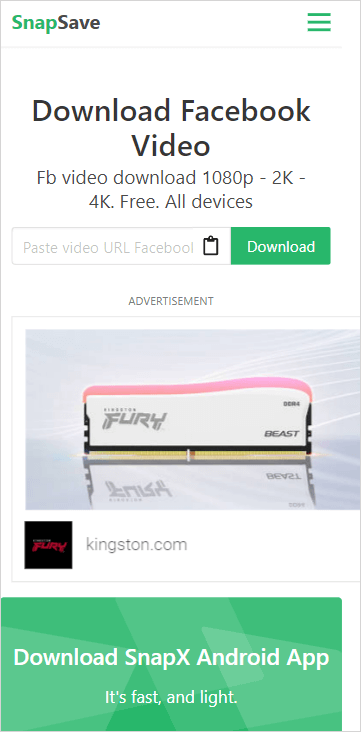
Download a Facebook Live Video to Phone via a Computer
Tool: SurFast Video Downloader
You also have the option to download Facebook live videos to your computer first and then transfer them to your phone using an instant messaging app or a data transfer tool. To save Facebook live videos on your computer, you can try Nabla Mind SurFast Video Downloader. This tool is capable of downloading a Facebook live to MP4 in high quality, such as 1080p or 720p, and can even download the live video while it is still streaming. Additionally, it offers the functionality to convert Facebook live to MP3 or WAV formats, allowing you to save the streaming audio only.
Once you have downloaded the live video from Facebook to your computer, you can proceed to send or transfer the video to your phone either through Wi-Fi or by using a USB cable.
To save a Facebook live video to your phone:
Step 1. Copy the Facebook live video link, launch SurFast Video Downloader, and then paste the URL.
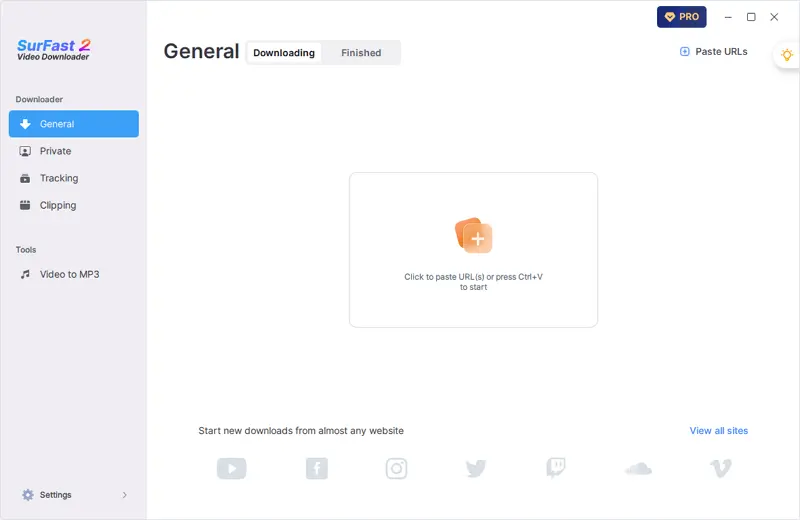
Step 2. Set up the output settings according to your needs and then click Download.
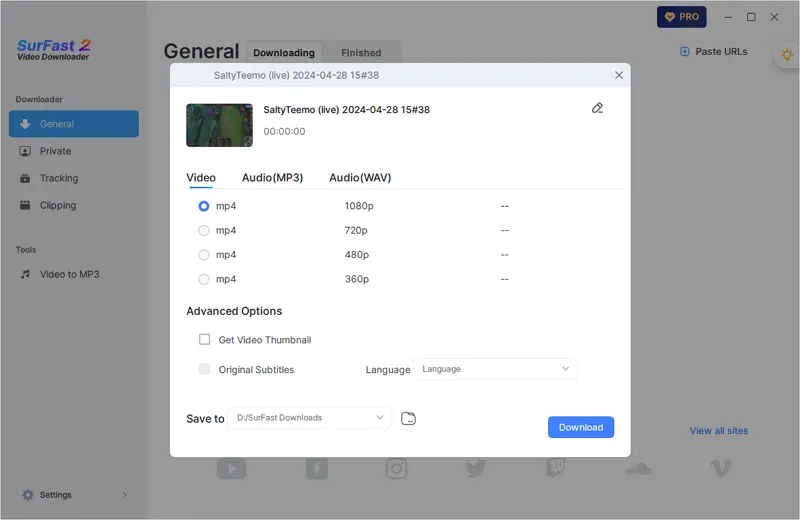
Step 3. Wait for the video download to finish and then check the video in the Finished panel.
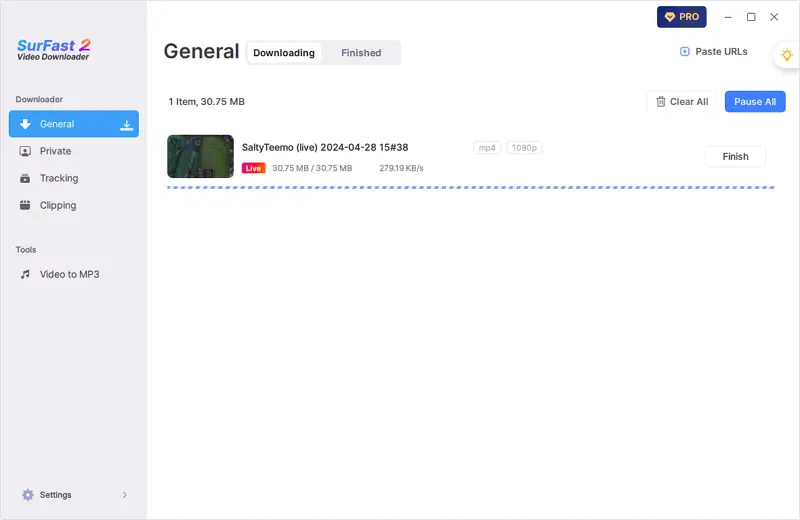
Step 4. Transfer or send the live video to your phone via email or other apps.
Save Live Video from Facebook to Phone by Recording
Tool: The built-in screen recorder on the phone
You can utilize the native screen recorder on your phone to record live on Facebook and capture the content you desire. This method is particularly recommended when you only wish to save a specific part of the Facebook live video. By using the screen recording feature, you can directly save the Facebook live video to your phone’s Photos or Gallery app without the need for a computer or a third-party Facebook video downloader to help.
To save a Facebook live video by recording:
Step 1. Make sure you have added the screen recording feature to your phone’s control panel.
Step 2. Go to the Facebook live you want to save and swipe down to open the control center.
Step 3. Tap the Record button to start recording live on Facebook.
Step 4. Once done, tap the status bar and click Stop.
Step 5. Go to the Photos or Gallery app on your phone to check the Facebook video.

Wrapping Up
These are three effective tips for downloading Facebook live videos to your phone. Choose any of the methods that you prefer to obtain the live video you desire on your device. Once downloaded, you can watch the video at your convenience, even without an internet connection.
About the Author
Related Articles
-
Download Facebook Video Free: 4 Top Picks
Click to download Facebook video for free in four easy tips, including online Facebook video downloader services.
Myra Xian Updated on -
How to Save a Video from Facebook to iPhone Camera Roll
Check this article and you will learn how to save a video from Facebook to camera roll on iPhone using really easy tips.
Myra Xian Updated on -
How to Save Video from Messenger on All Devices
Here you can learn how to download video from Facebook Messenger on all devices. Whether you use a PC or iPhone, you will know how to do it.
Myra Xian Updated on

