Quick Answer:
If you are using iOS 13 or later, you can use an online service to download Facebook video to iPhone directly using Safari:
1. Copy link from Facebook.
2. Go to SnapSave, paste the link, then click Download.
3. Select the option you need and click Download.
In various situations of downloading Facebook video, it’s most difficult to download Facebook video to iPhone. Why? There are no Facebook Video Downloader tools in the App Store. Therefore, when you want to download Facebook video to your iOS device, you need to ask for other types of tools for help.
Read on to check these tools in detail and then follow any of the ways below to download Facebook videos:
Table of contents
How to Download Facebook Video to iPhone for Free
Tools: Documents by Readlle and SnapSave (iOS 12 or earlier); SnapSave Only (iOS 13 or later)
iOS 12 or earlier has limitations on file downloads within its own Safari browser. More specifically speaking, iOS disallows direct video downloads and storage of files from Safari to the iPhone’s storage. Thus, to download Facebook video online for free, you need both an online Facebook video downloader and Documents by Readdle to help. (The Documents app can bypass this limitation by offering a built-in browser that can download and save files to your iPhone.)
If you don’t know which free Facebook Video Downloader to apply, here I’d like to recommend you try SnapSave. It helps to download video from Facebook in HD to your iOS device.
Notes: If you are using iOS 13 or later, you can use SnapSave to download online videos to your iOS device for free directly.
To download Facebook video to iPhone for free:
Step 1. Install Documents by Readdle on your iOS device from the App Store.
Step 2. Open Documents, tap its browser, and then go to snapsave.app.
Step 3. Paste the link of the Facebook video to the address box and then tap Download.
Step 4. Tap the download option you prefer to start downloading the Facebook video to your iPhone.

The downloaded video will be stored in the Downloads folder in the Files app. If needed, you can check the guide on how to save a video from Facebook to iPhone Camera Roll to store the video in the Photos app.
How to Download Facebook Video on iPhone Without App
Tool: FDOWN.net
If you are wondering how to download Facebook video for free on iPhone without app, you will like the easiest way to download Facebook videos – using an online and free Facebook video downloader.
FDOWN Facebook Video Downloader is an online Facebook video download service that supports Windows, Android, and iOS. Thus, when you are looking to download a Facebook video on your phone without app, you can try this site. Most importantly, it’s 100% free to use.
To download Facebook video to iPhone without app:
Step 1. In the Facebook app, tap the Share button under the video you want to download and choose Copy link.
Step 2. Open a browser and navigate to FDOWN.net.
Step 3. Paste the URL in the URL field and then tap Download.
Step 4. Tap any of the download options to save the Facebook video to your iPhone.
Notes: The downloaded Facebook video will be saved in the Downloads folder in iCloud Drive, which you can find from the Files app.
If now know how to save Facebook videos to your phone without any software for free. You can search for more online services on the Internet.
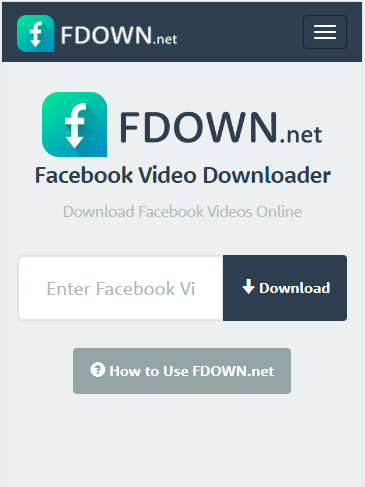
For more workable tips, you can go to the guide – how to download video from Facebook to iPhone without app for more details. Besides, if you need to convert Facebook to MP3 on your iPhone, there are also online services to help.
How to Download Video from Facebook to iPhone with a Computer
Tool: EaseUS MobiMover
Undoubtedly, online Facebook Video Downloader services provide a convenient method to grab Facebook videos. However, they are not helpful when you need to download multiple Facebook videos at once or convert Facebook to MP3 directly. That’s why I’d like to introduce a powerful desktop-based Facebook video downloader – EaseUS MobiMover to you.
It’s an iPhone management tool that also offers video download features. It supports video download from Facebook to iPhone directly.
You can go to its official site to download and install the program.
How to Download Facebook Video to iPhone via Screen Recording
Feature: Screen Recording Feature on iPhone
A trick to capture Facebook video is using screen recording. This method frees you from using any third-party tools or services and saves the video to your iPhone camera roll. However, it records instead of downloading the video. That means it may lead to a quality loss in the video.
To grap Facebook video by recording screen:
Step 1. Add the Screen Recording feature to your iPhone Control Center.
Step 2. Go to Facebook and prepare to play the video.
Step 3. Open the Control Center and tap the Screen Recording icon to start.
Step 4. Go to Facebook to play the video.
Step 5. When the video stops playing, click the Screen Recording to stop recording the screen.

Download Facebook Video on iPhone: FAQs
While downloading video from Facebook, you may also have questions below:
Here are the best Facebook video downloaders for iPhone:
1. FDOWN
2. SnapSave
3. FSave
4. FDownloader
To save a video from Facebook to your gallery on Android:
1. Download and install Video Downloader for FB on your phone.
2. Go to Facebook to get the video link.
3. Open the video downloader, click the More icon, and tap Url Downloader.
4. Tap Paste and choose Download in the prompt.
You are not suggested to download private Facebook videos from others without the owner’s permission. If you get permission, you can use the FSave Facebook Video Downloader to capture the video.
Wrapping Up
Although it’s relatively more complex to download video from Facebook to iPhone than to other devices, there is still more than one solution to get it done. Specify your need and apply the way that fits your situation best to get Facebook videos within minutes.
About the Author
Related Articles
-
2 Ways to Download Facebook Live Video
Whether you intend to download Facebook live video from your own account or someone else's, you will get the answer here.
Myra Xian Updated on -
2 Ways to Download Facebook Live to MP4
If you want to download Facebook live to MP4, check this guide and you will know how to do it on your computer.
Myra Xian Updated on -
Download Facebook Video to Computer: 3 Types of Tools
There are 3 types of tools to download Facebook video to computer, including video downloaders for PC, online services, and browser addons.
Myra Xian Updated on

