Quick Answer:
You can use the free services below to download video from Facebook to iPhone without app:
· FSave
· Fdownloader
· FDOWN
Table of contents
Can You Download Video from Facebook to iPhone Without App
As Facebook provides no official way to download its videos, you will need the help of third-party tools to download Facebook video on iPhone.
However, unlike Android phones that have Facebook video downloader apps available in the Google Play store, iPhone doesn’t have any kind of video download tools in the App Store. Thus, the way to download Facebook video to iPhone has narrowed down to online services. Luckily, this is exactly what you need – download video from Facebook to iPhone without app.
If you are using an iPhone running iOS 13, and it’s highly likely you are, you can use an online Facebook video downloader to save video from Facebook to your iPhone or iPad directly.
If you don’t know which online service to use, check the picks below:
How to Download Video from Facebook to iPhone Without App
Before you start, you should know that downloading Facebook video to iPhone without app is only possible in iOS 13 and later, because Apple added the video download feature to Safari since then.
If you are using iOS 12 or earlier, you need an app like Documents to help. Documents allows you to use its built-in browser to download Facebook video to your phone directly. For more details, check the guide on how to save a video from Facebook to iPhone Camera Roll.
FSave Facebook Video Downloader
Supporting video in 4K quality, FSave Facebook Video Downloader is a great choice for you to download Facebook videos online in high quality. Most importantly, it is compatible with both desktop and mobile, which means you can use it to download video from Facebook to PC, Mac, Android, and iPhone. Besides, since it costs nothing, you can use it to download video from Facebook to iPhone without app at no cost.
Thus, when you are wondering how to download video from Facebook to iPhone without app, it’s a practical choice.
To download Facebook videos to iPhone without any app:
Step 1. Open your Facebook app, click the Share button beneath the video you want to download, then choose Copy link.
Step 2. Open Safari and visit fsave.io. Paste the video link into the URL box, then click Download.
Step 3. Choose one of the options to download.
Step 4. When an ad pops up, close it and FSave will start downloading the Facebook video to your iPhone in MP4 format.
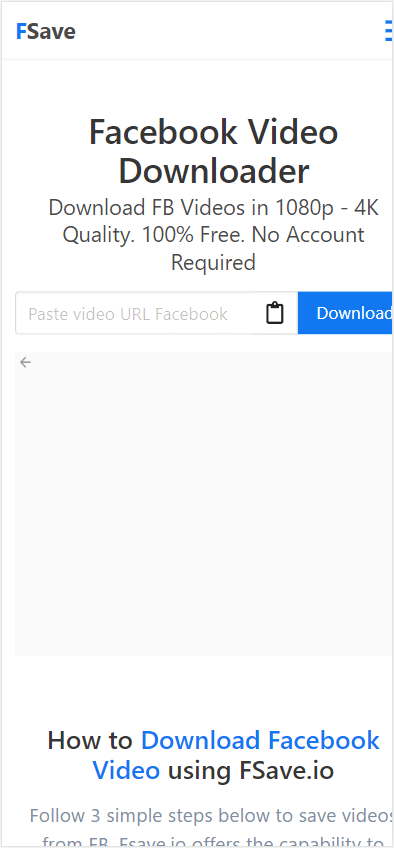
FDownloader Facebook Video Downloader
There are other online Facebook video downloader tools for iOS that work equally well as the one introduced above. FDownloader is one of them. It allows you to download Facebook video to your iPhone in MP4 or MP3 in varied quality levels. Whether you want to download Facebook to MP4 or convert Facebook to MP3, you can all use it.
To download video from Facebook to iPhone without app:
Step 1. Copy the video link from Facebook.
Step 2. Open your iPhone’s browser and visit fdownloader.net.
Step 3. Paste the link into the address field and click Download.
Step 4. Click Download next to any of the download options.
Step 5. Close the popup and then the Facebook video download will start.
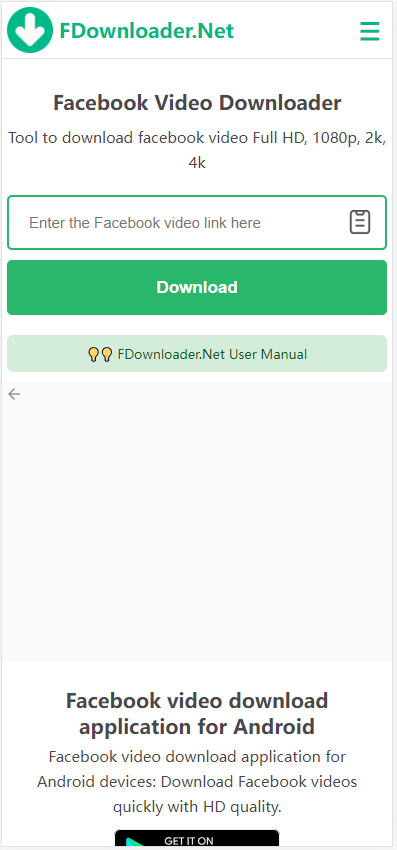
FDOWN Facebok Video Downloader
FDOWN is also one of the popular choices for online Facebook video downloaders. It enables to you download Facebook video in HD quality without strain. One amazing feature it has is that you can also use it to download Facebook live videos (after they finish streaming). Whether you need to save normal videos or live videos from Facebook, it will do you a favor.
To download video from Facebook to iPhone without app:
Step 1. Tap on Share under the target video and choose Copy link.
Step 2. Open Safari and visit fdown.net. Then hit Download.
Step 3. Click Download Video in Normal Quality or Download Video in HD Quality, depending on your needs.
Notice: You can find the downloaded Facebook videos in the Downloads folder from the Files app on your iPhone.
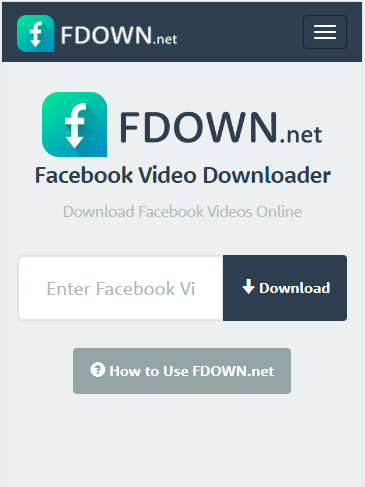
How to Download Video from Facebook to iPhone Without App: FAQ
While saving video from Facebook to iPhone, you may also want to know:
To save a video from Facebook to iPhone, you need a desktop video downloader that can download Facebook video to iPhone directly or an online Facebook video downloader that is compatible with iOS. Here is how to save Facebook video to iPhone online:
1. Copy the video URL from Facebook.
2. Go to snapsave.app on your iPhone and paste the URL. Tap Download.
3. Choose a video quality to download.
Using online services will save the Facebook video to your Downloads folder in the Files app. If you want to save the video from Facebook to your iPhone Camera Roll, do the following:
1. Go to Files and click the Downloads folder.
2. Find the video and click it.
3. Tap the Share icon and choose Save Video to save the video to your Photos app.
Online Facebook video downloader services help you download Facebook video to iPhone for free. There are some of them:
1. SnapSave
2. FDownloader
3. FSave
4. FDOWN
Wrapping Up
Sometimes, online services may stop providing services in some areas or countries or fail to work suddenly. Then you will find the access denied when you visit them. Therefore, although they work similarly, I show you several choices here to ensure you can download Facebook videos to your iPhone successfully.
About the Author
Related Articles
-
Download Facebook Video Free: 4 Top Picks
Click to download Facebook video for free in four easy tips, including online Facebook video downloader services.
Myra Xian Updated on -
3 Ways to Download Facebook Video in High Quality
Whether you want to download a Facebook video in HD or 1080p, check this guide to learn how to download Facebook video in high quality.
Myra Xian Updated on -
Download Facebook Video from URL: 3 Ways
If you are looking to download Facebook video from URL, check this guide and learn how to do downoad video with link easily.
Myra Xian Updated on

