Quick Answer:
You can save Facebook live videos to your computer using the built-in feature in Facebook or a third-party Facebook live downloader like SurFast Video Downloader or SnapSave. Depending on the account you want to download Facebook videos from, the suitable way for you varies.
Compared to saving a Facebook live video on an iPhone or Android device, downloading a Facebook live video to a computer is much easier. This is due to the availability of both built-in download features and third-party Facebook live video downloaders. If you wish to download Facebook live video to computer, continue reading to discover three simple solutions.
Table of contents
How to Download Your Own Facebook Live Videos to Computer
The easiest scenario is when you want to download a Facebook live video from your account to your computer. This is because Facebook allows you to download your live videos from your profile, Page, or Meta Business Suite. It’s important to note that this feature is only available on computers. Therefore, if you need to download Facebook live to MP4 on your computer, utilizing the native download feature will be beneficial.
To save a Facebook live video to your computer:
Step 1. Go to your Page on Facebook.
Step 2. Select the Live tab and click the video you want to download.
Step 3. Click the More option (three dots) and choose Download Video.
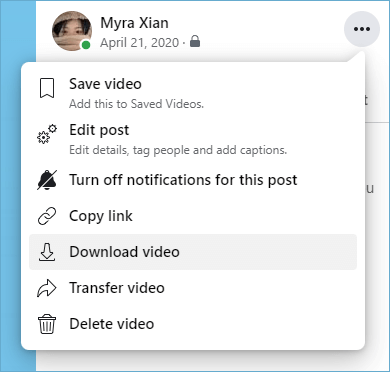
Here I’d like to show you how to save a Facebook live video to your computer via your Page. If you want to get more details, check the official guide from Facebook on how to download Facebook live videos instead.
How to Download Facebook Live Video to Computer from Someone Else
If you are going to download a Facebook live video from someone else, it’s necessary to use a third-party Facebook live downloader such as Nabla Mind SurFast Video Downloader. It enables you to download a live video on Facebook while it is still streaming. Whether you want to convert Facebook live to MP3 or MP4, it will fulfill your needs.
What’s more, SurFast Video Downloader allows you to download Facebook videos to your computer in 720p or 1080p, ensuring you a good viewing experience. Whether you are using a PC or Mac, you can use this tool to save Facebook live videos to your computer with ease.
To download a Facebook live video to your computer:
Step 1. Copy the Facebook live video link, launch SurFast Video Downloader, and then paste the URL.
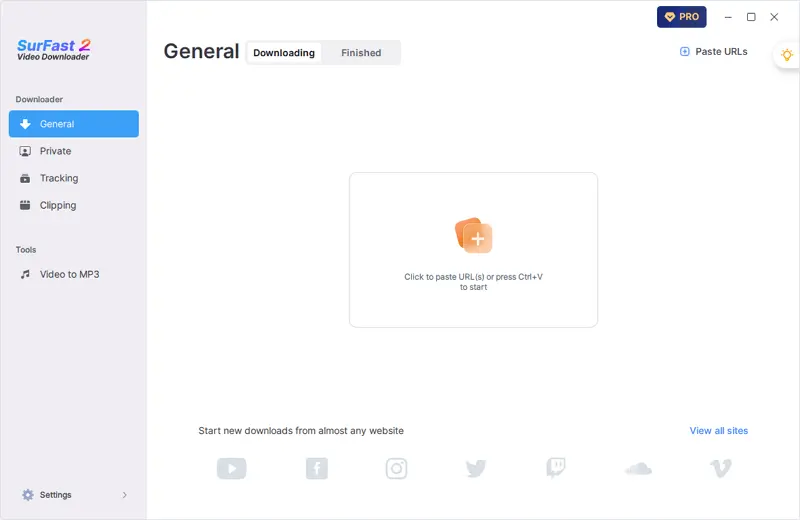
Step 2. Set up the output settings according to your needs and then click Download.
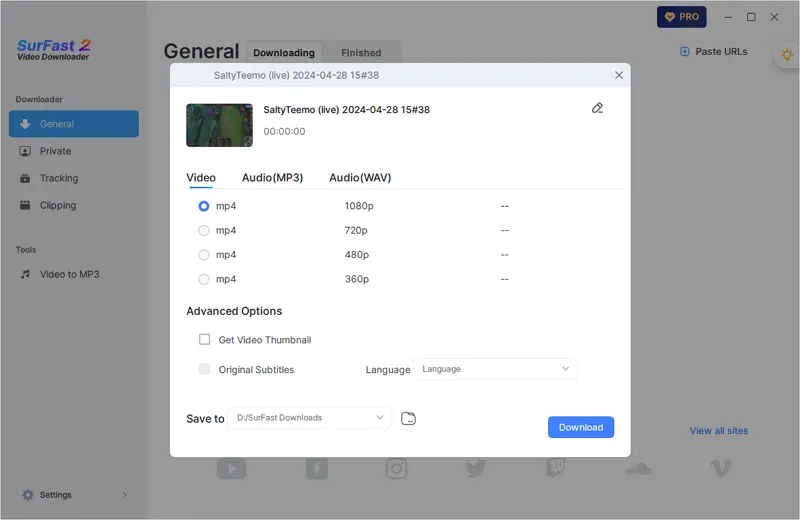
Step 3. Wait for the video download to finish and then check the video in the Finished panel.
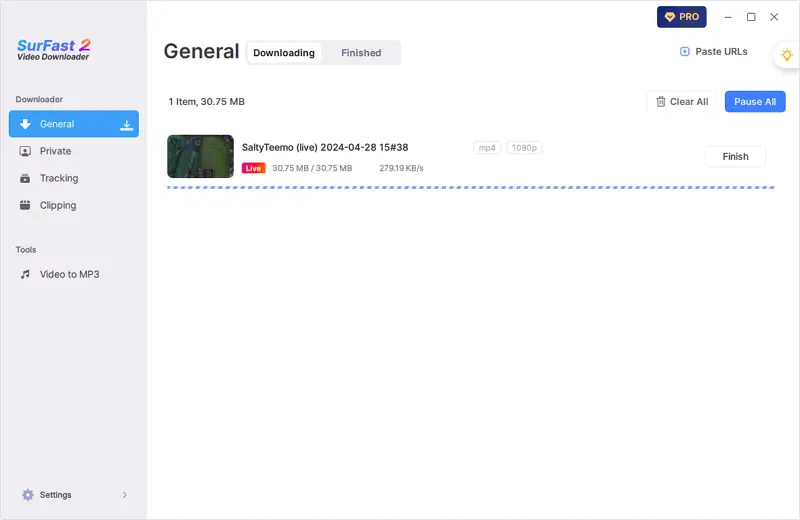
How to Download Facebook Video to Computer Online
If the live video you want to save is published for sharing after streaming, you can easily get it for offline watching using an online Facebook video downloader like SnapSave. This convenient online service allows you to download Facebook videos in high quality and is compatible with both desktop and mobile devices. Whether you are going to save a Facebook live video to a phone or computer, you can rely on SnapSave.
To download a Facebook video to your computer:
Step 1. Copy the Facebook video link.
Step 2. Head to SnapSave, paste the link, and then click Download.
Step 3. When you see the download options, click the one you like to start saving the Facebook video to your computer.
Step 4. Check the video in the Downloads folder on your computer.
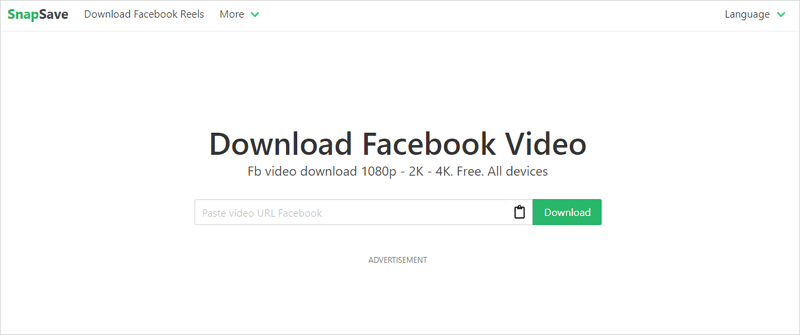
Wrapping Up
In conclusion, converting a Facebook live video to MP4 on your computer can be accomplished effortlessly through the built-in download feature offered by Facebook or with the assistance of third-party Facebook downloaders. Among these options, SurFast Video Downloader stands out as an optimal choice. It not only facilitates Facebook live downloads but also proves useful in various other video and audio download scenarios. If you find yourself frequently needing to download streaming videos on your PC or Mac, don’t hesitate to give SurFast Video Downloader a try. (You can also record live on Facebook to capture your desired video streams.)
About the Author
Related Articles
-
Download Facebook Video on Mac: 3 Tested Ways
Learn how to download Facebook video on Mac using 3 types of tools, including desktop video downloaders, online services, and extensions.
Myra Xian Updated on -
Convert Facebook Reels to MP4 in Every Way 2025
You will know how to convert Facebook Reels to MP4 in various ways. Check them below and use any tip to convert Facebook Reel to MP4 in HD.
Myra Xian Updated on -
4 Facebook Video Downloader Chrome Extensions: Worth-Trying
If you want Facebook video downloader Chrome extensions, check here to get the still working ones to download Facebook video easily.
Myra Xian Updated on

