Quick Answer:
You can convert an Instagram link to MP4 on your computer or mobile device using any of the Instagram downloader tools, such as iGram, SurFast Video Downloader for PC & Mac, Video Downloader Plus for Chrome, the Shortcuts app on iOS and iPadOS, and Video Downloader for Instagram app for Android.
No matter which device you use, no matter which type of Instagram content you want to download, you will know how to download Instagram to MP4 for offline watching or sharing after reading this guide. When you need to download an Instagram reel to MP4 or convert an Instagram story to MP4, you can also refer to the tips here to get things done.
Table of contents
Convert Instagram to MP4 Online
Applies to: iPhone, Android, PC, and Mac
Whether you are using a computer or mobile device, the easiest way for you to download Instagram to MP4 is using an online Instagram to MP4 converter, such as iGram. iGram Instagram downloader enables you to download Instagram videos, reels, stories, photos, and more and is compatible with various operating systems. Whenever you need to save an Instagram video to your iPhone, Android, PC, or Mac, iGram will be helpful.
To download Instagram to MP4 online:
Step 1. Copy the Instagram link from the Instagram app or website.
Step 2. Open a browser to visit iGram Instagram Downloader.
Step 3. Paste the link to the URL field and wait for the site to load the video.
Step 4. Click Download to download the Instagram link.
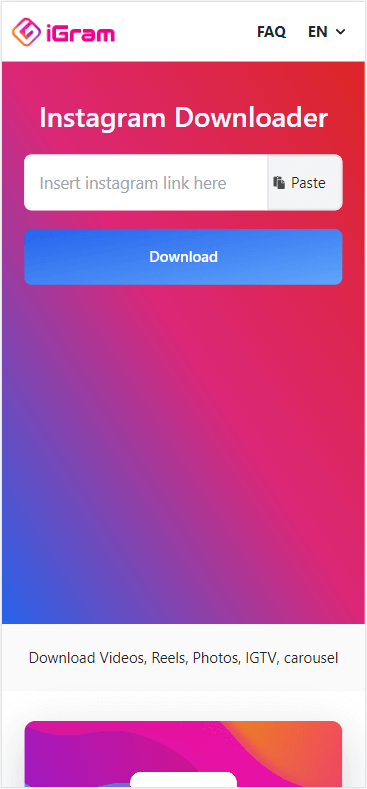
Download an Instagram Link to MP4 in Bulk
Applies to: PC and Mac
Online services are convenient to use. But when it comes to bulk downloads, they generally can’t help. That’s why when you need to download Instagram videos on PC in bulk, it’s advisable to try the powerful video downloader for PC & Mac: SurFast Video Downloader.
This MP4 video downloader enables you to download Instagram videos to MP4 in HD, FHD, and even 4K (if available). When you want to download Instagram video in high quality, using this Instagram video converter will meet your needs well.
In addition, this tool supports over 1000 sites, including Instagram, YouTube, TikTok, Facebook, Twitter, Vimeo, and more. If you want an app to download videos from websites, don’t hesitate to give it a try.
To download an Instagram link to MP4:
Step 1. Copy the Instagram video link, open SurFast Video Downloader, and then press Ctrl + V to paste the URL.

Step 2. Select your favorite format and quality and click Download.
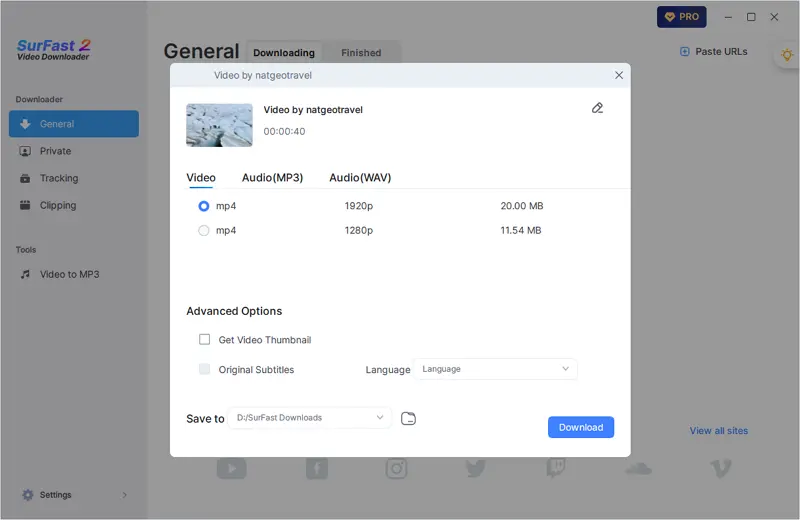
Step 3. Once the Instagram video download is completed, go to the selected folder to view the video.
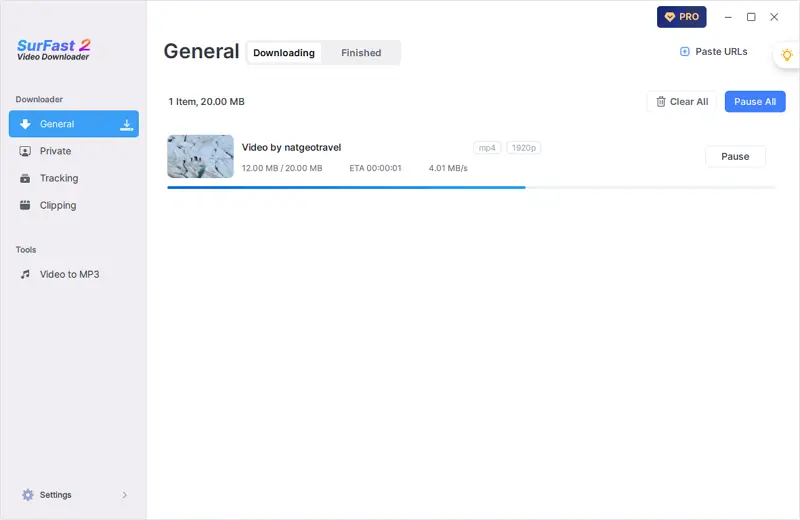
Note: SurFast Video Downloader saves Instagram to MP4 by default. If you want to convert the video to other formats, use the smart mode (access it through the lightbulb icon) instead.
Save Instagram Video to MP4 via Chrome
Applies to: PC and Mac
If you are going to download an Instagram video to MP4 on a computer, there is one more workable way for you: using a browser extension. For example, with the help of the Video Downloader Plus extension (available for Chrome), you will be able to download IG to MP4 easily without leaving the Instagram website. If you prefer to download IG to MP4 online for free, using such a browser extension will suit your needs well.
To download an Instagram video to MP4:
Step 1. Add Video Downloader Plus to your Chrome.
Step 2. Enable the extension and pin it to your browser’s toolbar.
Step 3. Visit the Instagram website using Chrome and open the video you want to save.
Step 4. Click the Instagram video download extension and you’ll see it has loaded the current video.
Step 5. Click the Download icon to save the Instagram video to your computer.
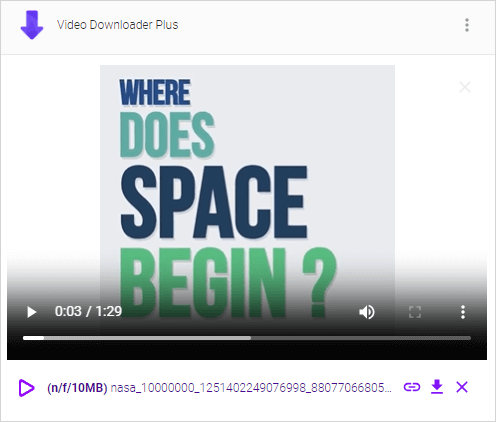
Convert Instagram Video to MP4 with Shortcuts
Applies to: iPhone and iPad
For iPhone users, the Instagram to MP4 app you can try is the built-in Shortcuts app. However, using Shortcuts only is not feasible. You will need the help of an Instagram video download shortcut like R⤓Download. After adding the shortcut to the Shortcuts app, you will be able to download Instagram videos on iPhone or iPad easily.
To convert Instagram video to MP4 on iPhone or iPad:
Step 1. Open Safari and visit R⤓Download.
Step 2. Tap Get Shortcut and add the Instagram video downloader shortcut to your iPhone.
Step 3. Open the Instagram app on your mobile device and open the target video.
Step 4. Tap More > Share and choose the Instagram video downloader.
Step 5. Click Allow in the prompts to save the Instagram video to your iPhone’s Camera Roll.

Download Instagram to MP4 via a Mobile App
Applies to: Android devices
If you are using an Android phone or tablet, there are many Instagram video downloader apps available for you to choose from. And all of them will download Instagram to MP4 on your device by default. You can either go to the Google Play Store to search for the one you like or use the Video Downloader for the Instagram app to save Instagram videos to your phone directly.
To download Instagram to MP4:
Step 1. Download and install the Instagram video downloader on your phone or tablet.
Step 2. Open Instagram and play the video you want to download.
Step 3. Tap the three dots, choose Share to, and then select the Instagram video download app.
Step 4. Download the Instagram video to your phone and it will be saved in the MP4 format on your device.

More Instagram Video Download Tips
When you download Instagram videos for offline watching, you may also want to know:
How to download Instagram story to MP4?
You can download Instagram story to MP4 using SnapInsta online Instagram video downloader:
- Copy the Story URL.
- Open a browser and visit SnapInsta.app.
- Paste the Story video URL and click Download.
- After the website loads the video, click Download Video to save it to your device.
How to download Instagram reel to MP4?
You can download an Instagram reel to MP4 using an online service like SSSInstagram. Here are the steps:
- Copy the link of the Instagram reel.
- Go to SSSInstagram, paste the link, and click Download.
- Wait for the website to parse the link.
- Click the download button to save the Instagram reel video to your computer or mobile device.
How to convert Instagram to MP4 in HD?
Using SurFast Video Downloader will help you convert Instagram to MP4 in HD, FHD, and even 4K, as long as the video source is available. To convert an Instagram video:
- Copy the video URL and paste it to SurFast Video Downloader.
- Wait for the program to load the video.
- Select the video format and choose 720p as the output option.
- Click Download.
Wrapping Up
It’s easy to convert Instagram to MP4, either on a computer or mobile device. Generally, using an online Instagram video converter is applicable to all devices. However, you may not like its ads and prompts. Luckily, there are alternative ways available and all are detailed above. Pick up the way you like to download Instagram videos to your PC, Mac, iPhone, and Android with ease.
About the Author
Related Articles
-
Instagram to GIF: Convert Instagram Video to GIF in 3 Tested Ways
Here in this guide, you will learn how to convert an Instagram video to a GIF. Then, you can share your favorite clips in an easy way.
Myra Xian Updated on -
3 Working Firefox Instagram Downloader Extensions
You will know the real-working Instagram downloader Firefox extensions that help you download Instagram video on PC quickly.
Myra Xian Updated on -
Download Instagram 4K Videos: 3-Step Guide
You will know how to download Instagram 4K videos via the 4K Instagram video downloader: SurFast Video Downloader.
Myra Xian Updated on

