Quick Answer:
You can make GIFs from IG videos using any of these tools: SurFast Video Downloader (a comprehensive Instagram downloader and converter), Chrome Capture extension, or Adobe Video to GIF converter.
If you’re an avid social media user, you’ve likely encountered the charm of animated GIFs. They capture attention, convey emotions effectively, and add a spark to your online conversations. Instagram, being a hub of visual storytelling, is filled with captivating videos that are just waiting to be transformed into shareable GIFs. Converting your Instagram videos into GIFs not only extends their reach beyond the platform but also makes them adaptable for various online contexts, from tweets to blog posts and chat messages. In this article, we’ll guide you through the simple process of turning your favorite Instagram videos into lively GIFs, ensuring you have the useful tools to successfully convert Instagram videos to GIF.
Make a GIF from Instagram Videos in One-Click
When it comes to converting Instagram to GIF, numerous online tools promise the job done. However, for a more versatile solution that goes beyond just GIF creation, consider SurFast Video Downloader. This nifty video downloader not only lets you effortlessly convert those lively Instagram videos into animated GIFs but also allows you to capture other types of content from other sites.
With SurFast Video Downloader, you’re not limited to Instagram. It empowers you to download and convert YouTube videos into GIFs, too. Plus, it’s your go-to helper for saving Instagram Reels or downloading Instagram audio effortlessly.
By choosing it for your GIF-making needs, you’re investing in a tool that will come in handy time and again, whether you’re looking to download educational content, save memes, or simply archive your favorite internet moments. So, next time you stumble upon a video worth preserving or turning into a GIF, remember SurFast Video Downloader is your one-stop solution, ready to cater to your diverse downloading needs with ease.
To convert an Instagram video to a GIF:
Step 1. Launch SurFast Video Downloader and access the Smart Mode by clicking the lightbulb icon.

Step 2. Select Video and head to its settings. Select the video resolution and choose GIF as the output format. Then toggle on Always use the above settings.

Step 3. Copy the Instagram URL, go to the Clipping feature, and paste the link.

Step 4. Set the start time and end time for the GIF. Click Cut and Download and the GIF download will start immediately.
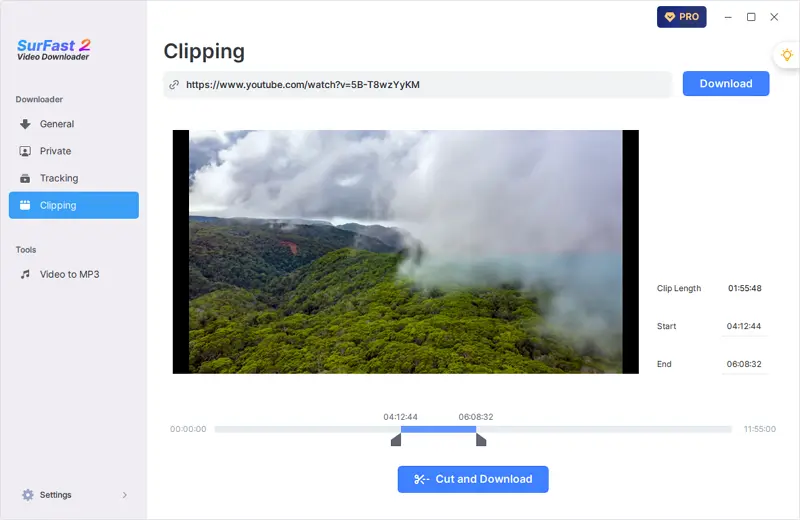
Create GIFs from Instagram Videos via Chrome
Although SurFast Video Downloader provides powerful audio & video downloader features, it doesn’t support cropping the video. Therefore, if you want to make a GIF from a selected portion of the video, you will need a tool like Chrome Capture to help. As its name indicates, it is a Chrome extension that works to capture your on-screen content. More specifically, it can capture a selected area on your page, the entire tab, the full screen, and more. Therefore, you can make GIFs from any section of your favorite Instagram videos.
To make a GIF from Instagram via Chrome:
Step 1. Find Chrome Capture from the Chrome web store.
Step 2. Add it to your browser and pin it to the toolbar.
Step 3. Go to Instagram and play the source video.
Step 4. Choose Chrome Capture > Selected Area and use your cursor to select the target region.
Step 5. Click the Video icon to start making a GIF.
Step 6. Once done, click the Video icon again.
Step 7. Click the Save button to save the GIF file to your computer.
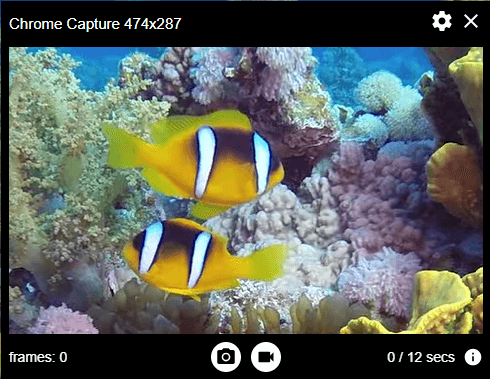
Convert Instagram to GIF Online
Unlike converting YouTube to GIF, there are no online services available that help to convert an Instagram link directly to GIF after my trials. However, there are many video to GIF converters that can convert a local video to GIF using your computer. If you have downloaded the Instagram video, you can try this way to make GIFs, such as using a free video to GIF converter from Adobe.
To convert Instagram to GIF online:
Step 1. Visit Adobe Video to GIF Converter and click Upload your video.
Step 2. Click the Upload option again and choose the video you’d like to convert.
Step 3. Set the GIF duration, file quality, and size.
Step 4. Click Download to save the file to your device.
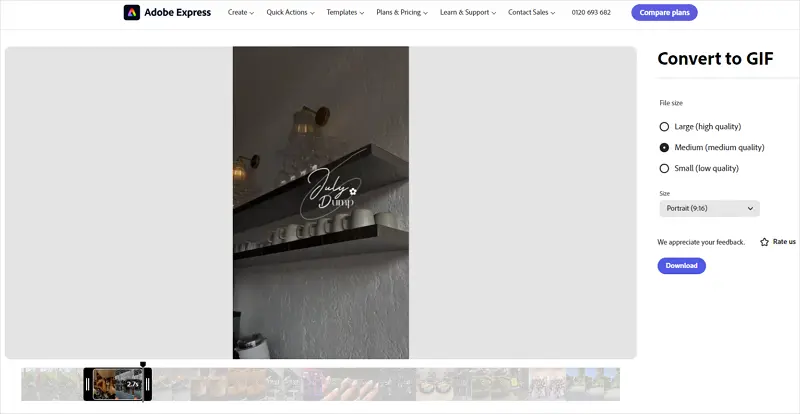
Of course, these are not the only ways to make GIFs on Instagram. For more reliable solutions, you can check the guide on how to record GIFs here.
FAQs on IG GIF Making
You may also want to ask:
How to comment with a GIF on Instagram?
To comment with a GIF on Instagram, follow these steps:
- Open the Instagram app and navigate to the post where you want to comment.
- Tap the comment field beneath the post.
- On the keyboard that appears, look for the GIF button, usually represented by a square with a smiley face or the word “GIF.”
- Tap the GIF button to open the GIF library.
- Search for the GIF you want to use by typing keywords in the search bar.
- Select the GIF you wish to post and tap it to insert it into your comment.
- Write any additional text if you’d like, then tap “Post” to submit your comment.
How to post a GIF on Instagram?
Instagram doesn’t directly support posting GIFs as static posts in the feed. However, you can post a GIF-like effect by converting a GIF into a video file and uploading it as a regular video post or sharing it via Instagram Stories:
- Convert your GIF to a video format (such as MP4) using a converter tool or app.
- Open the Instagram app and tap the “+” at the bottom center to create a new post.
- Select the converted video from your gallery.
- Edit the video as desired (trim, filters, etc.) and post it to your feed.
For Stories:
- Swipe left from your home screen or tap the camera icon in the top left corner to access Stories.
- Swipe up to access your camera roll and select the converted video GIF.
- Add stickers, text, or other creative elements, then post the GIF to your Story.
How to make a GIF on Instagram?
Instagram itself does not have a built-in feature to create GIFs directly within the app. However, you can create a GIF using third-party apps or online tools, and then share it on Instagram as described above. Here’s a simple process:
- Use a GIF-making app such as GIPHY, ImgPlay, or GIF Maker.
- Choose photos or a video clip from your camera roll to turn into a GIF.
- Edit your GIF by adding text, stickers, and filters, or adjusting the speed.
- Save the finished GIF to your device.
- Follow the steps mentioned in “How to post a GIF on Instagram” to share it.
Wrapping Up
In short, you can create GIFs from Instagram videos either by video conversion or screen recording. If you have downloaded the Instagram reels to your device, you can use a video to GIF converter to make GIFs.
About the Author
Related Articles
-
4 Tips to Download Instagram Reel Without Watermark
You will get 4 easy tips to download Instagram reel without watermark. Whether you use a computer or phone, you can find the solution for you.
Myra Xian Updated on -
Instagram Reels Downloader Chrome Extensions: 3 Picks
Check the tested and worked Instagram reel downloader Chrome extensions below and apply any of them to get IG reels easily.
Myra Xian Updated on -
Convert Instagram Story to MP4 in 3 Quick Ways
Check the easy tips below and pick up one of them to download an Instagram story to MP4 easily on your iPhone, Android, PC, or Mac.
Myra Xian Updated on

