Quick Answer:
You can make GIFs from YouTube videos using video downloaders, screen recorders, or GIF makers, such as:
1. SurFast Video Downloader
2. ScreenToGIF
3. Chrome Capture
4. IMGFlip
Converting YouTube videos into GIFs has become a go-to trick for many who want to share moments quickly and creatively online. In our daily digital interactions, a well-timed GIF can speak volumes, capturing humor, emotion, or memorable scenes far better than words alone. Whether you’re looking to liven up a chat, enhance a blog post, or make your social media presence pop, transforming a snippet from YouTube into a looping animation just makes sense. Now, let’s dive into how to convert YouTube to GIF with simple and effective methods.
Table of contents
Make GIF from YouTube in High Quality
When you want to snatch those unforgettable YouTube scenes and turn them into eye-catching GIFs, SurFast Video Downloader is the desktop software you need. More than just a video downloader, this tool specializes in converting YouTube videos into GIFs with remarkable clarity, offering high-definition outputs up to 8K resolution and customizable settings for precise control. Whether you’re after crisp details or smaller file sizes, this user-friendly tool streamlines the process. Most importantly, since SurFast Video Downloader also provides the Clipping feature, you can convert any part of a video into a GIF.
Key Features Highlight:
- 8K GIF Creation: Make super clear GIFs from YouTube vids, up to 8K resolution.
- Custom Resolution: Pick the GIF quality that suits you—adjustable to your needs.
- Multi-Format Support: Downloads in MP4, MOV, MKV, and more for versatile use.
Now, let me show you how to create GIF from YouTube:
Step 1. Click the lightbulb icon in SurFast Video Downloader.

Step 2. Check Video and go to the video settings. Select the video quality and choose GIF as the output format. Then toggle on Always use the above settings.

Step 3. Go to the Clipping section and paste the YouTube video link.

Step 4. Set the duration and click Cut and Download to convert the YouTube clip to GIF.
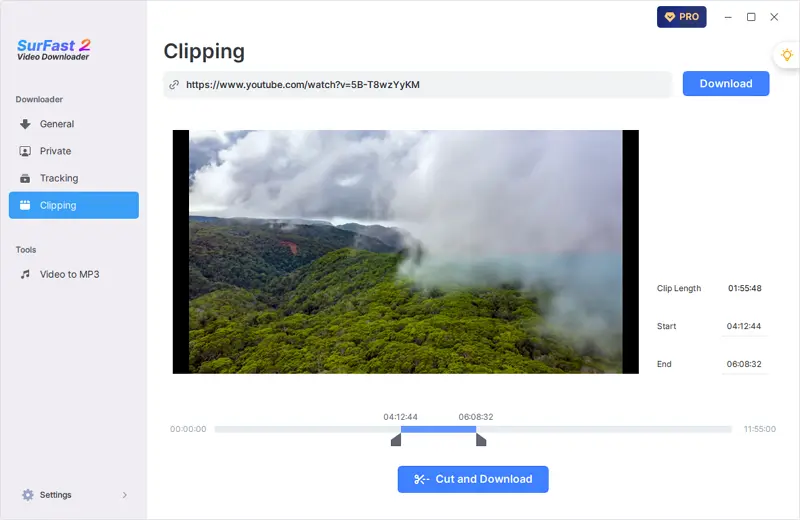
Convert YouTube to GIF for Free
While video downloaders offer one route to creating GIFs, another popular and flexible technique involves using screen recording tools. Among these, ScreenToGif stands out as a fan favorite for creating GIFs from YouTube videos. It’s a free tool that records GIFs straight from your screen, so there’s no need to download the video first. What’s more, it allows you to trim, crop, and add text or effects using its intuitive editing features, enabling you to customize the GIF according to your preferences.
To make a GIF from a YouTube video:
Step 1. Install ScreenToGif on your computer.
Step 2. Launch the app and choose Recorder.
Step 3. Select the recording region and frame rate. When needed, click Record or press F7 to start.
Step 4. After the moment you like, click Stop or press F8.
Step 5. Edit the GIF in the Editor window.
Step 6. Head to File > Save as and set up the output settings.
Step 7. Click Save to save the GIF to your computer.
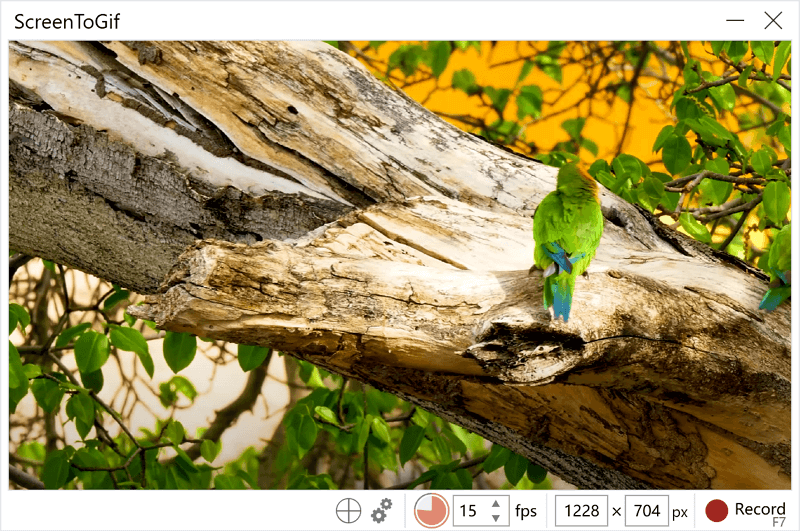
Create GIF from a YouTube Video via Browser
If you don’t fancy downloading extra software, the Chrome Capture extension is a straightforward way to make GIFs from YouTube videos. It’s a simple browser add-on that does the job without you having to navigate away from the webpage or install anything separately.
How does it work? Just watch your video on YouTube as usual. When you come across a part you want to turn into a GIF, use the extension to capture it. Quick and easy, your GIF is ready to go, all done within your browser. Great for when you want to share something funny or interesting right away. Try it out for a no-fuss GIF-making experience.
To turn a YouTube video into a GIF:
Step 1. Install Chrome Capture, then pin it to your toolbar for quick access.
Step 2. Click the extension, and pick Selected Area to outline what you want to record.
Step 3. Draw the recording frame, hit record, and click again to stop.
Step 4. Tweak the recording with the built-in editor.
Step 5. Choose Save, adjust output, then confirm to save again.
Step 6. Check your Downloads folder for the finished GIF.
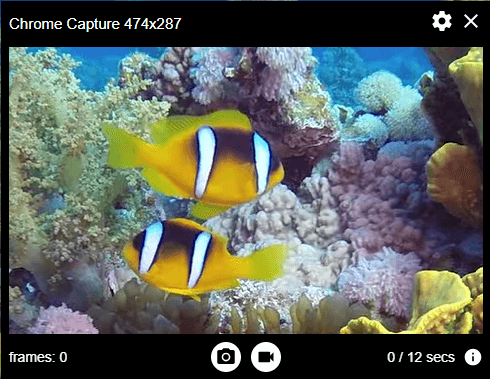
Turn a YouTube Video into GIF Online
For those occasional moments when you need to craft a GIF, relying on an online YouTube to GIF converters proves to be the most hassle-free option. Platforms such as IMGFlip, Make A GIF, and GIFRun enable you to transform YouTube videos into GIFs effortlessly, eliminating the need for any software installations. Simply visit one of these web-based services, follow their intuitive process, and within moments, your chosen YouTube snippet will be reborn as a vibrant, shareable GIF. It’s the ideal choice for casual users seeking a streamlined and commitment-free GIF creation experience. Here I’d like to show you how to use IMGFlip.
Note: IMGFlip is a paid tool. Therefore, it provides limited features with its free version. For example, the GIF will be added with a watermark and can only be saved in the highest quality of 360p with the free version.
To convert YouTube to GIF online:
Step 1. Copy the YouTube video link.
Step 2. Visit IMGFlip, paste the link into the URL field, and hit Enter.
Step 3. Set the start time and end time of the GIF.
Step 4. Choose the GIF quality and edit it if necessary.
Step 5. Click Generate GIF to create a GIF online.
Step 6. Click the Download .gif option to save the file to your device.
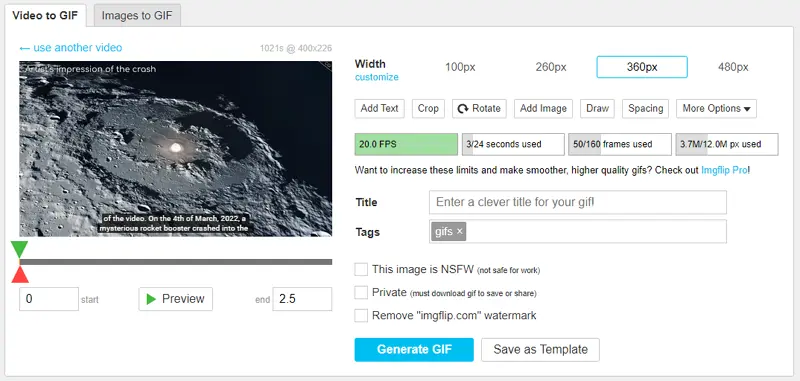
Wrapping Up
Want to make GIFs from YouTube videos? You’ve got options. Use a browser extension for quick in-browser creation, try desktop software for high-quality conversions, or opt for online services that are easy and accessible. Avoid IMGFlip if you don’t want watermarks. Each tool has its strengths, so pick what suits you best and start transforming those video moments into shareable GIFs. It’s all about capturing the fun, the wit, or the awe, and sending it out into the digital world. Go ahead, give it a shot, and enjoy bringing YouTube to life, GIF by GIF.
About the Author
Related Articles
-
How to Downloade Music Videos from YouTube in 4 Ways
After reading this guide, you will know how to dowlnoad music videos from YouTube for free using easy and fast methods.
Myra Xian Updated on -
How to Download YouTube Videos in Laptop Without Any Software
You will know how to dowlnoad YouTube videos in laptop without any software via an online service, a browser extension, or changing the URL.
Myra Xian Updated on -
YouTube 3D Download: Download 3D Video from YouTube
If you are wondering how to download 3D video from YouTube, check this guide and you will know easy tips for YouTube 3D download.
Myra Xian Updated on

