Popular Video Download Tips
Quick Answer:
You will know how to save Instagram reels in gallery on your phone using an online service like FastDL and apps like Shortcuts and Video Downloader for Instagram.
When you download Instagram reels on a mobile device, saving them to your gallery will be a good choice since it allows you to access and view the videos conveniently. If you want to know how to save Instagram reels in gallery on your iPhone or Android, follow the tips here to get it done easily.
Table of contents
How to Save Instagram Reels in Gallery Without Any App
No matter which device you use, you can use an online Instagram reel downloader to save reels from Instagram to your phone’s gallery without any app. More specifically, if you use Android, it will save Instagram reels to your Gallery app directly. But If you use an iPhone, you will need to manually save the downloaded reels to your Camera roll, which is also easy to achieve.
Thus, whether you want to save Instagram reels to Camera Roll or download Instagram reels to Gallery, an online Instagram video downloader will do you a favor.
If you like such a method, you can try FastDL to save reels from Instagram to your gallery online for free. There are many other choices you can also give a try:
- SnapInsta
- SaveInsta
- iGram
- SSSGram
- Toolzu
To save Instagram reels in Gallery without any app:
Step 1. Copy the reel link from the Instagram app.
Step 2. Open a browser on your phone and visit FastDL Instagram Reels Downloader.
Step 3. Paste the link and click Download.
Step 4. Click Download .mp4 to save the Instagram reel to your phone.
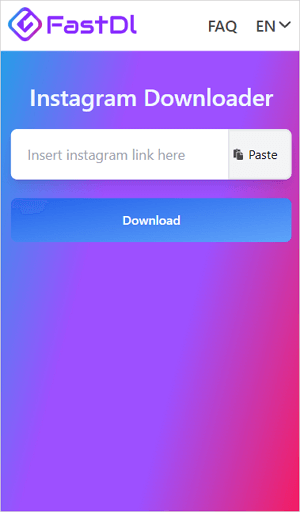
If you are using an iPhone, you need to follow the steps below to save the Instagram reel to the gallery:
Step 1. Go to Files > Downloads to find the downloaded reel video.
Step 2. Click to play the video.
Step 3. Tap Share and choose Save Video to save the reel to Camera Roll.
How to Save Reels to Camera Roll on iPhone
Another way to save reels to Camera Roll on iPhone is to use an Instagram video download shortcut. By adding such a shortcut to the Shortcuts app on your iPhone, you will be able to download and save Instagram reels to your Camera Roll directly.
Here I’d like to take R⤓Download as an example. If you want to download Instagram videos using other shortcuts, you can search from the internet to pick the one you trust.
To save reels to Camera Roll on iPhone directly:
Step 1. Open Safari to access R⤓Download and click Get Shortcut to add it to your iPhone.
Step 2. Go to the Instagram app and find the reel video you want to save.
Step 3. Tap More > Share and choose R⤓Download.
Step 4. Choose Allow in all prompts to save the Instagram reel to Camera Roll directly.

How to Save Instagram Reels to Gallery on Android
When you download Instagram videos to phone running Android, there are Instagram reel downloader apps to help, such as Video Downloader for Instagram. This app allows you to download Instagram reels with link or by sharing. Most importantly, it will save Instagram reels to the Gallery app on your phone by default. Thus, when you want to save Instagram reels in Gallery with music, using such an app will be helpful.
To save an Instagram reel to Gallery on Android:
Step 1. Download and install the Instagram reel download app to your phone from Google Play.
Step 2. Go to the Instagram app on your phone.
Step 3. Find and share the reel you want to save.
Step 4. Choose the video downloader.
Step 5. Finish the video download process within the app.

How to Save Instagram Reels in Gallery Without Posting
Instagram allows you to save Instagram reels in gallery without posting by clicking the download button on the top right side of the screen. However, if the reel uses audio from Instagram, you won’t be able to download the reel with audio.
How to Save Instagram Reels with Audio in Gallery Without Posting
Honestly speaking, there is no workable way for you to save Instagram reels with audio in Gallery without posting. But there is a trick for you to achieve this goal, which is screen recording. By recording screen, you can capture both video and audio and the recorded video will be saved to the gallery directly. If you want to know how to save Instagram reels with audio in the gallery without posting, using screen recording is the answer.
Wrapping Up
It’s easy to download and save reels from Instagram to your phone’s gallery but it’s difficult to save Instagram reels with audio in gallery without posting. Therefore, it’s advisable to post the content first and then download it to your phone using any third-party Instagram video downloader. Afterward, you can delete the reel from your account.
About the Author
Related Articles
-
Instagram Reels Downloader Chrome Extensions: 3 Picks
Check the tested and worked Instagram reel downloader Chrome extensions below and apply any of them to get IG reels easily.
Myra Xian Updated on -
Download Instagram Reel to MP3 in 3 Easy Ways
You will know how to download Instagram reel to MP3 on your phone or computer with tested and worked Instagram to MP3 converters.
Myra Xian Updated on -
Instagram to MP4: Download Instagram Videos to MP4 in 5 Ways
Check the easy and fast tips here to download Instagram to MP4 on your device effortlessly. Pick up the way you like to apply.
Myra Xian Updated on

