Quick Answer:
To download Vimeo video to iPhone, the best solution is to use an online Vimeo downloader, such as:
1. SaveTube
2. TubeRipper
3. SaveVideo
It’s relatively more difficult to download Vimeo video to iPhone compared with downloading Vimeo videos to Mac or PC. That is because Vimeo video downloader apps and browser extensions are not supported on iOS. Thus, the only choice for you to download Vimeo video to iPhone is using online Vimeo download services. Luckily, online Vimeo downloader tools make it an easy process to download Vimeo videos on iPhone. Without downloading any software or browser extension, you can rip Vimeo video to your iPhone online for free.
Notes: Generally, the downloaded Vimeo videos will be saved in the Downloads folder in the Files app on your iPhone. If you want to save Vimeo videos to your iPhone Camera Roll, you can go to the Files app, find the video, and then move it to the Photos app manually.
Table of contents
Download Vimeo Video to iPhone Online
Tool: SaveTube
Whether you want to convert Vimeo to MP4 or save Vimeo to MP3, you can use SaveTube to download Vimeo videos or audio to your iPhone. SaveTube is an online Vimeo downloader that enables you to save Vimeo video to your iPhone or computer for free.
It’s a powerful Vimeo video downloader that supports downloading Vimeo videos on iPhone in various video & audio formats and quality levels. For example, you can download Vimeo videos to MP4 in 720p, 960p, 2K, and more. Whenever you want to download Vimeo videos online, either on your mobile phone or computer, SaveTube is a preferred choice.
To download a Vimeo video to iPhone online:
Step 1. Copy the video URL.
Step 2. Open Safari on your iPhone and visit SaveTube.
Step 3. Paste the link into the URL field and click Download.
Step 4. When you see the download options, click Download next to the one you like to start downloading the Vimeo video to your iPhone.
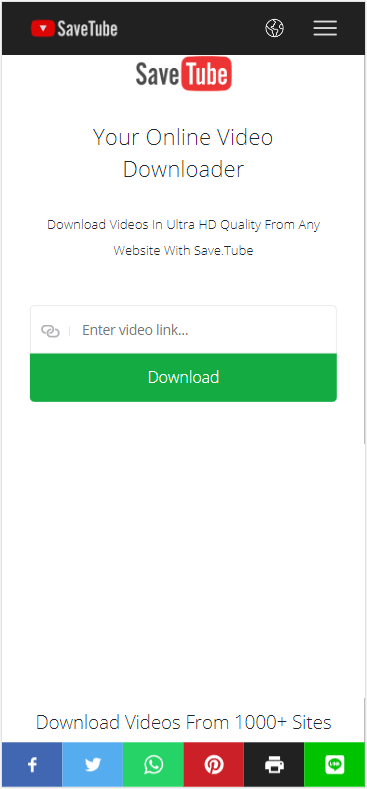
Download Vimeo Videos on iPhone for Free
Tool: TubeRipper
TubeRipper.cc is also a tested-and-worked online Vimeo downloader for iOS, enabling you to download Vimeo video for free without any software installation. This free online Vimeo video downloader has a clean interface and provides an uninterrupted process for you to rip Vimeo videos for offline watching.
Moreover, it also offers different video and audio download options. In addition to downloading Vimeo to MP4 on iPhone, it also allows you to convert Vimeo to M4A, FLAC, and more.
If you want to know how to download Vimeo videos not available for download, using such a website is a proven answer.
To download Vimeo videos on iPhone for free:
Step 1. Visit TubeRipper.cc using Safari or another browser on your iPhone.
Step 2. Paste the video link into the URL field and click the GO button.
Step 3. Click Extract Video to start downloading Vimeo to MP4 directly.
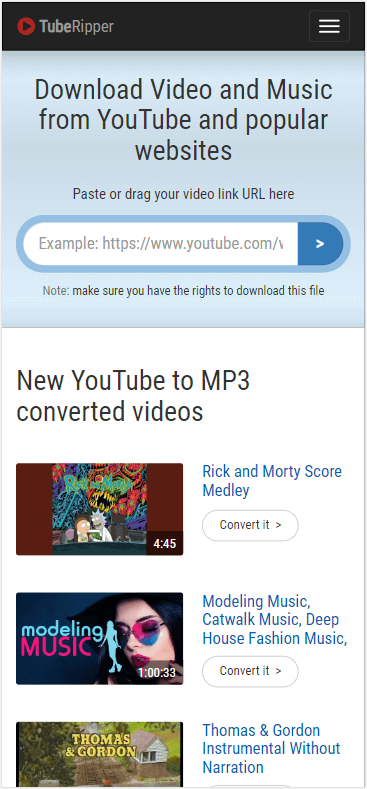
Download Video from Vimeo to iPhone Quickly
Tool: SaveVideo
Although the first two tools can help you download Vimeo videos to your iPhone, having additional backup options is always a good idea. If the first two tools cannot download the Vimeo videos you like or for some unknown reasons cannot download videos at all, you can use SaveTube.me as a backup option. Although it only supports downloading Vimeo videos as MP4, its download speed is faster than many similar tools. Therefore, if you value download speed, using SaveVideo will satisfy you.
To download Vimeo videos to iPhone:
Step 1. Copy the video URL from the Vimeo app or website.
Step 2. Visit SaveVideo.me using Safari, paste the link, and then click Download.
Step 3. Wait for the Vimeo downloader to load the video.
Step 4. Click Download video file next to the resolution you need.
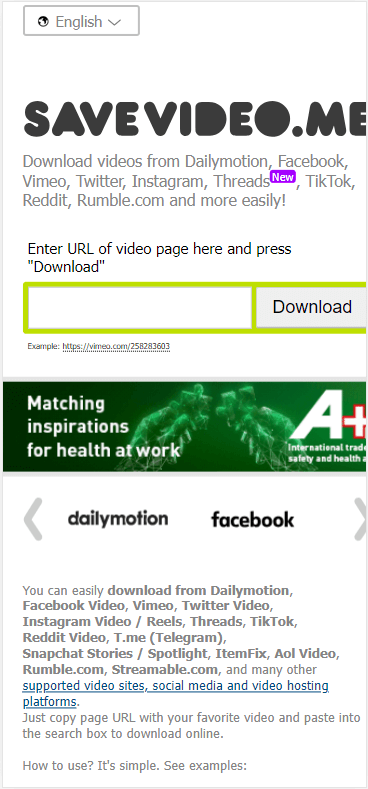
Bonus: How to Download Vimeo Videos on iPhone via Vimeo App
If the video creator has enabled download for the video, then you can download Vimeo videos to your iPhone directly from the Vimeo app or website. Here I’d like to show you how to download Vimeo videos on iPhone via the Vimeo iOS app:
Step 1. Go to the Vimeo app on your iPhone and sign in.
Step 2. Find and play the video you want to save to your iPhone.
Step 3. Click the three dots next to the video and choose Make Available Offline.
Step 4. Go to the Offline tab to check the downloaded item.
Download Vimeo Video to iPhone: FAQs
When you save Vimeo videos to your iPhone, you may also want to ask:
If the video is available for download, you can click the Download button underneath to save the video for offline viewing directly. If not, you can use a Vimeo video downloader to download the non-downloadable Vimeo videos easily. There are Vimeo downloaders that will help:
1. SurFast Video Downloader
2. 4K Video Downloader
3. SaveTube
4. SaveVideo
5. FastSaveNow
To download Vimeo videos not available for download, using SurFast Video Downloader will do you a favor:
1. Copy and paste the video URL to SurFast Video Downloader.
2. Select the video format and quality.
3. Click Download.
You can use the online video downloader – SaveTube to download Vimeo to MP4 or other video formats:
1. Paste the Video URL to SaveTube and wait for the website to load the video.
2. Go to the Download Video section and choose the download option you like.
3. Click Download to start downloading and converting the video to MP4.
Wrapping Up
Whether you want to download Vimeo videos to an iPhone or iPad, you can use these tools to get things done. If you need to save Vimeo videos to Android someday, in addition to using these online Vimeo downloader websites, you can also use video downloader apps (they are allowed on Android) such as 4K Video Downloader to get the Vimeo videos you like for offline viewing.
About the Author
Related Articles
-
How to Download Vimeo Videos Not Available for Download
Check this guide and you will know how to download Vimeo videos not available for download using 4 easy and proven ways.
Myra Xian Updated on -
Vimeo to MP3: Convert Vimeo to MP3 in 4 Ways
Whenever you need to convert Vimeo to MP3 to extract audio from Vimeo videos, you can use the free and online tips here to get it done.
Myra Xian Updated on -
Firefox Vimeo Downloader: Download Vimeo Videos via Firefox Directly
There are three Firefox Vimeo Downloader add-ons that will help you download Vimeo videos via Firefox with ease.
Myra Xian Updated on

